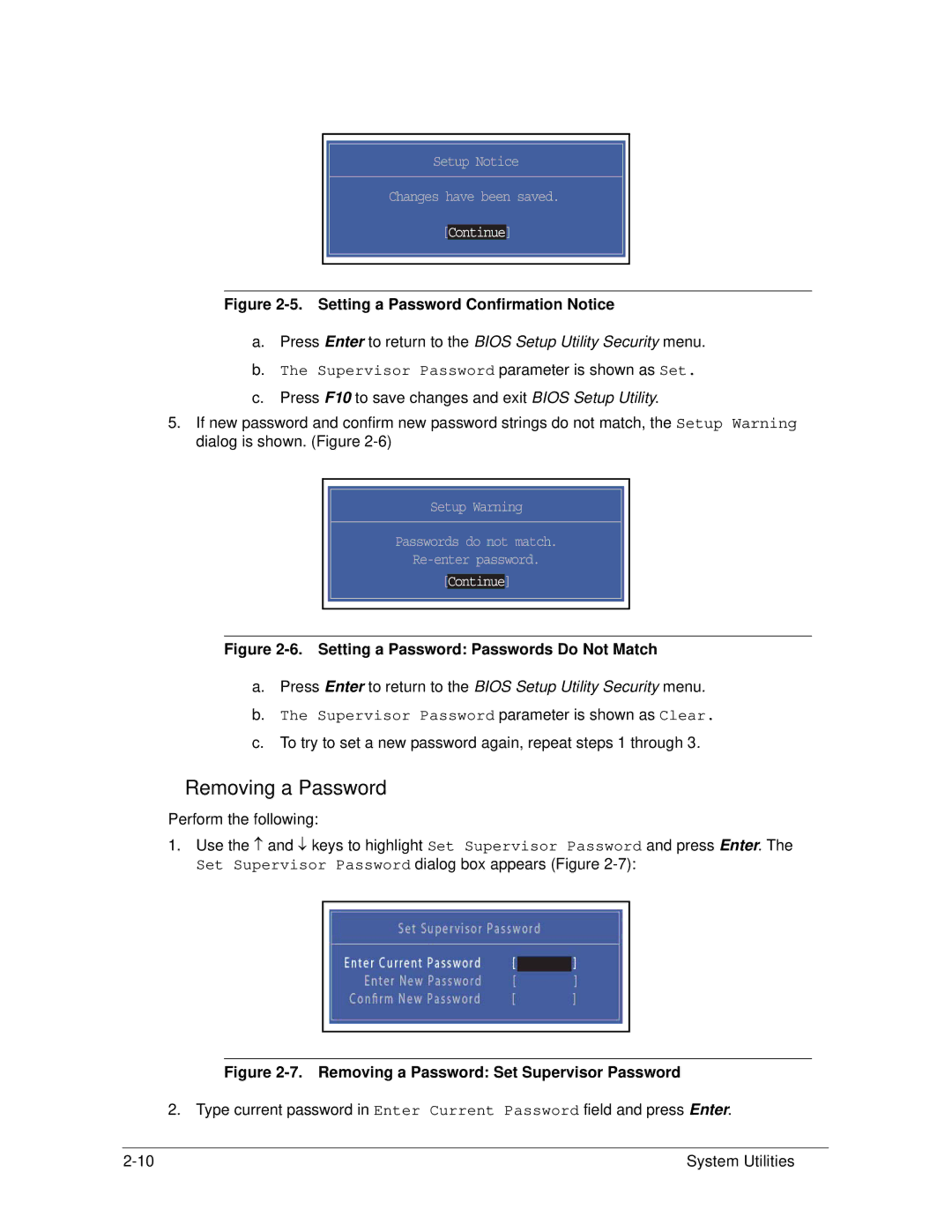Service Guide
Revision History
Conventions
General Information
Chapter
System Utilities
Machine Maintenance Procedures
Troubleshooting
FRU Field Replaceable Unit List
Page
Chapter
Features
Page
Page
Features
Storage
Wireless and Networking
Graphics
Optical Media Drive
Input and Control
Dimensions and Weight
Power Adapter and Battery
Input and Output
Environment
Options and Accessories
Warranty
Software
Web links and utilities
Gaming
Communication and ISP
Top View
Top View Icon Description
Top View Icon Description
Closed Front View
Closed Front View Icon Description
Left View
Left View Icon Description
Right View
Right View Icon Description
Base View
Base View Icon Description
Touchpad Basics
Touchpad Function Main TouchPad Right Button Left Button
Using the Keyboard
Keyboard Lock Keys Lock key Description
Functions supported by Windows XP
Windows Keys
Windows Keys Description
HotKeys
10. Keyboard HotKeys Hotkey Icon Function Description
Keyboard HotKeys Hotkey Icon Function Description
System Block Diagram
System Block Diagram
Specification Tables
Computer specifications Metric Imperial
VGA
System Board Major Chips Specification
Processor Specification
LAN
DMI/QBI
FSB
Tech
Fsbna
System Memory Specification
Video Interface Specification
Memory Combinations Slot 1 MB Slot 2 MB Total Memory MB
4MB
Bios
LAN Interface Specification
Keyboard Specification
Hard Disk Drive AVL components Specification
Super-Multi Drive Specification
DVD-VIDEO, DVD-ROM, DVD-R 3.9GB, 4.7GB DVD-R DL
BD Drive Items Specifications
Plds BD Combo Drive Tray DL DS-4E1S LF/HLDS BD Combo
DVD-RW, DVD-RAM, DVD+R, DVD+R DL, DVD+RW CD CD-DA
LG/LP156WH2-TLEA
LED Specification
LG/LP156WH2-TLFA
INNOLUX/BT156GW01
Graphics Controller Specification
LCD Inverter not available in this model Specification
Display Supported Resolution LCD Bits Other
Display Supported Resolution GPU Bits Other
Mini Card Specification
Bluetooth Module not available in this model Specifications
Camera Specification
3G Card not available in this model Specification
TI TPA6017A2PWPR
Audio Codec and Amplifier Specification
Audio Interface Specification
Audio Interface
Wireless Module 802.11b/g/n Specification
Battery Specification
Hdmi Port not available in this model Specification
Vram not available in this model Specification
USB Port Specification
AC Adapter Specification
Lqfp 24P
System Power Management Specification
Card Reader Specification
System LED Indicator Specification
System DMA Specification Legacy Mode Power Management
System Interrupt Specification Hardware IRQ System Function
System IO Address Map
CF8 CFB
CFC CFF
Hardware Specifications and Configurations
System Utilities
Clearing HDD Passwords -16 Removing Bios Passwords
Bios Setup Utility
Navigating the Bios Utility
Bios Information Parameter Description
Information
Uuid
Bios Main Parameter Description Format/Option
Main
D2D
Bios Security Parameter Description Option
Security
Setting a Password
Allowed Characters
Removing a Password
Setting a Password Confirmation Notice
Changing a Password
Set Supervisor Password
11. Changing a Password Passwords Do Not Match
Boot
12. Bios Boot
Exit
Exit Parameters Description
Bios Flash Utilities
Remove HDD/BIOS Password Utilities
Clearing HDD Passwords
17. Unlock Password
Example UnlockHD
Removing Bios Passwords
Software Method
Using Boot Sequence Selector
Miscellaneous Tools
Using Boot Manager
Using DMITools
Input
Output
Using LAN Eeprom Utility
22. Updating Eeprom
Machine Maintenance Procedures
Page
Page
Page
Introduction
Recommended Equipment
Screw Table
Main Screw List Quantity Acer Part Number
Maintenance Flowchart
Maintenance Flow
Getting Started
AC Adapter Outlet
Battery Pack Removal
Battery Pack Installation
Dummy Card Installation
Dummy Card Removal
DDD
Lower Logic Door Installation
Lower Logic Door Removal
Size Quantity Screw Type M2.45x8
HDD Module Removal
HDD Module
HDD Module Installation
Size Quantity Screw Type
Dimm Module Installation
Dimm Module Removal
Size Quantity Screw Type M2x3
Wlan Module Installation
Wlan Module Removal
RTC Battery Removal
RTC Battery Installation
Optical Disk Drive ODD Module Removal
14. ODD Module
ODD Module Installation
16. ODD Module
M2.45x8 M2x3
Keyboard Removal
18. Keyboard Locks
Keyboard Installation
20. Keyboard
Upper Cover Removal
22. Lower Cover
M J J L JE J
Upper Cover Installation
25. Upper Cover
Power Board Removal
26. Power Board
Power Board Installation
Speakers Installation
Speakers Removal
USB Module Installation
USB Module Removal
Size Quantity Screw Type M2.5x5
ODD Board Installation
ODD Board Removal
Mainboard Removal
31. Mainboard
32. Mainboard
Mainboard Installation
34. Mainboard
FAN Module Installation
FAN Module Removal
Thermal Module Installation
Thermal Module Removal
Size Quantity Screw Type M2.5x3.2 Ni
CPU Installation
CPU Removal
LCD Liquid Crystal Display Module Removal
38. Wlan Module Cable
39. Cables and Screws on Lower Cover
LCD Module Installation
LCD Bezel Removal
41. LCD Bezel
LCD Bezel Installation
Size Quantity Screw Type M2.5x6 Ni
Camera Module Installation
Camera Module Removal
LCD Panel Installation
LCD Panel Removal
Lvds Cable Removal
45. Lvds cable
Lvds Cable Installation
LCD Brackets Removal
47. LCD Brackets
LCD Brackets Installation
48. LCD Brackets
Wlan Antenna Cables and Microphone Set Installation
Wlan Antenna Cables and Microphone Set Removal
Troubleshooting
Introduction -3 General Information
Troubleshooting Symptoms Verified
Power On Issues
Computer Shuts Down Intermittently
No Display Issues
No Post or Video
Personalize Display Settings
Abnormal Video
LCD Failure
LCD Failure
Keyboard Failure
Keyboard Failure
Touchpad Failure
Touchpad Failure
Sound Problems
Internal Speaker Failure
Troubleshooting
Select Set up microphone
Microphone Failure
ODD Failure
ODD Not Operating Correctly
Discs Do Not Play
Discs Do Not Burn Properly
Playback is Choppy
Drive Not Detected
Drive Read Failure
USB Failure
USB Failure
Wireless Function Failure
If the Wlan fails, perform the following
1 Card Fucntion Failure
11 in 1 Card Function Failure
Thermal Unit Failure
12. Thermal Failure
Other Functions Failure
HDD Not Operating Correctly
Random Loss of Bios Settings
Cosmetic Failure
External Mouse Failure
Windows Help and Support
Intermittent Problems
Undetermined Problems
Post Code Range
Post Code Range Phase
Post Codes
Peimemoryinstall PEI
Secsetupcarok SEC
Peicpuhtreset PEI
Peiswitchstack PEI
Peirecoverymedianotfound PEI
Peienterrecoverymode PEI
Peirecoverymediafound PEI
Peirecoveryloadfiledone PEI
Bdsbeforepciioinstall BDS
Dxesmarttimerinit DXE
Bdsinstallhotkey BDS
Dxempcpuinit DXE
Bdsentersetup BDS
Bdsenumerateallbootoption BDS
Bdsendofbootselection BDS
Bdsenterbootmanager BDS
Bdsgouefiboot BDS
Bdsreadytobootevent BDS
Bdsgolegacyboot BDS
BDSLEGACY16PREPARETOBOOT
S3SWITCHSTACK PEI
S3RESTOREMEMORYCONTROLLER PEI
S3INSTALLS3MEMORY PEI
S3BEFOREACPIBOOTSCRIPT PEI
Smmacpidisablestart SMM
Smmacpienablestart SMM
Smmacpienableend SMM
Smmacpidisableend SMM
Jumper and Connector Locations
Page
Jumper and Connector Locations Mainboard
JLVDS1JSPK2 JSPK1 JLED1JMIC2 JKB1 JODD1 JTP1 JUSB2 JCR1
JDIMM2 JMIC1 JMINI1 JHP1
PJP1 PJP2 JFAN1 JCPU1 JCRT1 JRJ45 JHDD1 JDIMM1 JUSB1
H18
Clearing Bios Password
Clearing Password Check and Bios Recovery
Clearing Password
Cmos Jumper Description R127/R130 Clear Cmos Jumper
Bios Recovery Hotkey
Bios Recovery by Crisis Disk
Bios Recovery Boot Block
Steps for Bios Recovery using USB HDD
Page
FRU Field Replaceable Unit List
Exploded Diagrams
FRU Field Replaceable Unit List
Inner
Exploded Diagrams
Main Assembly
Outer
Upper Cover Assembly
Upper Cover Assembly Description
LCD Assembly
LCD Assembly Exploded Diagram Description
FRU List Category Description
Battery
FRU List
Adapter
Cable
ODD Module
CASE/COVER/BRACKET Assembly
CPU/PROCESSOR
HDD/HARD Disk Drive
Keyboard
WD6400BPVT-22HXZT1, ML375M Sata 8MB LF
Sata 8MB LF+HF F/W0001SDM1
FRU List Category Description
ANTENNA*2, CCD 0.3M, Aspire LED Cover Black for Aspire
LCD
Assy LED LCD Module 15.6W Wxga Glare
Antenna WLAN-MAIN
LED Cable for W/CMOS
LED Bracket R&L
Heatsink
Mainboard
Memory
Speaker
Miscellaneous
Speaker L
Speaker R AS5733Z
LCD Screw PAD
Screw
Screw List
Screw List Category Description
FRU Field Replaceable Unit List
Model Definition and Configuration
Aspire AS5333 Aspire AS5733 Aspire AS5733Z
HDD 1GB
Aspire AS5333
CPU
ODD
NB Chipset, Battery & Adapter Model Country
Aspire AS5733
CANEN11SP1
3CANDE11SP1
UMA SO4GBIII10
CANDE11
CANRO21
AS5733-384G32Mikk LX.RN502.001 Ci3380M
10. NB Chipset, Battery & Adapter Model Country
3CANARA1SP1
Aspire AS5733Z
11. RO & Description Model Country
W7HP64ASUS1 MC
W7HP64ASDE1 MC
W7HP64ASBE1 MC
W7HP64ASCA2 MC
W7HP64ASFR1 MC
W7HP64ASWW1 MC
W7HP64ASAU1 MC
W7ST32RUASRU1 MC
Gctwn
12. CPU, VGA Chip & Memory Model Country
W7HB64RUASRU1 MC
W7HP64ASCH1 MC
UMA SO1GBIII10
13. Memory 2 & HDD Model Country
14. ODD & Wireless LAN1 Model Country
15. NB Chipset, Battery & Adapter Model Country
LX.RJW02.013 HM55 6CELL2.2 65W AS5733Z-P622G50Mikk
Test Compatible Components
Microsoft Windows 7 Environment Test
Test Compatible Components
Camera
Microsoft Windows 7 Environment Test
Audio Codec
HDD
Aspire AS5333/AS5733/AS5733Z Vendor Type Description
Card Reader
WD6400BPVT-22HXZT1, ML375M Sata
Hgst SG
MEM
NB Chipset
SB Chipset
VGA Chip
WiFi Antenna
Wireless LAN
Test Compatible Components
Online Support Information
Introduction
Online Support Information
Online Support Information