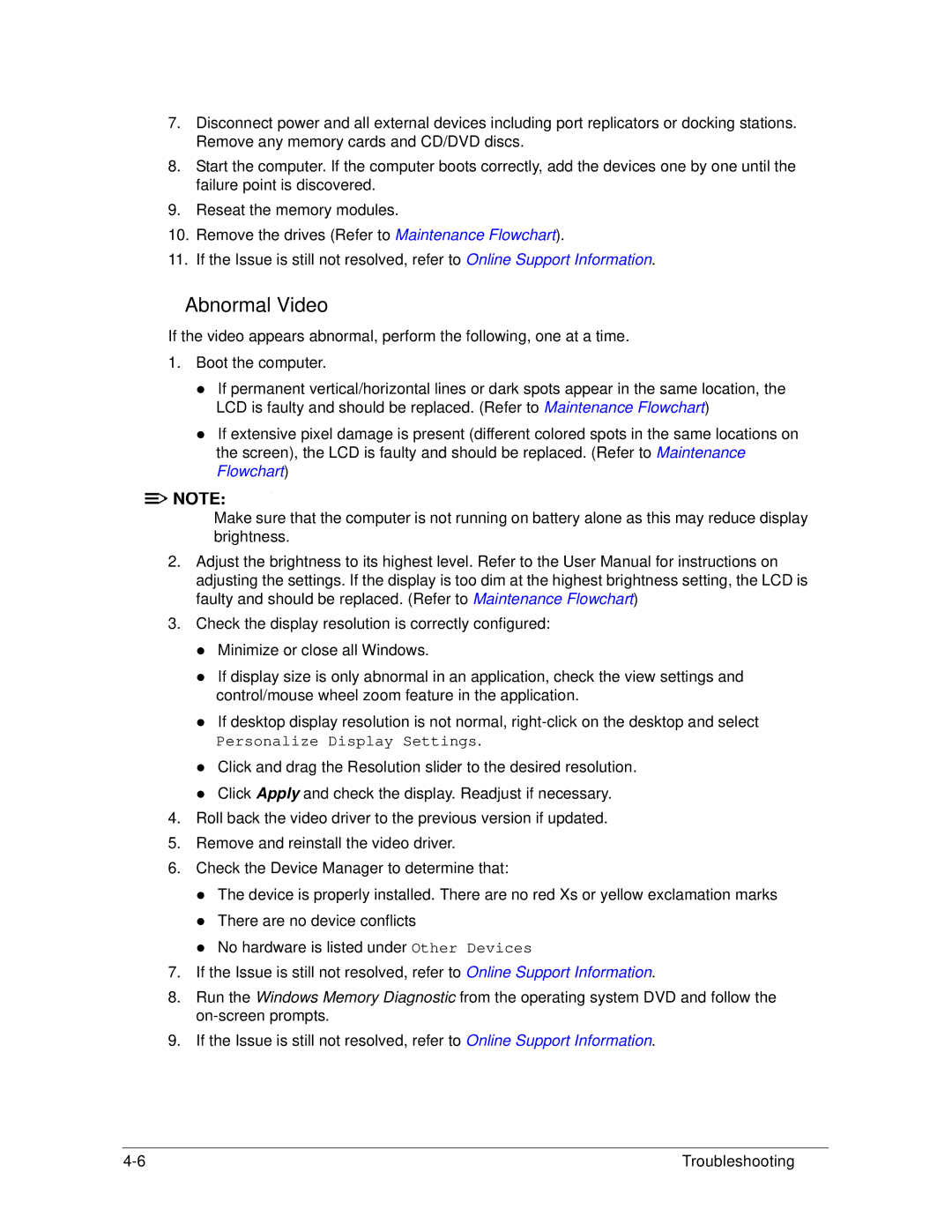AS5333 specifications
The Acer AS5333 is a versatile and budget-friendly laptop that offers a range of features suitable for everyday computing needs. Designed with efficiency in mind, it caters primarily to students, professionals, and casual users who require reliable performance without breaking the bank.One of the standout characteristics of the Acer AS5333 is its robust build. The laptop features a sturdy chassis that not only looks sleek but also withstands daily wear and tear, making it ideal for those who are always on the go. Its lightweight design further enhances portability, allowing users to easily transport it to classes, meetings, or coffee shops.
At the heart of the AS5333 lies a powerful Intel processor, which ensures smooth performance when multitasking or running demanding applications. With options that typically include dual-core processors, the laptop efficiently handles web browsing, video playback, and productivity tasks such as word processing and spreadsheet management.
The AS5333 typically comes with a generous amount of RAM, often around 4GB or more, which contributes to its ability to run multiple applications simultaneously without lag. Additionally, the device is equipped with ample storage options ranging from traditional HDDs to SSDs, allowing for faster boot times and quick access to files.
An attractive feature of the Acer AS5333 is its display. It boasts a 15.6-inch screen with a resolution that, while not full HD, provides vibrant colors and decent viewing angles for everyday tasks. The keyboard is also user-friendly, with well-spaced keys that offer a comfortable typing experience, essential for long study or work sessions.
Connectivity options on the AS5333 are robust, including USB ports, HDMI output, and a card reader, enabling users to connect various devices and peripherals with ease. Moreover, it typically includes integrated Wi-Fi, allowing for seamless internet access in various environments.
Battery life is another crucial aspect of the Acer AS5333, which generally offers a decent duration, allowing users to work or study unplugged for several hours. This makes it a reliable companion for those who might not always have immediate access to power sources.
In conclusion, the Acer AS5333 is a thoughtfully designed laptop that balances performance, portability, and affordability. With its array of features and technologies, it serves as a practical choice for users needing an efficient computing solution for their daily tasks. Whether for academic use or professional endeavors, it stands out as a dependable device that delivers on essential functionalities without compromising on quality.