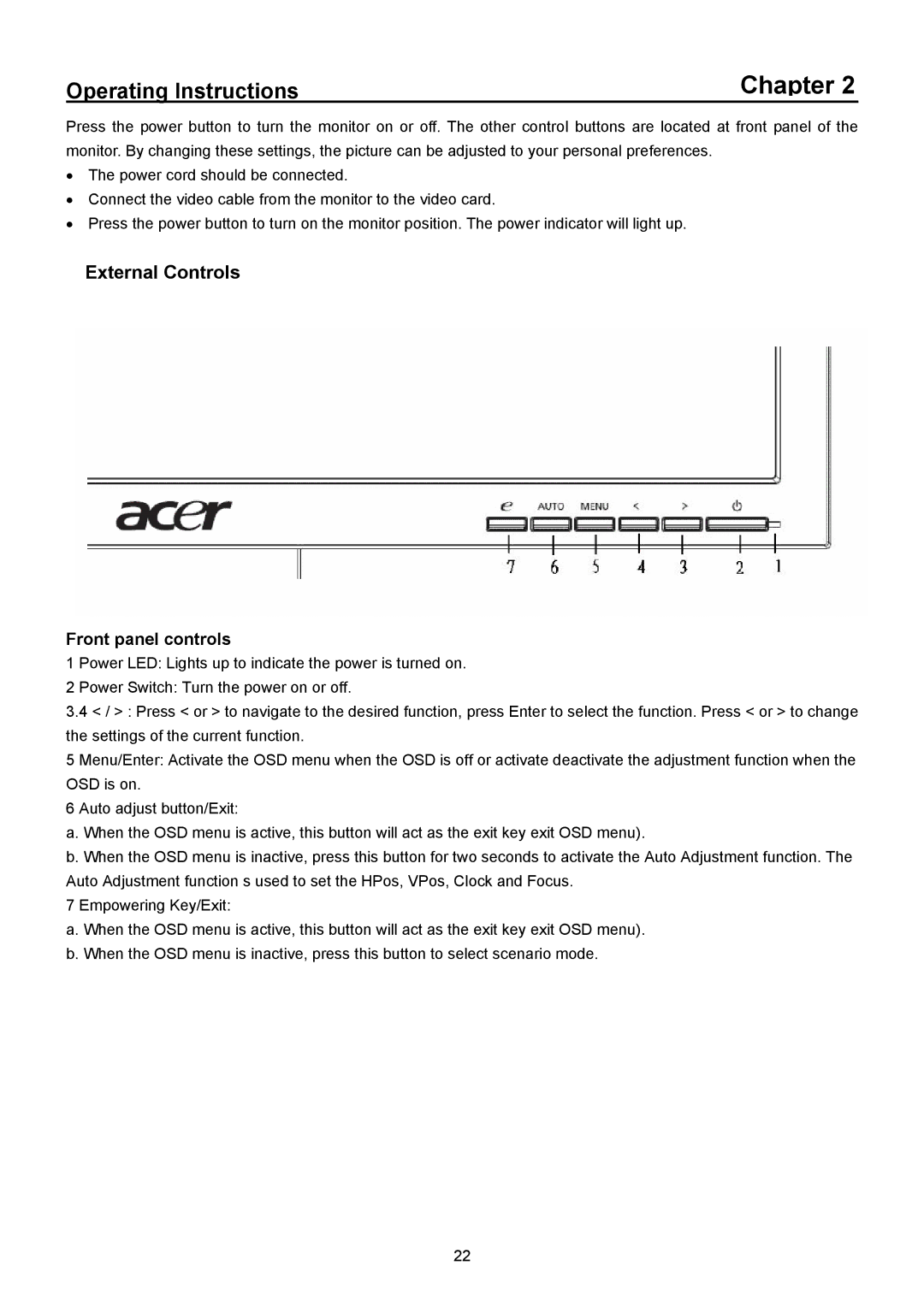Operating Instructions | Chapter 2 |
Press the power button to turn the monitor on or off. The other control buttons are located at front panel of the monitor. By changing these settings, the picture can be adjusted to your personal preferences.
•The power cord should be connected.
•Connect the video cable from the monitor to the video card.
•Press the power button to turn on the monitor position. The power indicator will light up.
External Controls
Front panel controls
1 Power LED: Lights up to indicate the power is turned on.
2 Power Switch: Turn the power on or off.
3.4< / > : Press < or > to navigate to the desired function, press Enter to select the function. Press < or > to change the settings of the current function.
5 Menu/Enter: Activate the OSD menu when the OSD is off or activate deactivate the adjustment function when the OSD is on.
6 Auto adjust button/Exit:
a. When the OSD menu is active, this button will act as the exit key exit OSD menu).
b. When the OSD menu is inactive, press this button for two seconds to activate the Auto Adjustment function. The Auto Adjustment function s used to set the HPos, VPos, Clock and Focus.
7 Empowering Key/Exit:
a. When the OSD menu is active, this button will act as the exit key exit OSD menu). b. When the OSD menu is inactive, press this button to select scenario mode.
22