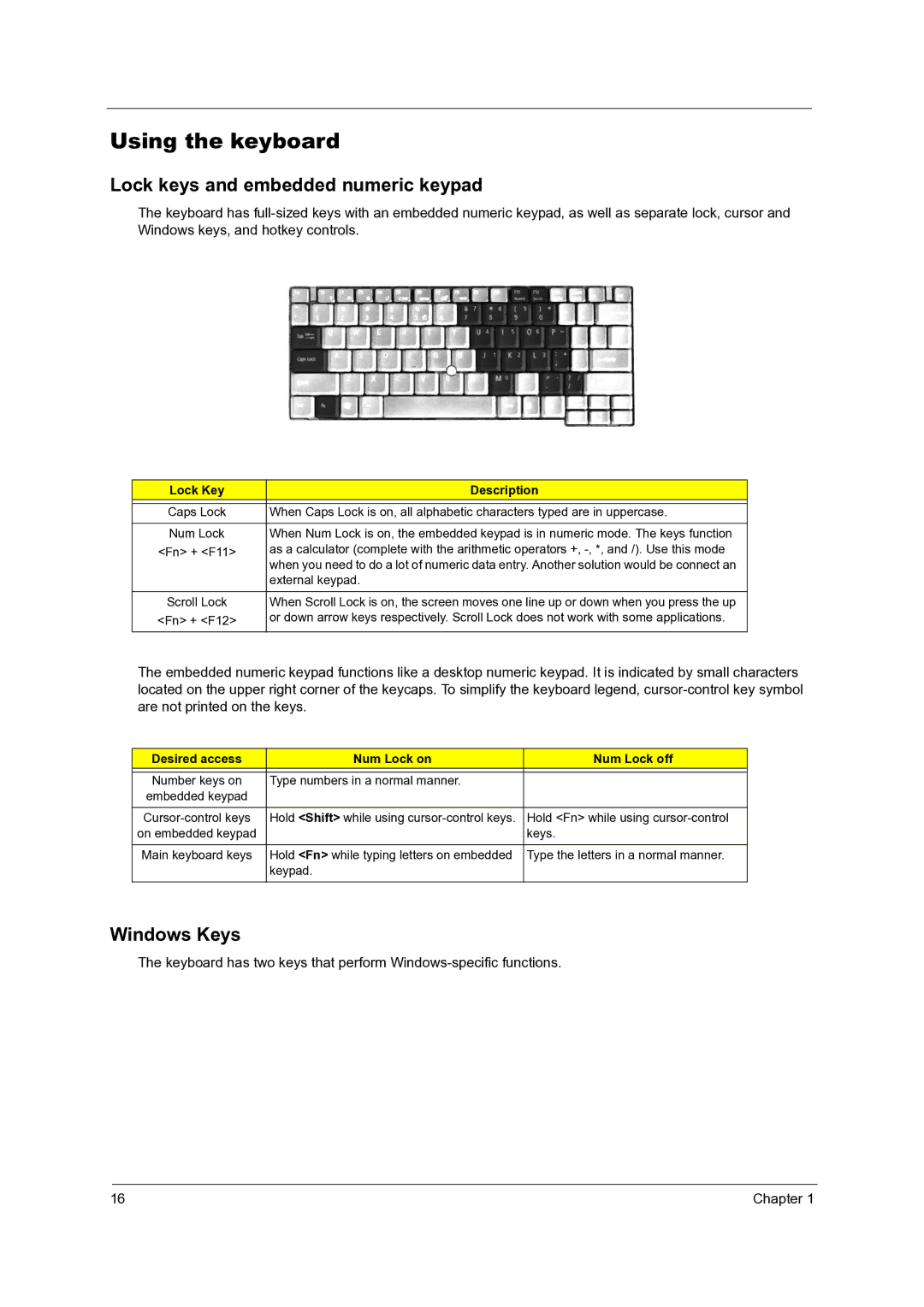C210 specifications
The Acer C210 is a portable and versatile device that combines the functionality of a traditional laptop with the convenience of a tablet. Designed for users on the go, the C210 features a lightweight and slim design, making it an ideal choice for students, professionals, and anyone who needs to work or stay connected while traveling.One of the standout features of the Acer C210 is its 360-degree hinge, which allows users to easily switch between laptop, tent, tablet, and stand modes. This flexibility not only enhances productivity but also provides a more comfortable experience, whether you are typing, watching videos, or giving presentations. The device boasts a vibrant touchscreen display that offers crisp visuals and responsive touch capabilities, further enhancing the user experience.
Performance-wise, the Acer C210 is powered by Intel processors, delivering efficient performance for various tasks, from web browsing to media consumption and light productivity work. With ample RAM and storage options, users can expect smooth multitasking and enough space for essential files and applications.
The C210 is also equipped with a robust battery life, allowing users to stay productive throughout the day without frequently searching for a power outlet. Its fast-charging feature is an added bonus, ensuring that you can quickly recharge and get back to work in no time.
Connectivity options on the Acer C210 are plentiful, including USB Type-C, USB 3.0 ports, and HDMI, providing versatile options for connecting to external displays and peripherals. Additionally, Wi-Fi and Bluetooth technologies enable seamless connectivity to the internet and other devices, ensuring that you remain connected wherever you are.
In terms of design, the Acer C210 is sleek and modern, featuring a premium build quality that enhances its durability. The backlit keyboard provides a comfortable typing experience, even in low-light environments. The device also integrates advanced security features, including a fingerprint reader, ensuring that your data remains secure.
Overall, the Acer C210 is an innovative and practical solution for those seeking a 2-in-1 device that balances the functionality of a laptop with the portability of a tablet. Its blend of performance, versatility, and design makes it a strong contender in the crowded market of portable computing devices.