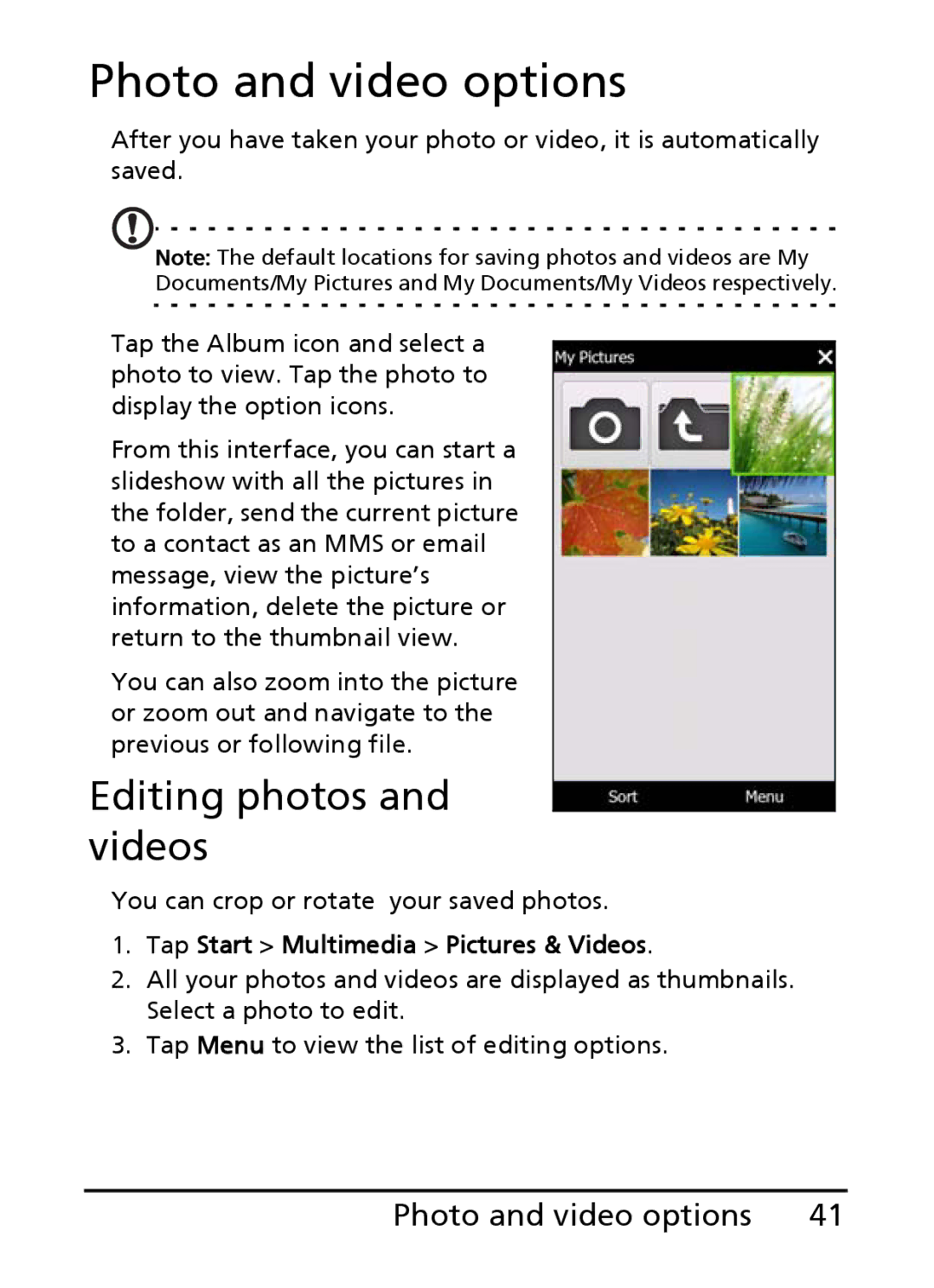E200 specifications
The Acer E200 is a compact and versatile smartphone that was designed to meet the needs of modern users while delivering a balanced blend of performance and functionality. Launched as a part of Acer's mobile lineup, the E200 stands out with its sleek design and impressive specifications aimed at both casual users and tech enthusiasts.One of the main features of the Acer E200 is its robust display. With a 3.5-inch touchscreen, the device provides clear and vibrant visuals, making it suitable for various applications, from browsing the internet to enjoying multimedia content. The responsive touch capabilities enhance the user experience, allowing for easy navigation through apps and menus.
In terms of performance, the Acer E200 is powered by a reliable processor that ensures smooth operation across various tasks. Coupled with its adequate RAM, users can expect a fluid multitasking experience, whether they are streaming videos, playing games, or using productivity apps. The device is equipped with a generous storage capacity, allowing users to store their favorite applications, media files, and documents without worrying about running out of space.
Camera capabilities are another highlight of the Acer E200. The smartphone features a quality rear camera that enables users to capture memorable moments with decent clarity. The camera is complemented by various settings and modes, including options for video recording, ensuring that users can adapt their photography to different scenarios. Additionally, the front-facing camera is perfect for selfies and video calls, bringing friends and family closer together.
Connectivity options are extensive with the Acer E200. The device supports 3G connectivity, ensuring fast internet browsing and seamless streaming experiences. Users can also enjoy Bluetooth technology for easy pairing with other devices, such as headphones, speakers, or smartwatches. The inclusion of Wi-Fi capabilities further enhances connectivity, enabling users to stay online whenever they are within range of a wireless network.
The battery life of the Acer E200 is commendable, providing users with the stamina they need to get through their day without frequent recharging. The device is designed to be user-friendly, making it an ideal choice for those new to smartphones as well as seasoned users seeking a reliable and functional device.
Overall, the Acer E200 is a commendable option in the competitive smartphone market, combining essential features, solid performance, and a user-friendly interface within a stylish package. Whether for work or leisure, this smartphone addresses diverse user needs efficiently.