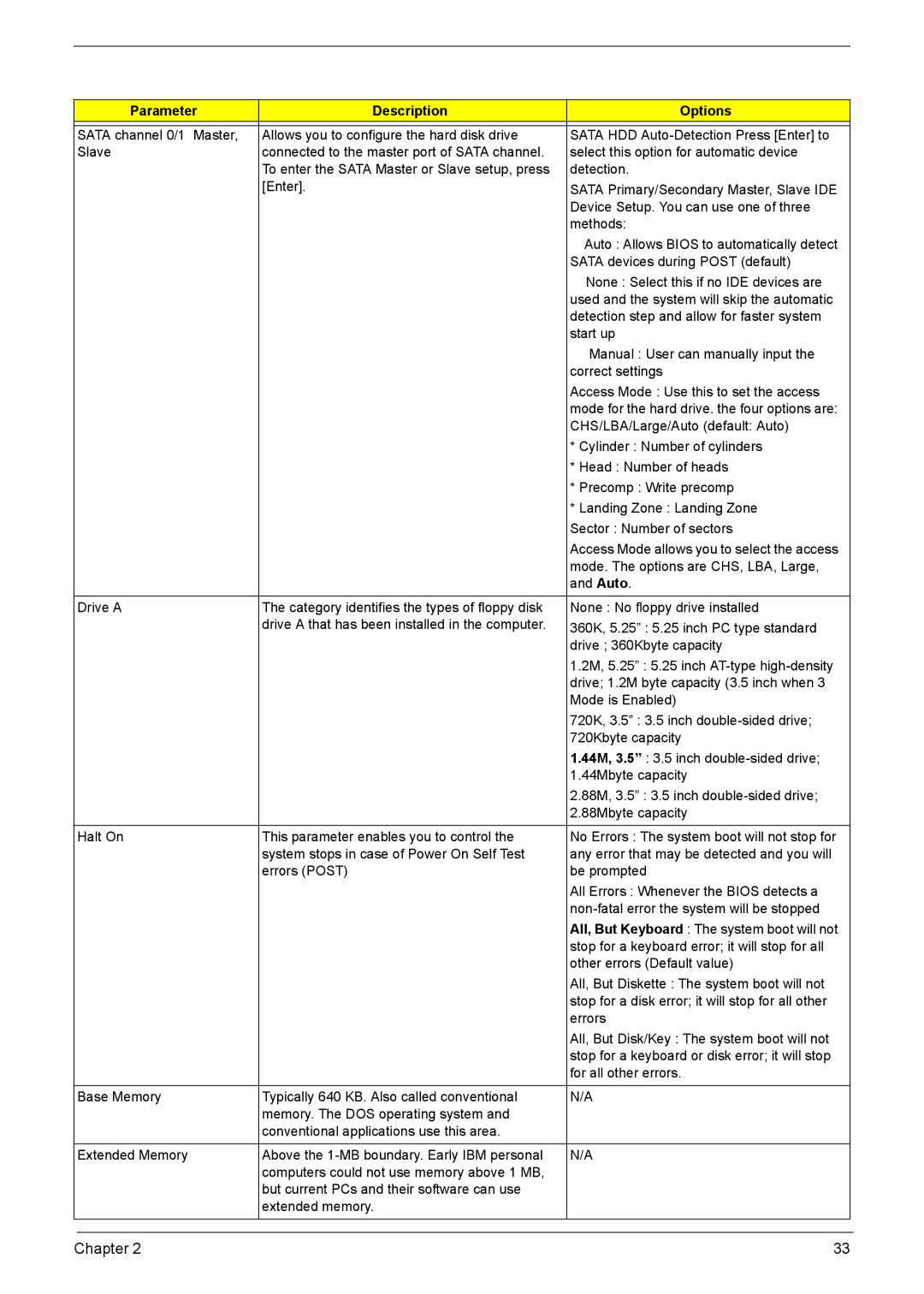L310 specifications
The Acer L310 is a compact and versatile desktop computer that caters to users seeking a powerful yet space-saving solution for their home or office. Launched as part of Acer's lineup, the L310 is designed to meet the increasing demands of everyday computing, whether it be for work, entertainment, or educational purposes.One of the main features of the Acer L310 is its efficient design. The sleek chassis of the desktop is not only aesthetically pleasing but also engineered for optimal airflow, which aids in thermal management. This compact form factor makes it easy to integrate into any environment, whether on a desk or a shelf, without taking up excessive space.
Performance-wise, the Acer L310 is equipped with a range of powerful hardware options designed to deliver smooth multitasking and efficient operation. It is often powered by Intel’s processors, offering choices from entry-level to more advanced CPUs, which cater to a wide range of user needs. This enables users to run multiple applications simultaneously, stream videos, and even complete light gaming tasks without a hitch.
The Acer L310 also comes with generous memory configurations, often featuring up to 8GB of RAM or more, allowing for quick data access and improved multitasking capabilities. Furthermore, it offers ample storage options, typically including both HDDs and SSDs, ensuring that users have enough space to store their files, documents, and multimedia. The integration of SSDs can significantly enhance boot times and overall system responsiveness.
In terms of connectivity, the Acer L310 is well-equipped with various ports, including USB 3.0 ports, HDMI and VGA outputs, and audio jacks, enabling users to connect a multitude of peripherals and external devices. The support for both wired and wireless networking allows for flexible internet connectivity, making it suitable for a variety of networking environments.
The L310 also emphasizes energy efficiency with its power-saving technologies. This not only reduces the overall energy consumption but also translates to lower electricity bills over time, making it an environmentally friendly choice for users.
In conclusion, the Acer L310 combines a compact design with powerful performance features, making it an appealing option for anyone in need of a reliable and efficient desktop solution. Its blend of performance, connectivity, and energy efficiency makes it suitable for home, office, or educational use, catering to a wide range of computing needs.