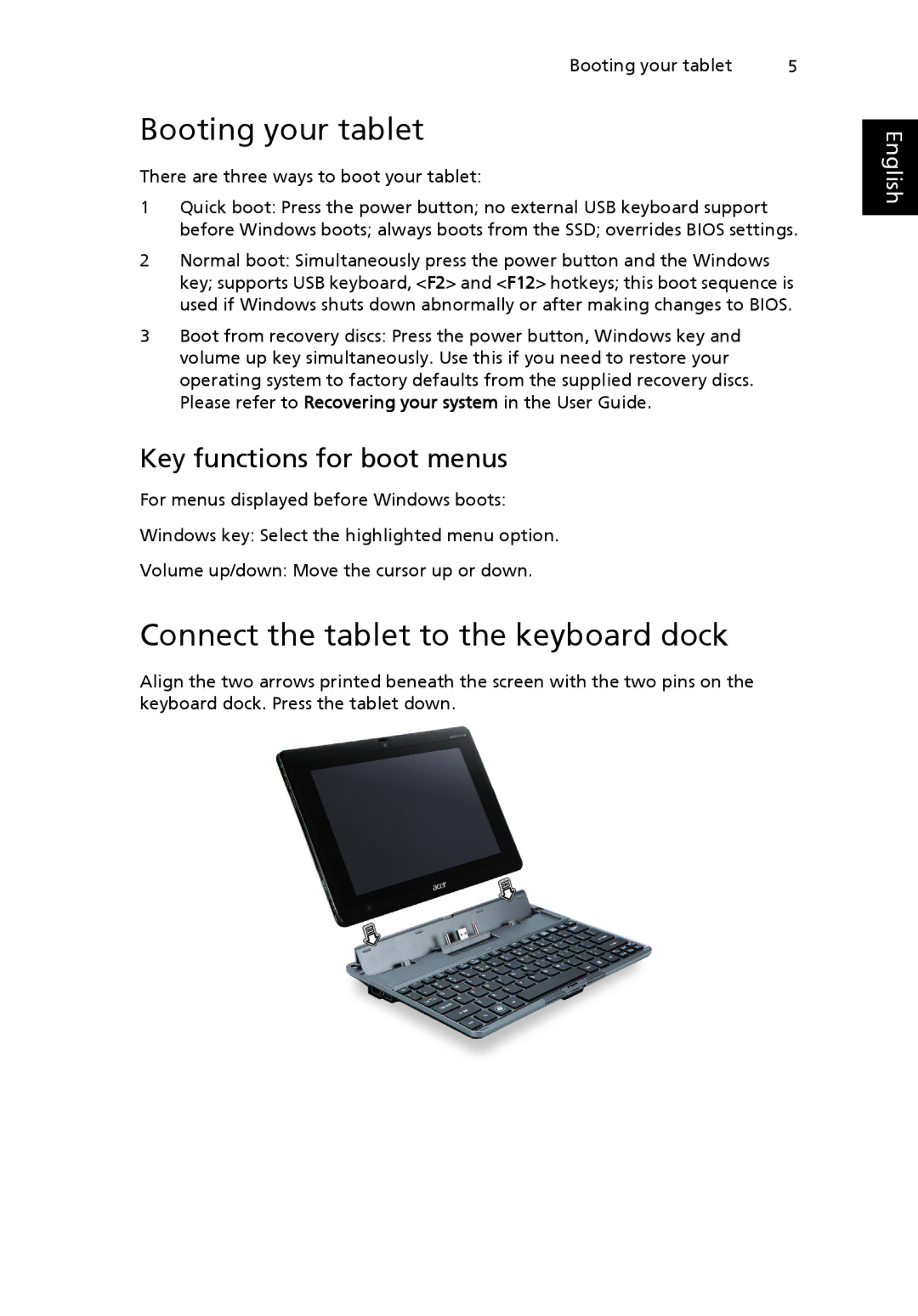Booting your tablet | 5 |
Booting your tablet
There are three ways to boot your tablet:
1Quick boot: Press the power button; no external USB keyboard support before Windows boots; always boots from the SSD; overrides BIOS settings.
2Normal boot: Simultaneously press the power button and the Windows key; supports USB keyboard, <F2> and <F12> hotkeys; this boot sequence is used if Windows shuts down abnormally or after making changes to BIOS.
3Boot from recovery discs: Press the power button, Windows key and volume up key simultaneously. Use this if you need to restore your operating system to factory defaults from the supplied recovery discs. Please refer to Recovering your system in the User Guide.
Key functions for boot menus
For menus displayed before Windows boots:
Windows key: Select the highlighted menu option.
Volume up/down: Move the cursor up or down.
Connect the tablet to the keyboard dock
Align the two arrows printed beneath the screen with the two pins on the keyboard dock. Press the tablet down.