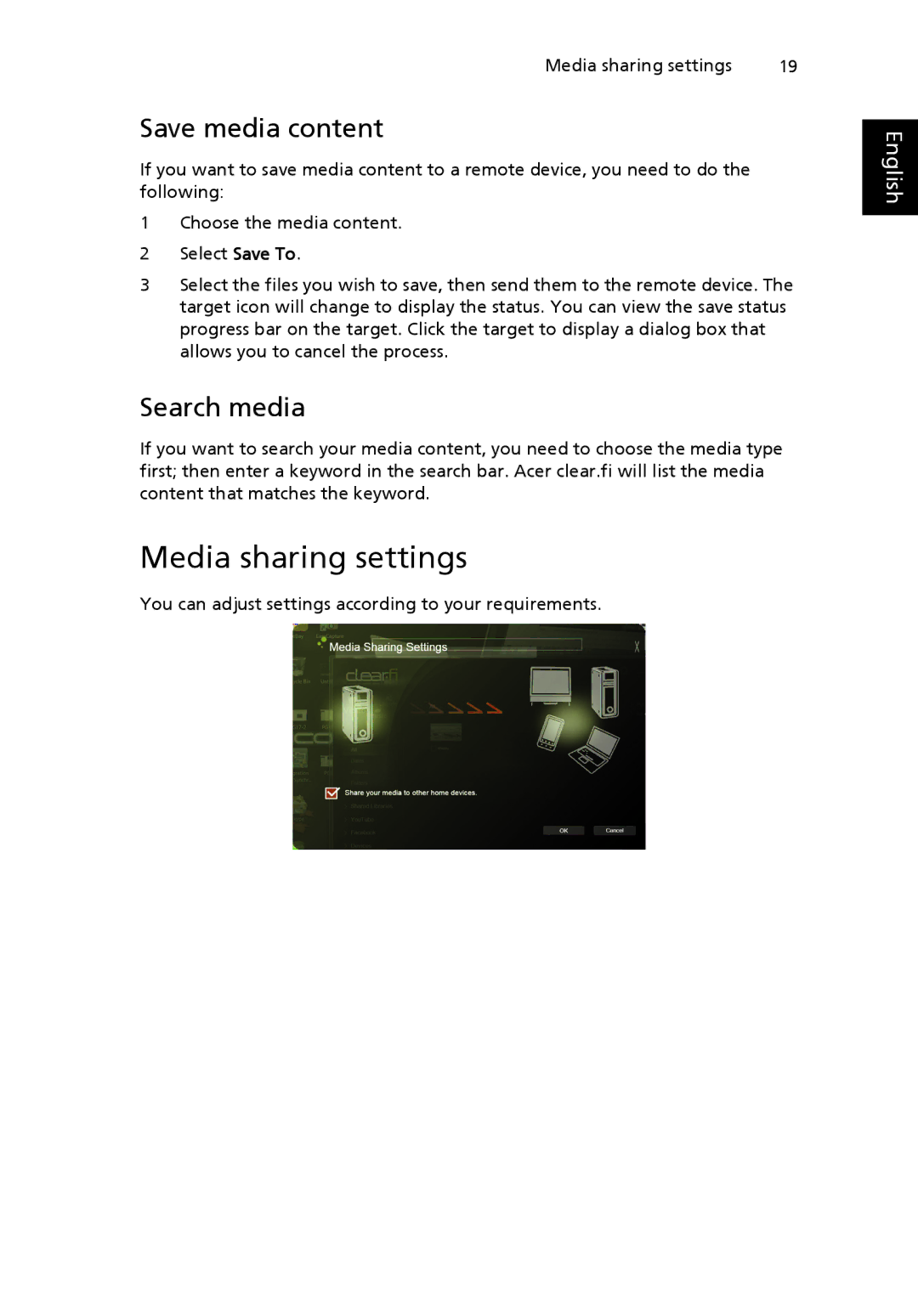Media sharing settings | 19 |
Save media content
If you want to save media content to a remote device, you need to do the following:
1Choose the media content.
2Select Save To.
3Select the files you wish to save, then send them to the remote device. The target icon will change to display the status. You can view the save status progress bar on the target. Click the target to display a dialog box that allows you to cancel the process.
Search media
If you want to search your media content, you need to choose the media type first; then enter a keyword in the search bar. Acer clear.fi will list the media content that matches the keyword.
Media sharing settings
You can adjust settings according to your requirements.