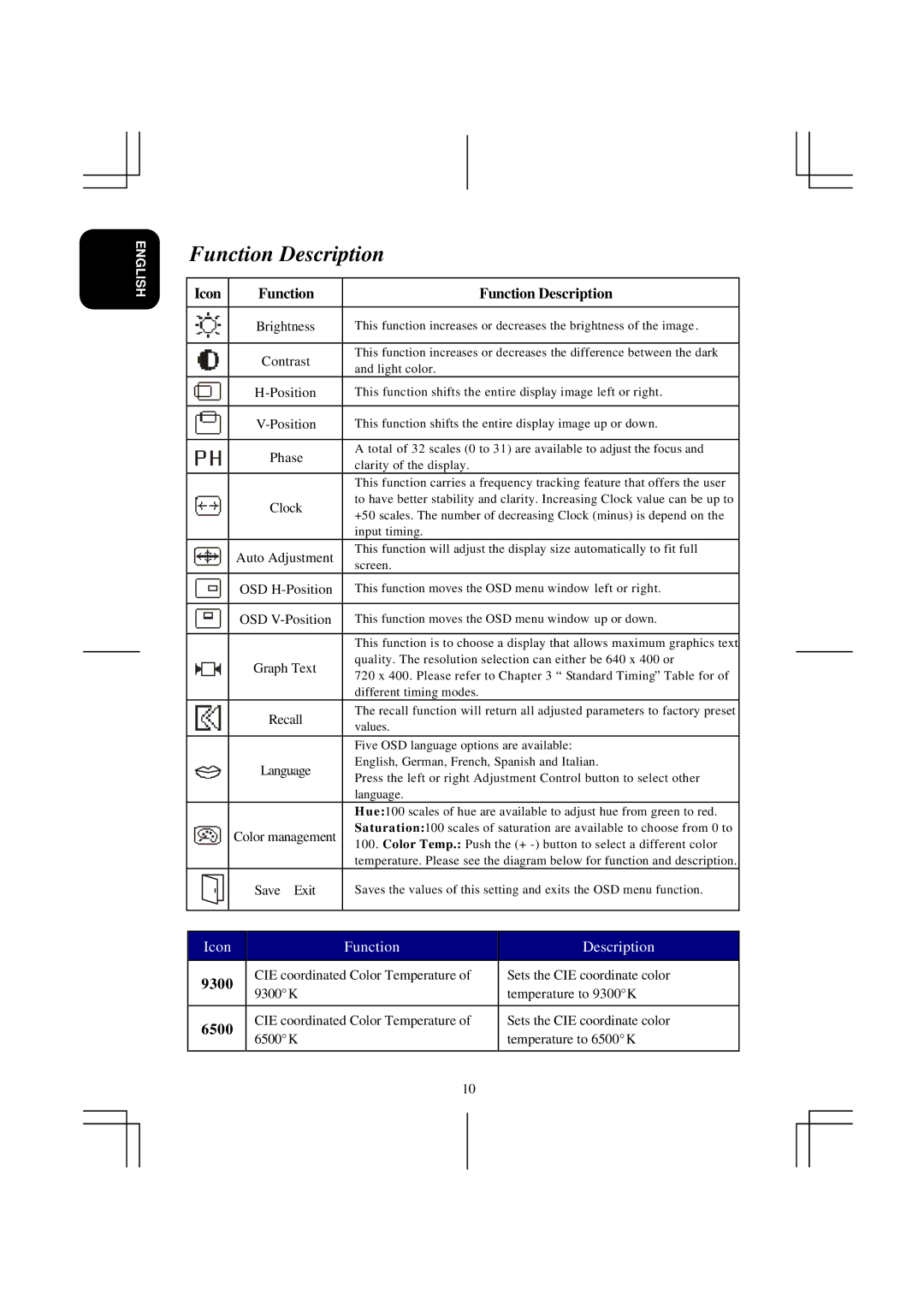ENGLISH
Function Description
Icon |
|
|
| Function |
| Function Description | |||||
|
|
|
|
|
|
|
|
|
|
|
|
|
|
|
|
|
|
| Brightness | This function increases or decreases the brightness of the image . | |||
|
|
|
|
|
|
|
|
|
|
|
|
|
|
|
|
|
|
| Contrast | This function increases or decreases the difference between the dark | |||
|
|
|
|
|
|
| and light color. |
|
|
| |
|
|
|
|
|
|
|
|
|
|
| |
|
|
|
|
|
|
| This function shifts the entire display image left or right. | ||||
|
|
|
|
|
|
|
|
|
|
|
|
|
|
|
|
|
|
| This function shifts the entire display image up or down. | ||||
|
|
|
|
|
|
|
|
|
|
|
|
|
|
|
|
|
|
| Phase | A total of 32 scales (0 to 31) are available to adjust the focus and | |||
|
|
|
|
|
|
| clarity of the display. |
|
|
| |
|
|
|
|
|
|
|
|
|
|
| |
|
|
|
|
|
|
|
| This function carries a frequency tracking feature that offers the user | |||
|
|
|
|
|
|
| Clock | to have better stability and clarity. Increasing Clock value can be up to | |||
|
|
|
|
|
|
| +50 scales. The number of decreasing Clock (minus) is depend on the | ||||
|
|
|
|
|
|
|
| ||||
|
|
|
|
|
|
|
| input timing. |
|
|
|
|
|
|
|
| Auto Adjustment | This function will adjust the display size automatically to fit full | |||||
|
|
|
|
| screen. |
|
|
| |||
|
|
|
|
|
|
|
|
|
|
| |
|
|
|
|
| OSD | This function moves the OSD menu window left or right. | |||||
|
|
|
|
|
|
|
|
|
|
|
|
|
|
|
|
| OSD | This function moves the OSD menu window up or down. | |||||
|
|
|
|
|
|
|
|
|
|
|
|
|
|
|
|
|
|
|
| This function is to choose a display that allows maximum graphics text | |||
|
|
|
|
|
| Graph Text | quality. The resolution selection can either be 640 x 400 or | ||||
|
|
|
|
|
| 720 x 400. Please refer to Chapter 3 “ Standard Timing” Table for of | |||||
|
|
|
|
|
|
|
| ||||
|
|
|
|
|
|
|
| different timing modes. |
|
|
|
|
|
|
|
|
|
| Recall | The recall function will return all adjusted parameters to factory preset | |||
|
|
|
|
|
|
| values. |
|
|
| |
|
|
|
|
|
|
|
|
|
|
| |
|
|
|
|
|
|
|
|
|
|
|
|
|
|
|
|
|
|
|
| Five OSD language options are available: | |||
|
|
|
|
|
|
| Language | English, German, French, Spanish and Italian. | |||
|
|
|
|
|
|
| Press the left or right Adjustment Control button to select other | ||||
|
|
|
|
|
|
|
| ||||
|
|
|
|
|
|
|
| language. |
|
|
|
|
|
|
|
|
|
|
| H u e:100 scales of hue are available to adjust hue from green to red. | |||
|
|
|
|
| Color management | Saturation:100 scales of saturation are available to choose from 0 to | |||||
|
|
|
|
| 100. Color Temp.: Push the (+ | ||||||
|
|
|
|
|
|
|
| ||||
|
|
|
|
|
|
|
| temperature. Please see the diagram below for function and description. | |||
|
|
|
|
|
|
| Save Exit | Saves the values of this setting and exits the OSD menu function. | |||
|
|
|
|
|
|
| |||||
|
|
|
|
|
|
|
|
|
| ||
|
|
|
|
|
|
|
|
| |||
| Icon |
|
|
| Function |
|
| Description | |||
|
|
|
|
|
|
|
|
|
|
| |
9300 |
|
| CIE coordinated Color Temperature of |
|
| Sets the CIE coordinate color | |||||
|
| 9300°K |
|
|
| temperature to 9300°K | |||||
|
|
|
|
|
|
|
|
|
| ||
|
|
|
|
|
|
|
|
|
|
| |
6500 |
|
| CIE coordinated Color Temperature of |
|
| Sets the CIE coordinate color | |||||
|
| 6500°K |
|
|
| temperature to 6500°K | |||||
|
|
|
|
|
|
|
|
|
| ||
|
|
|
|
|
|
|
|
|
|
|
|
|
|
|
|
|
|
|
| 10 |
|
|
|