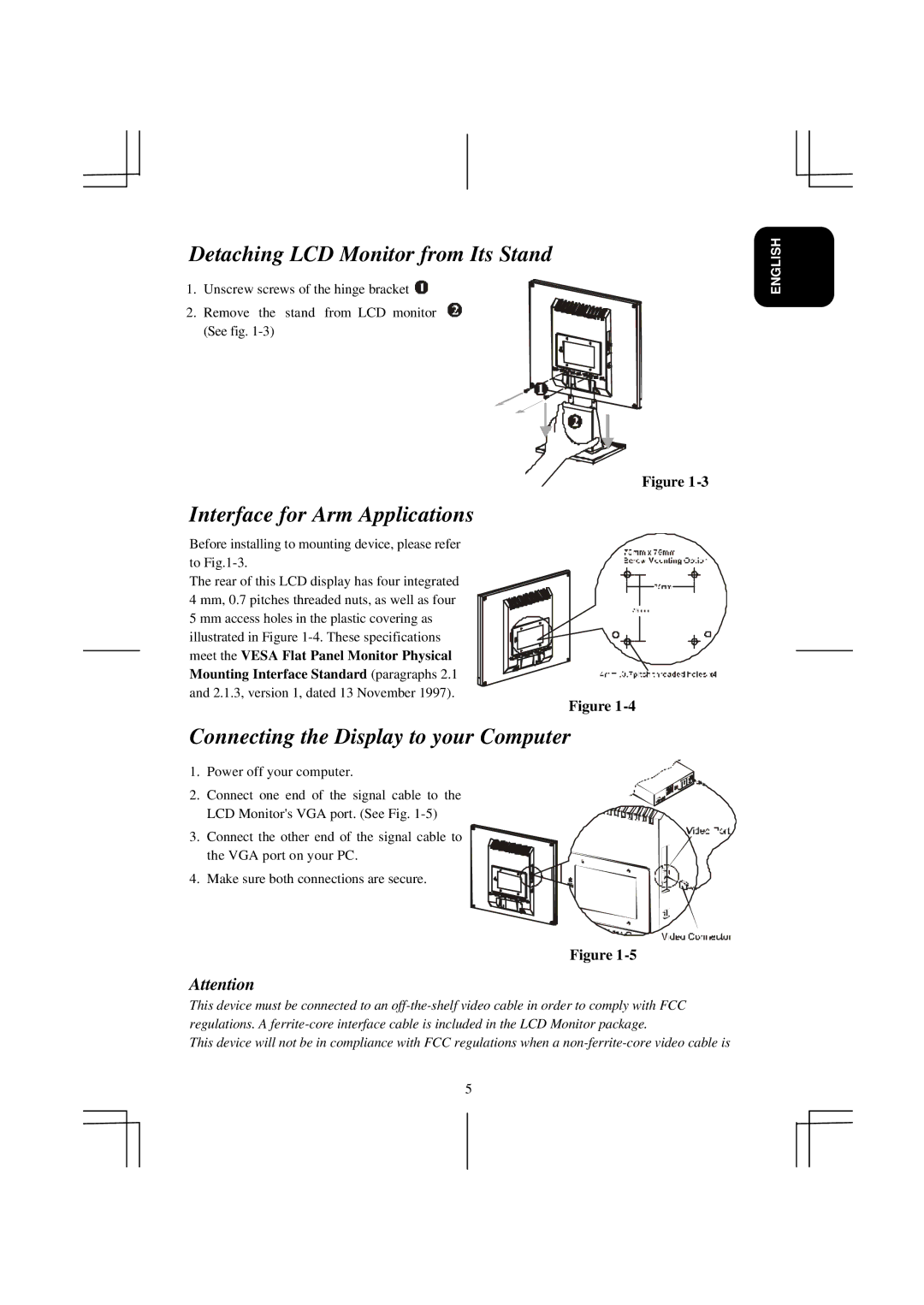Detaching LCD Monitor from Its Stand
1. Unscrew screws of the hinge bracket
2. Remove the stand from LCD monitor (See fig.
Figure
Interface for Arm Applications
Before installing to mounting device, please refer to
The rear of this LCD display has four integrated 4 mm, 0.7 pitches threaded nuts, as well as four 5 mm access holes in the plastic covering as illustrated in Figure
Mounting Interface Standard (paragraphs 2.1
and 2.1.3, version 1, dated 13 November 1997).
Figure
Connecting the Display to your Computer
1. Power off your computer.
2. Connect one end of the signal cable to the LCD Monitor's VGA port. (See Fig.
3. Connect the other end of the signal cable to the VGA port on your PC.
4. Make sure both connections are secure.
Figure
Attention
This device must be connected to an
This device will not be in compliance with FCC regulations when a
5
ENGLISH