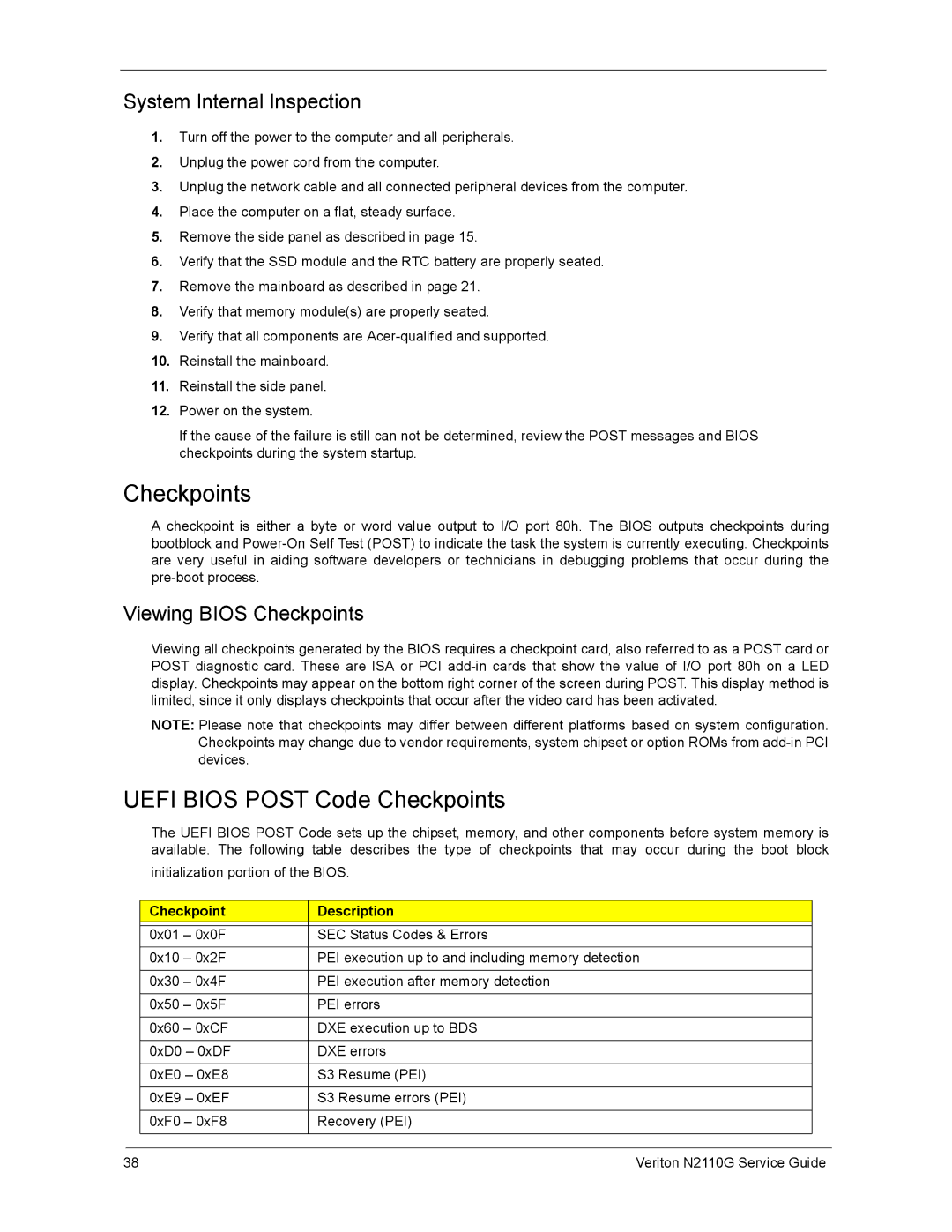N2110G specifications
The Acer N2110G is an innovative laptop designed to cater to the needs of both professionals and casual users. This model stands out in the crowded market of portable computing devices, boasting a blend of performance, style, and efficiency.One of the main features of the Acer N2110G is its sleek and lightweight design, making it an ideal choice for users on the go. The laptop’s chassis is crafted from high-quality materials, striking a balance between durability and aesthetics. Its compact form factor does not compromise the display size, as it showcases a vibrant and sharp screen that enhances visual experience, whether for work or entertainment.
At the core of the N2110G’s performance are its state-of-the-art processors. The laptop typically comes with the latest generation Intel Core processors, which deliver exceptional speed and efficiency. This makes it capable of handling multitasking and demanding applications with ease. Coupled with a robust RAM configuration, users can expect smooth performance, whether they are working with spreadsheets, editing videos, or streaming high-definition content.
Another notable feature is the ample storage options available. The N2110G includes solid-state drives (SSD), offering fast boot times and quick access to files, greatly enhancing user productivity. The laptop may also support additional hard drives, catering to those who require extensive storage capacity for large files.
Connectivity is another crucial aspect of the Acer N2110G, which is equipped with various ports including USB-C, HDMI, and traditional USB-A ports. This allows for seamless connections to peripherals like external monitors, storage devices, and docking stations. Moreover, the laptop includes dual-band Wi-Fi and Bluetooth capabilities, ensuring reliable and fast wireless connectivity.
Battery life is a significant concern for mobile users, and the Acer N2110G excels in this area as well. With an efficient power management system, it is capable of lasting a full day on a single charge, making it suitable for both office environments and remote work scenarios.
In terms of usability, the laptop features a comfortable keyboard and a responsive trackpad, designed to provide a pleasant typing experience over extended sessions. The inclusion of advanced security features such as a fingerprint reader enhances user data protection.
In conclusion, the Acer N2110G combines performance, portability, and practicality, making it an appealing choice for a wide range of users. Its blend of modern technologies and user-friendly characteristics positions it as a reliable companion for work and leisure alike.