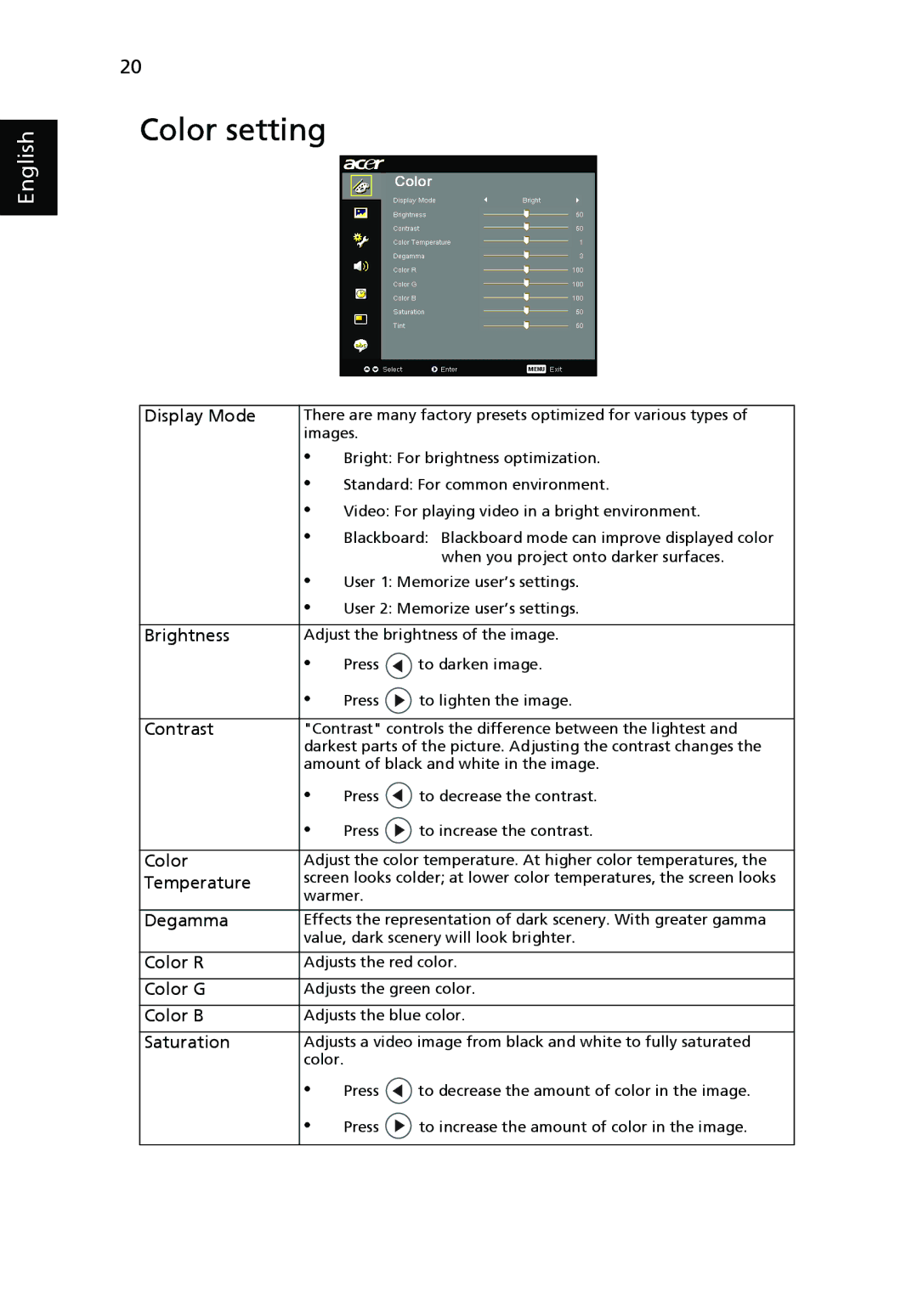P7280, P7270, P7280i Series, P7270i specifications
The Acer P7270i, P7280, P7280i series, and P7270 projectors stand out in the competitive projection technology market, catering especially to business and education environments. Known for their reliability and advanced features, these projectors are engineered to deliver exceptional performance with vibrant visuals and versatile connectivity options.The Acer P7270i boasts a native resolution of 1920 x 1080 (Full HD), ensuring crisp and detailed images, making it an ideal choice for presentations and meetings. The P7280 and P7280i take this a step further with their impressive brightness levels, reaching up to 5000 ANSI lumens, which allows for clear visibility even in well-lit rooms. This high brightness, combined with a high contrast ratio, enables these projectors to produce sharp images with deep blacks and bright whites.
One of the defining characteristics of the Acer P7270i series is its advanced color technology. The projectors feature Acer's proprietary ColorBoost technology, which enhances color accuracy and vibrancy. This ensures that presentations are not only effective but visually captivating, making them suitable for both business and creative applications.
Connectivity is also a strong suit of the Acer P7270i and P7280 series. They come equipped with multiple input options, including HDMI, VGA, and USB ports. This range of connectivity facilitates easy integration with various devices such as laptops, tablets, and even smartphones. The P7280i also includes wireless connectivity capabilities, allowing for seamless presentations without the clutter of cables.
The design of the P7270i and P7280 series projectors prioritizes portability and ease of use. Their compact and lightweight form factors make them easy to transport between meeting rooms or classrooms. Furthermore, these models come with intuitive interfaces and remote controls, simplifying setup and operation.
Finally, Acer ensures longevity and maintenance efficiency through the use of long-lasting lamp technology. The high-performance lamps offer extended usage periods, reducing the need for frequent replacements and contributing to cost savings over time.
In summary, the Acer P7270i, P7280, P7280i series, and P7270 projectors combine powerful brightness, advanced color technology, versatile connectivity, and user-friendly designs. They cater to diverse presentation needs while ensuring a high-quality viewing experience, making them excellent choices for professionals and educators alike.