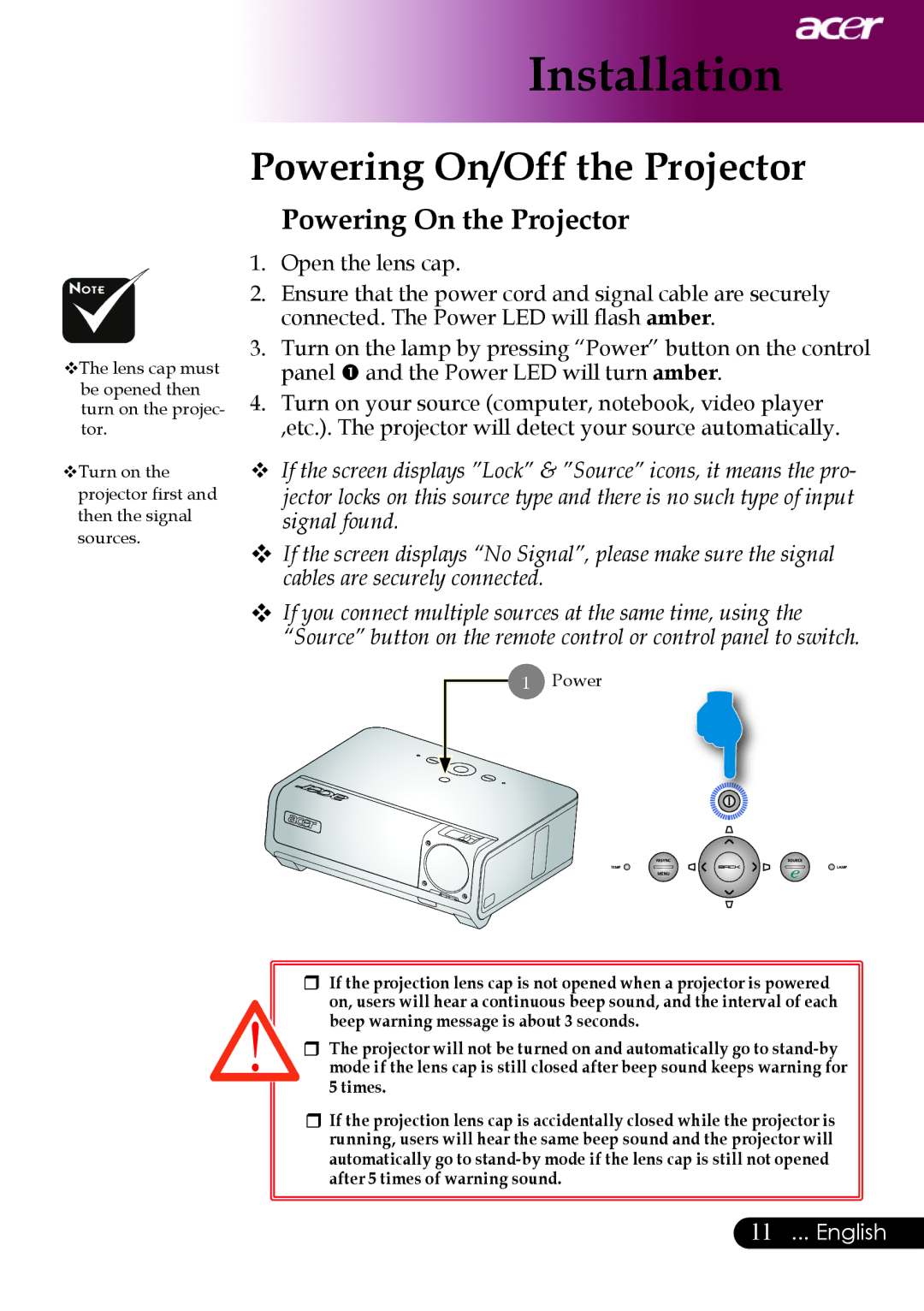Installation
The lens cap must be opened then turn on the projec- tor.
Turn on the
projector first and
then the signal sources.
Powering On/Off the Projector
Powering On the Projector
1.Open the lens cap.
2.Ensure that the power cord and signal cable are securely connected. The Power LED will flash amber.
3.Turn on the lamp by pressing “Power” button on the control panel and the Power LED will turn amber.
4.Turn on your source (computer, notebook, video player ,etc.). The projector will detect your source automatically.
v If the screen displays ”Lock” & ”Source” icons, it means the pro- jector locks on this source type and there is no such type of input signal found.
v If the screen displays “No Signal”, please make sure the signal cables are securely connected.
v If you connect multiple sources at the same time, using the “Source” button on the remote control or control panel to switch.
1 Power
rIf the projection lens cap is not opened when a projector is powered on, users will hear a continuous beep sound, and the interval of each beep warning message is about 3 seconds.
rThe projector will not be turned on and automatically go to
rIf the projection lens cap is accidentally closed while the projector is running, users will hear the same beep sound and the projector will automatically go to