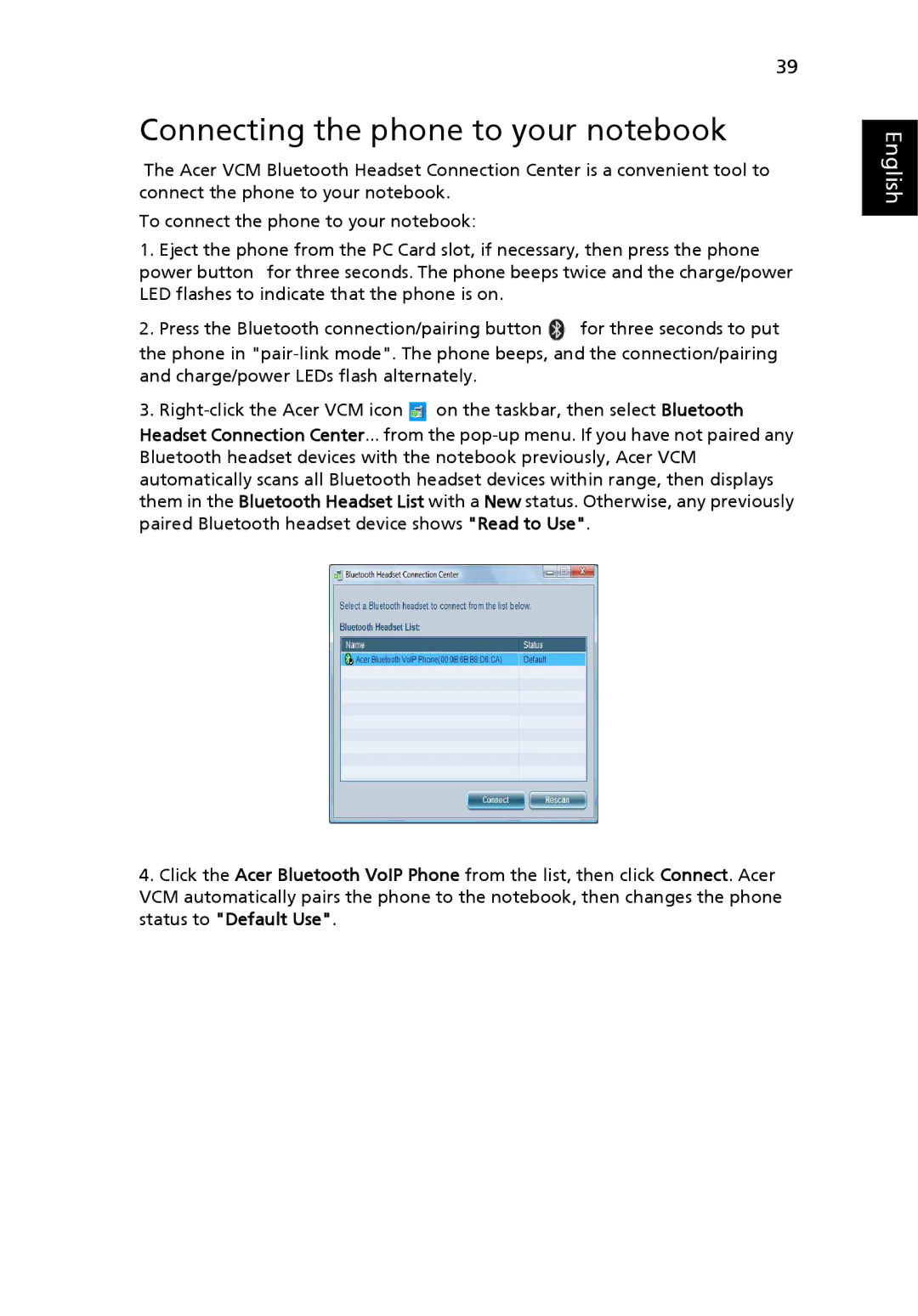39
Connecting the phone to your notebook
The Acer VCM Bluetooth Headset Connection Center is a convenient tool to connect the phone to your notebook.
To connect the phone to your notebook:
1.Eject the phone from the PC Card slot, if necessary, then press the phone power button for three seconds. The phone beeps twice and the charge/power LED flashes to indicate that the phone is on.
2.Press the Bluetooth connection/pairing button ![]() for three seconds to put the phone in
for three seconds to put the phone in
3.![]() on the taskbar, then select Bluetooth Headset Connection Center... from the
on the taskbar, then select Bluetooth Headset Connection Center... from the
4.Click the Acer Bluetooth VoIP Phone from the list, then click Connect. Acer VCM automatically pairs the phone to the notebook, then changes the phone status to "Default Use".