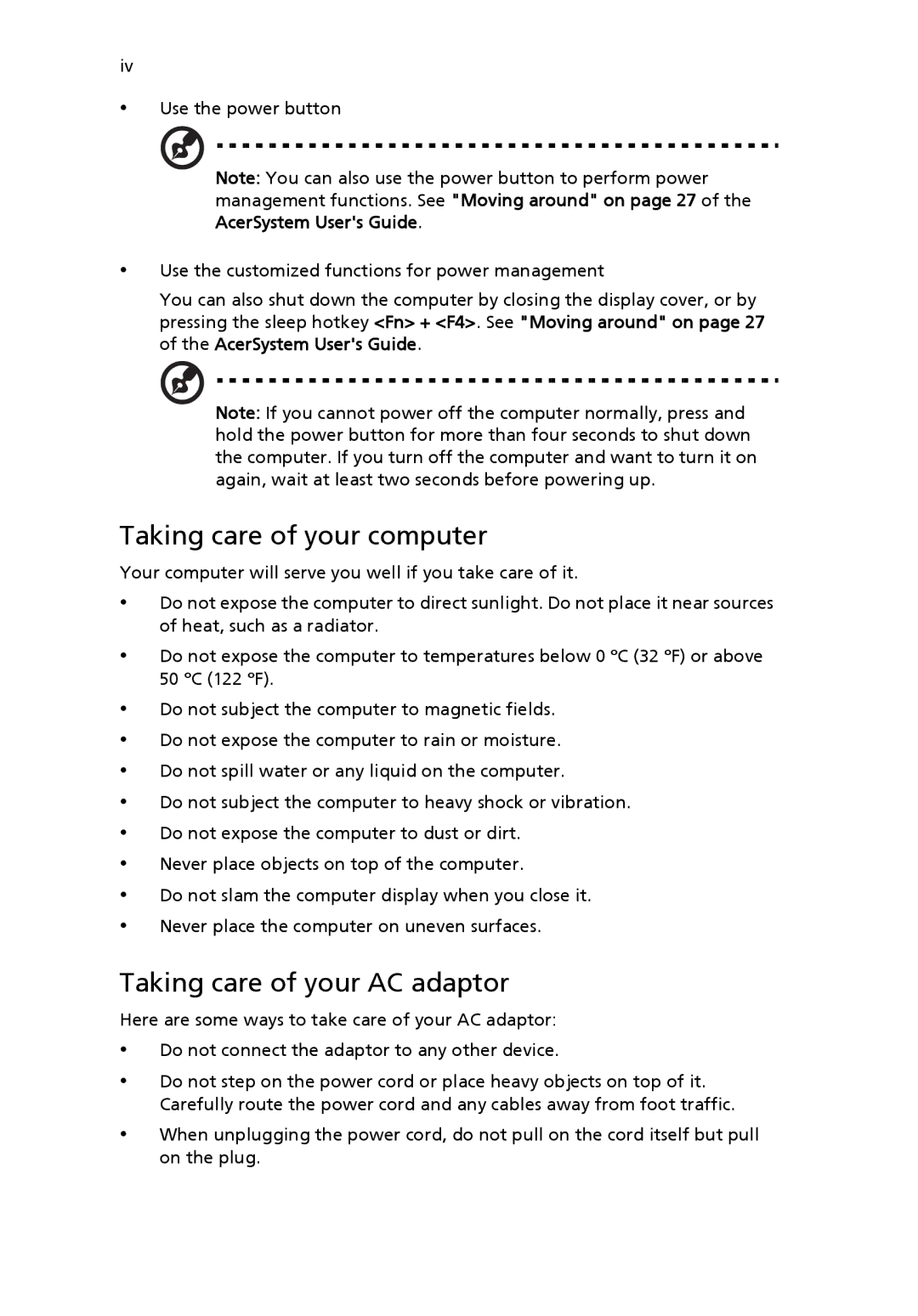iv
•Use the power button
Note: You can also use the power button to perform power management functions. See "Moving around" on page 27 of the AcerSystem User's Guide.
•Use the customized functions for power management
You can also shut down the computer by closing the display cover, or by pressing the sleep hotkey <Fn> + <F4>. See "Moving around" on page 27 of the AcerSystem User's Guide.
Note: If you cannot power off the computer normally, press and hold the power button for more than four seconds to shut down the computer. If you turn off the computer and want to turn it on again, wait at least two seconds before powering up.
Taking care of your computer
Your computer will serve you well if you take care of it.
•Do not expose the computer to direct sunlight. Do not place it near sources of heat, such as a radiator.
•Do not expose the computer to temperatures below 0 ºC (32 ºF) or above 50 ºC (122 ºF).
•Do not subject the computer to magnetic fields.
•Do not expose the computer to rain or moisture.
•Do not spill water or any liquid on the computer.
•Do not subject the computer to heavy shock or vibration.
•Do not expose the computer to dust or dirt.
•Never place objects on top of the computer.
•Do not slam the computer display when you close it.
•Never place the computer on uneven surfaces.
Taking care of your AC adaptor
Here are some ways to take care of your AC adaptor:
•Do not connect the adaptor to any other device.
•Do not step on the power cord or place heavy objects on top of it. Carefully route the power cord and any cables away from foot traffic.
•When unplugging the power cord, do not pull on the cord itself but pull on the plug.