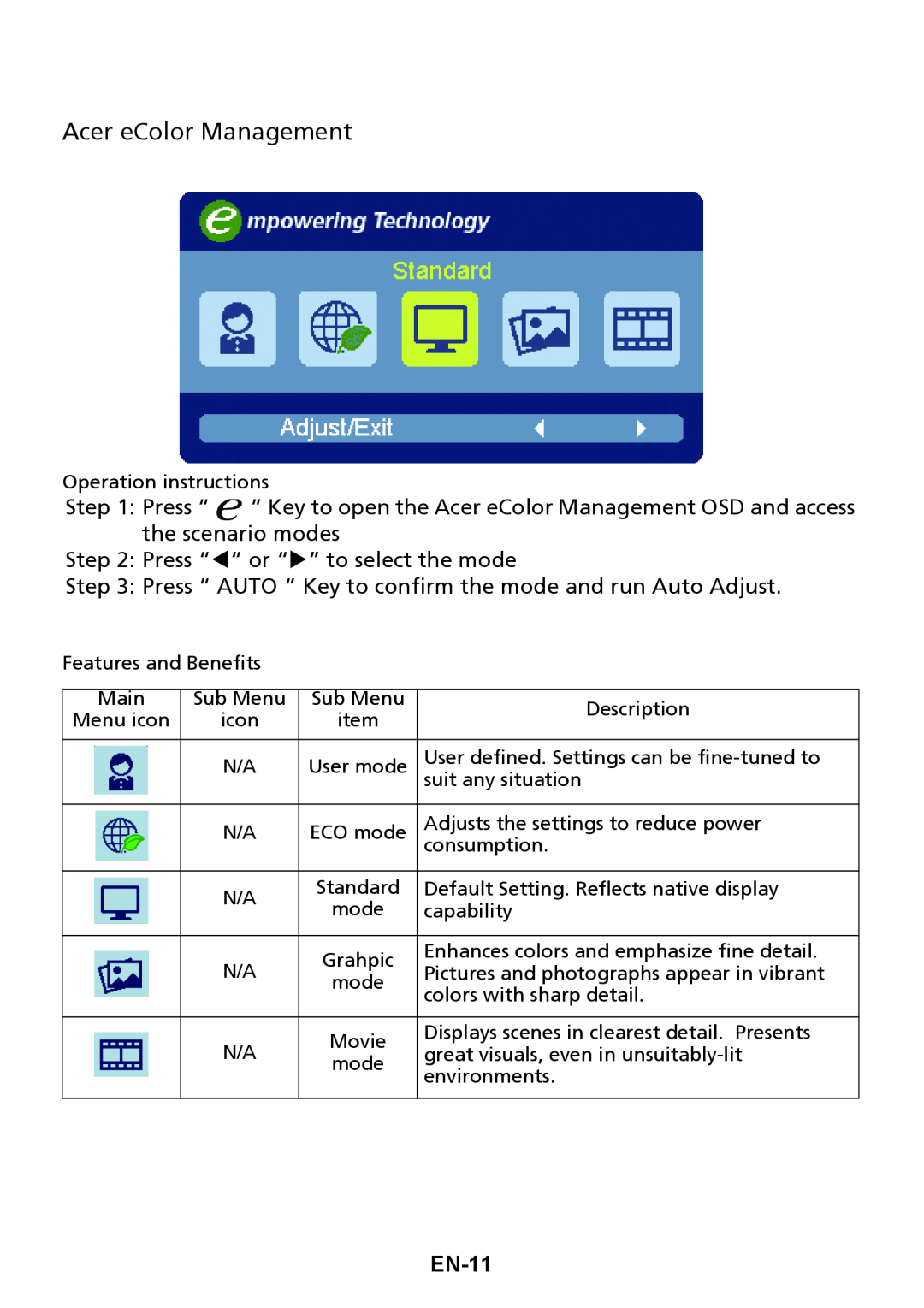Acer eColor Management
Operation instructions
Step 1: Press “ ![]() ” Key to open the Acer eColor Management OSD and access the scenario modes
” Key to open the Acer eColor Management OSD and access the scenario modes
Step 2: Press “W“ or “X” to select the mode
Step 3: Press “ AUTO “ Key to confirm the mode and run Auto Adjust.
Features and Benefits |
|
| ||
|
|
|
| |
Main | Sub Menu | Sub Menu | Description | |
Menu icon | icon | item | ||
| ||||
|
|
|
| |
| N/A | User mode | User defined. Settings can be | |
|
|
| suit any situation | |
|
|
|
| |
| N/A | ECO mode | Adjusts the settings to reduce power | |
|
|
| consumption. | |
|
|
|
| |
| N/A | Standard | Default Setting. Reflects native display | |
| mode | capability | ||
|
| |||
|
|
|
| |
| N/A | Grahpic | Enhances colors and emphasize fine detail. | |
| Pictures and photographs appear in vibrant | |||
| mode | |||
|
| colors with sharp detail. | ||
|
|
| ||
|
|
|
| |
| N/A | Movie | Displays scenes in clearest detail. Presents | |
| great visuals, even in | |||
| mode | |||
|
| environments. | ||
|
|
| ||
|
|
|
| |