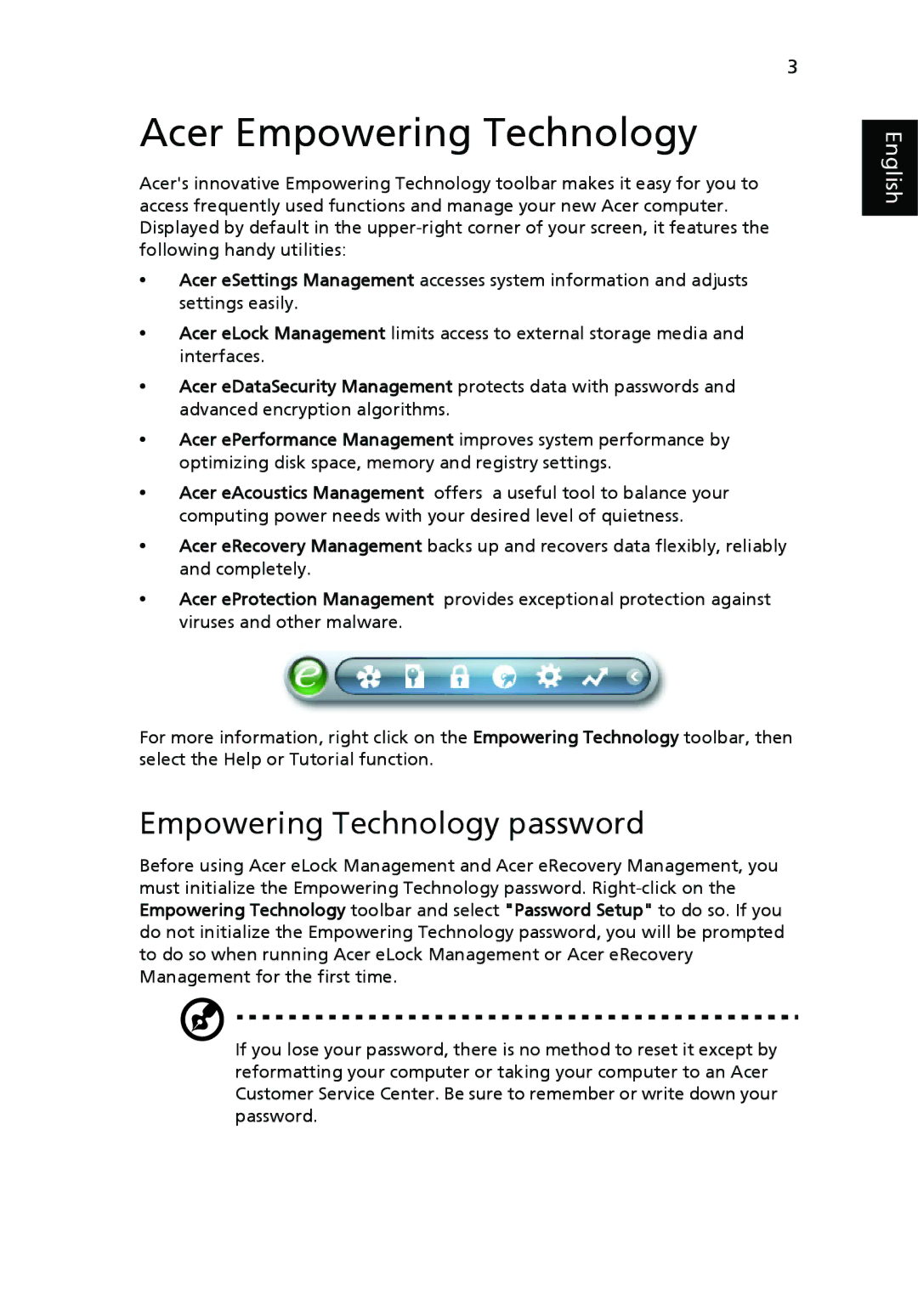3
Acer Empowering Technology
Acer's innovative Empowering Technology toolbar makes it easy for you to access frequently used functions and manage your new Acer computer. Displayed by default in the
•Acer eSettings Management accesses system information and adjusts settings easily.
•Acer eLock Management limits access to external storage media and interfaces.
•Acer eDataSecurity Management protects data with passwords and advanced encryption algorithms.
•Acer ePerformance Management improves system performance by optimizing disk space, memory and registry settings.
•Acer eAcoustics Management offers a useful tool to balance your computing power needs with your desired level of quietness.
•Acer eRecovery Management backs up and recovers data flexibly, reliably and completely.
•Acer eProtection Management provides exceptional protection against viruses and other malware.
For more information, right click on the Empowering Technology toolbar, then select the Help or Tutorial function.
Empowering Technology password
Before using Acer eLock Management and Acer eRecovery Management, you must initialize the Empowering Technology password.
If you lose your password, there is no method to reset it except by reformatting your computer or taking your computer to an Acer Customer Service Center. Be sure to remember or write down your password.
English