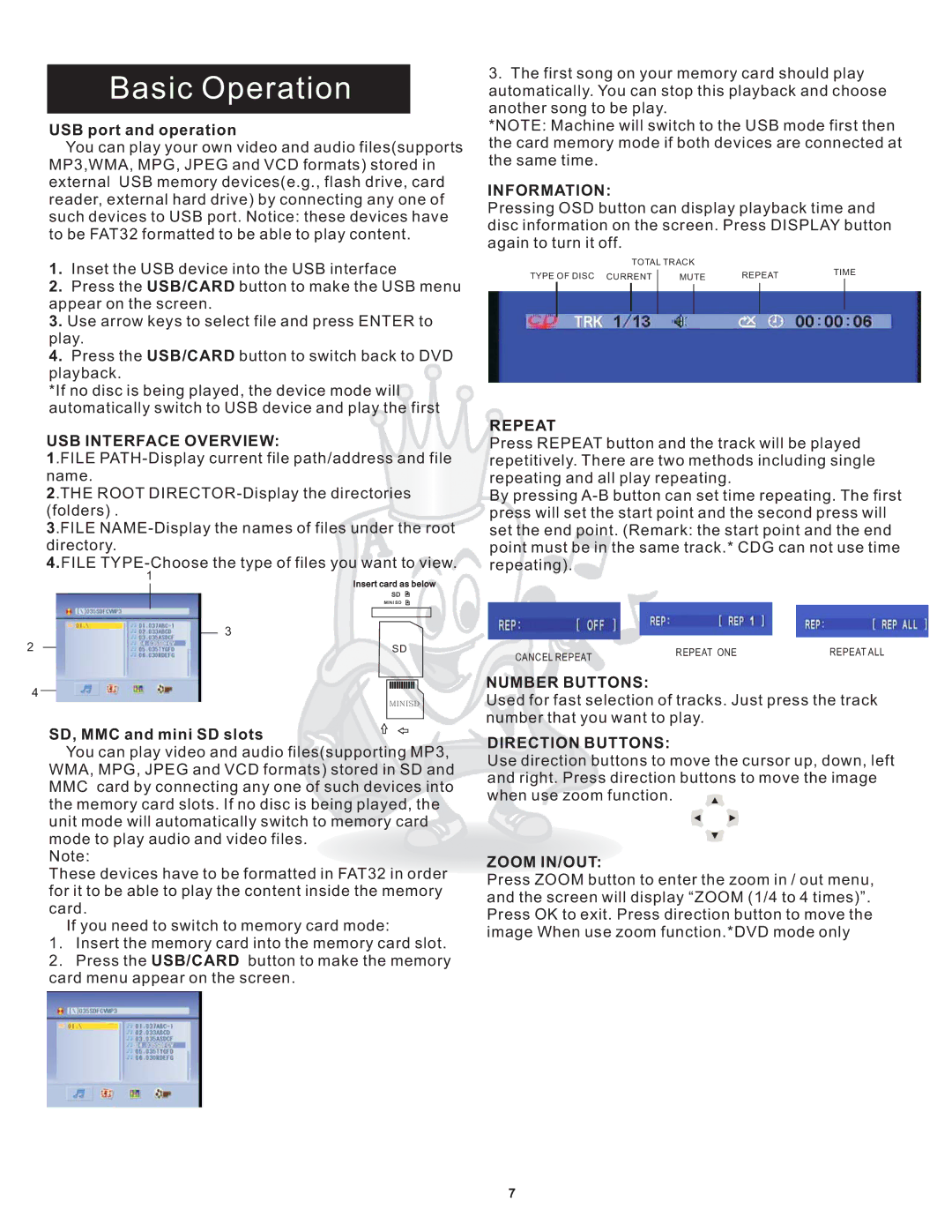Basic Operation
USB port and operation
You can play your own video and audio files(supports MP3,WMA, MPG, JPEG and VCD formats) stored in external USB memory devices(e.g., flash drive, card reader, external hard drive) by connecting any one of such devices to USB port. Notice: these devices have to be FAT32 formatted to be able to play content.
1.Inset the USB device into the USB interface
2.Press the USB/CARD button to make the USB menu appear on the screen.
3.Use arrow keys to select file and press ENTER to play.
4.Press the USB/CARD button to switch back to DVD playback.
*If no disc is being played, the device mode will automatically switch to USB device and play the first
USB INTERFACE OVERVIEW:
1.FILE
2.THE ROOT
3.FILE
4.FILE
1
Insert card as below
SD
MINI SD
3
2 |
| SD |
|
4
MINISD
SD, MMC and mini SD slots
You can play video and audio files(supporting MP3, WMA, MPG, JPEG and VCD formats) stored in SD and MMC card by connecting any one of such devices into the memory card slots. If no disc is being played, the unit mode will automatically switch to memory card mode to play audio and video files.
Note:
These devices have to be formatted in FAT32 in order for it to be able to play the content inside the memory card.
If you need to switch to memory card mode:
1.Insert the memory card into the memory card slot.
2.Press the USB/CARD button to make the memory card menu appear on the screen.
3.The first song on your memory card should play
automatically. You can stop this playback and choose another song to be play.
*NOTE: Machine will switch to the USB mode first then the card memory mode if both devices are connected at the same time.
INFORMATION:
Pressing OSD button can display playback time and disc information on the screen. Press DISPLAY button again to turn it off.
|
| TOTAL TRACK |
|
|
|
| |||
TYPE OF DISC CURRENT |
| MUTE | REPEAT | TIME | |||||
| |||||||||
|
|
| |||||||
|
|
|
|
|
|
|
|
|
|
|
|
|
|
|
|
|
|
|
|
REPEAT
Press REPEAT button and the track will be played repetitively. There are two methods including single repeating and all play repeating.
By pressing
CANCEL REPEAT | REPEAT ONE | REPEAT ALL |
|
|
NUMBER BUTTONS:
Used for fast selection of tracks. Just press the track number that you want to play.
DIRECTION BUTTONS:
Use direction buttons to move the cursor up, down, left and right. Press direction buttons to move the image when use zoom function. ![]()
ZOOM IN/OUT:
Press ZOOM button to enter the zoom in / out menu, and the screen will display “ZOOM (1/4 to 4 times)”. Press OK to exit. Press direction button to move the image When use zoom function.*DVD mode only
7