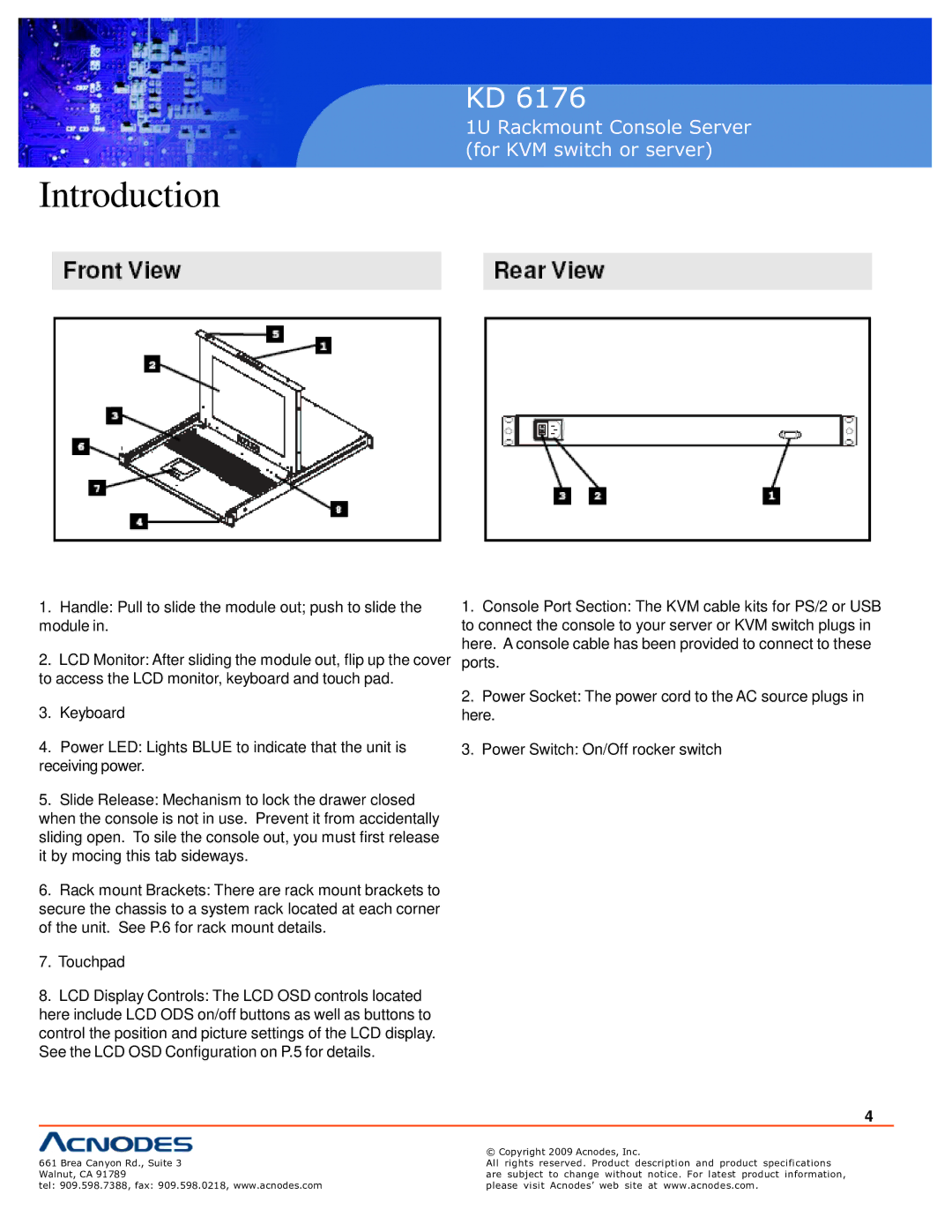KD 6176 specifications
The Acnodes KD 6176 is a rugged and compact industrial touch panel computer that caters to various applications in challenging environments. This robust device is designed to withstand harsh conditions while delivering reliable performance, making it ideal for industries such as manufacturing, transportation, and automation.One of the standout features of the KD 6176 is its IP65-rated front panel, which ensures protection against dust and water ingress. This makes it suitable for deployment in environments where exposure to moisture and debris is a concern. The device is also built with a durable aluminum housing that contributes to its overall ruggedness, capable of withstanding rough handling and vibration.
Equipped with a high-resolution 17-inch TFT-LCD display, the KD 6176 offers excellent visual clarity and wide viewing angles, enhancing user interaction. The touchscreen interface is designed for responsiveness, enabling operators to easily navigate through applications with precision. Moreover, the screen supports multi-touch capabilities, allowing for gestures and improved interface interactions.
The performance of the KD 6176 is powered by an Intel Core i5 processor, which delivers powerful computing capabilities for demanding industrial applications. This ensures smooth operation, even when running multiple applications simultaneously. Enhanced by an efficient thermal design, the device maintains optimal performance across varying temperatures, accommodating a wide operating range.
For connectivity, the KD 6176 is equipped with multiple options, including USB, serial ports, and Ethernet, allowing for seamless integration with various devices and systems. This versatility supports the implementation of complex industrial applications, enabling real-time data collection and monitoring.
In terms of expansion capabilities, the KD 6176 provides accessible slots for additional storage and peripheral devices, facilitating customization to meet specific application needs. The inclusion of features such as a mini-PCIe slot supports wireless communication modules, expanding connectivity options further.
In summary, the Acnodes KD 6176 is a feature-rich industrial touch panel computer designed for reliability and performance in demanding situations. Its rugged design, high-resolution display, powerful processing capabilities, extensive connectivity options, and expandability make it an excellent choice for various industrial applications, ensuring efficiency and effectiveness in operational workflows.