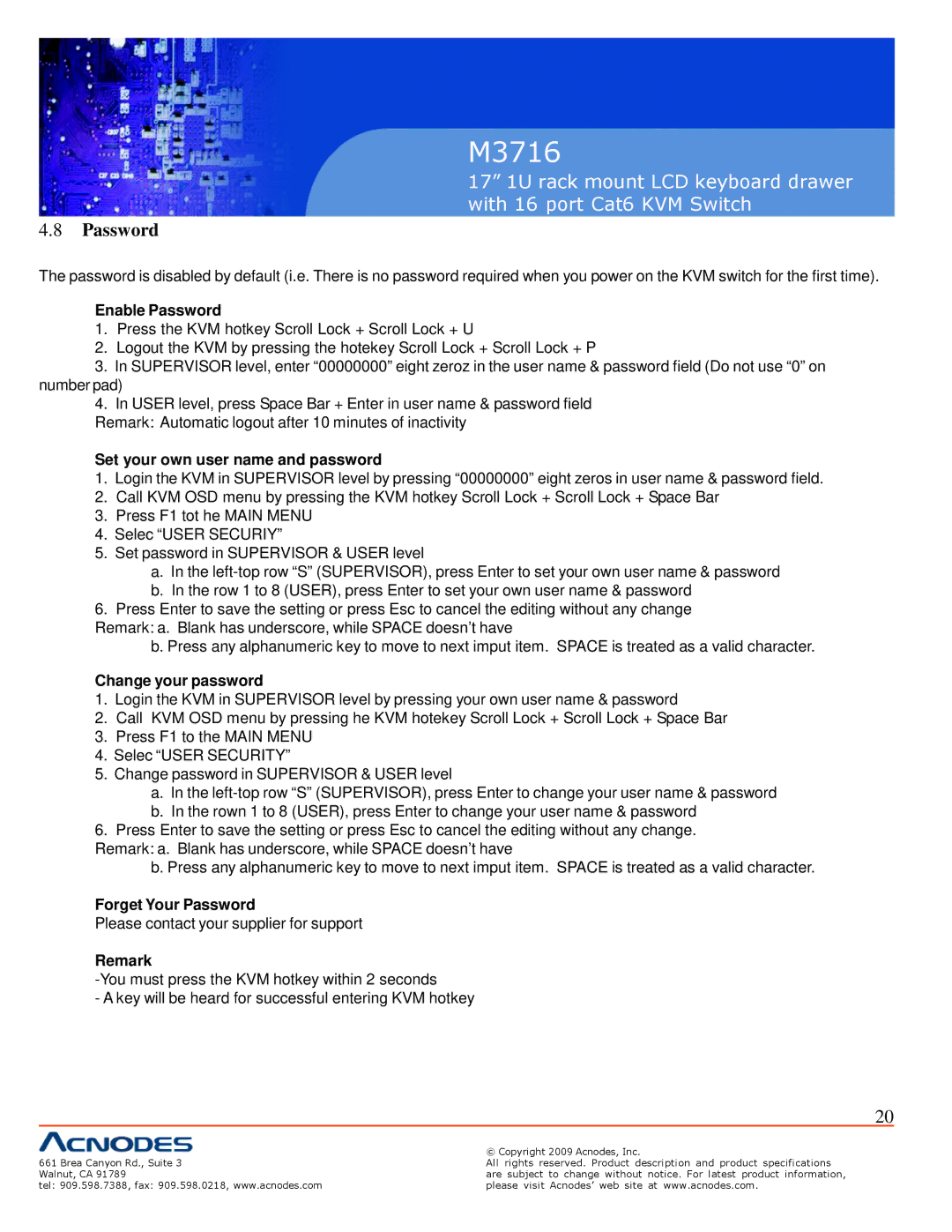M3716
17” 1U rack mount LCD keyboard drawer with 16 port Cat6 KVM Switch
4.8Password
The password is disabled by default (i.e. There is no password required when you power on the KVM switch for the first time).
Enable Password
1.Press the KVM hotkey Scroll Lock + Scroll Lock + U
2.Logout the KVM by pressing the hotekey Scroll Lock + Scroll Lock + P
3.In SUPERVISOR level, enter “00000000” eight zeroz in the user name & password field (Do not use “0” on number pad)
4.In USER level, press Space Bar + Enter in user name & password field
Remark: Automatic logout after 10 minutes of inactivity
Set your own user name and password
1.Login the KVM in SUPERVISOR level by pressing “00000000” eight zeros in user name & password field.
2.Call KVM OSD menu by pressing the KVM hotkey Scroll Lock + Scroll Lock + Space Bar
3.Press F1 tot he MAIN MENU
4.Selec “USER SECURIY”
5.Set password in SUPERVISOR & USER level
a.In the
b.In the row 1 to 8 (USER), press Enter to set your own user name & password
6.Press Enter to save the setting or press Esc to cancel the editing without any change
Remark: a. Blank has underscore, while SPACE doesn’t have
b. Press any alphanumeric key to move to next imput item. SPACE is treated as a valid character.
Change your password
1.Login the KVM in SUPERVISOR level by pressing your own user name & password
2.Call KVM OSD menu by pressing he KVM hotekey Scroll Lock + Scroll Lock + Space Bar
3.Press F1 to the MAIN MENU
4.Selec “USER SECURITY”
5.Change password in SUPERVISOR & USER level
a.In the
b.In the rown 1 to 8 (USER), press Enter to change your user name & password
6.Press Enter to save the setting or press Esc to cancel the editing without any change.
Remark: a. Blank has underscore, while SPACE doesn’t have
b. Press any alphanumeric key to move to next imput item. SPACE is treated as a valid character.
Forget Your Password
Please contact your supplier for support
Remark
- A key will be heard for successful entering KVM hotkey
20
| © Copyright 2009 Acnodes, Inc. |
661 Brea Canyon Rd., Suite 3 | All rights reserved. Product description and product specifications |
Walnut, CA 91789 | are subject to change without notice. For latest product information, |
tel: 909.598.7388, fax: 909.598.0218, www.acnodes.com | please visit Acnodes’ web site at www.acnodes.com. |