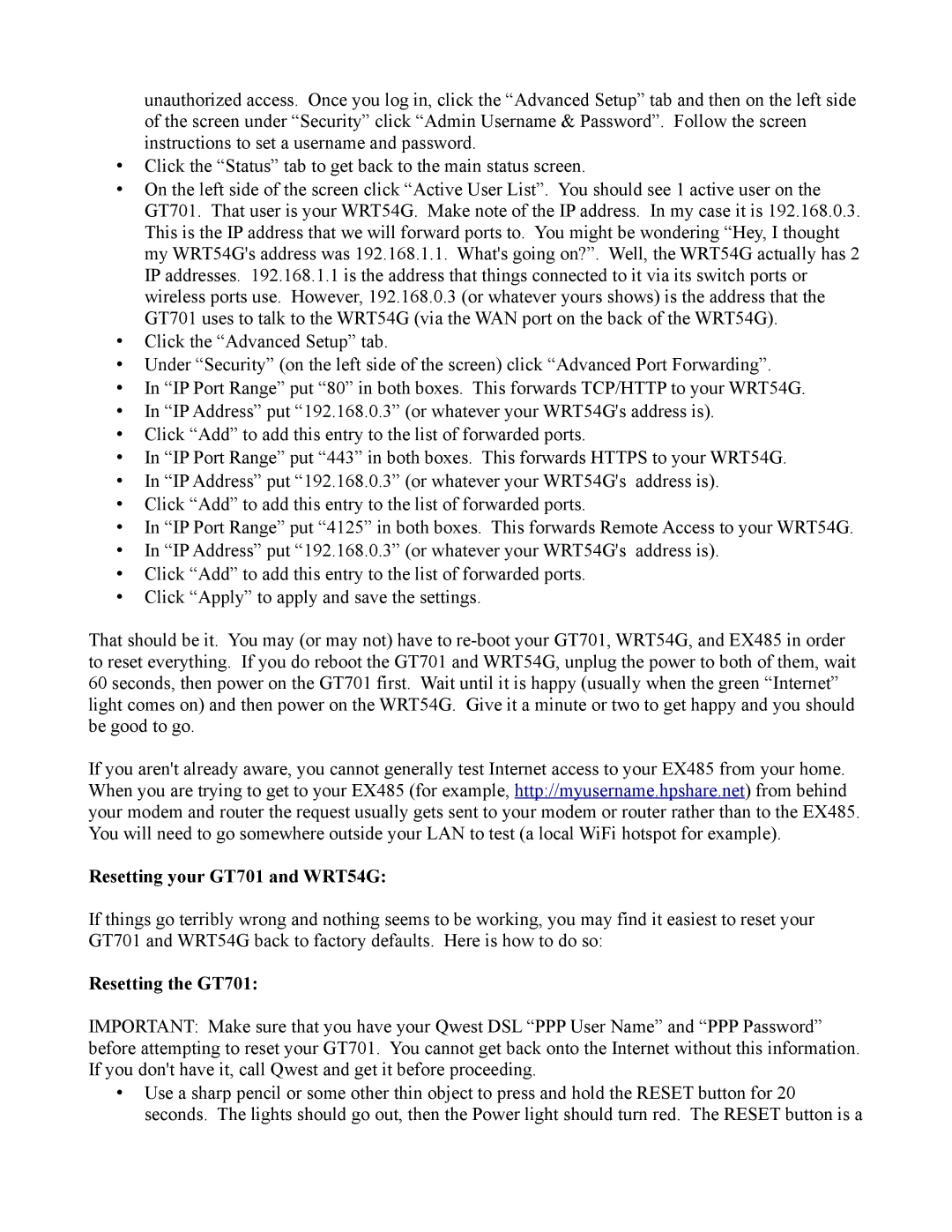unauthorized access. Once you log in, click the “Advanced Setup” tab and then on the left side of the screen under “Security” click “Admin Username & Password”. Follow the screen instructions to set a username and password.
•Click the “Status” tab to get back to the main status screen.
•On the left side of the screen click “Active User List”. You should see 1 active user on the GT701. That user is your WRT54G. Make note of the IP address. In my case it is 192.168.0.3. This is the IP address that we will forward ports to. You might be wondering “Hey, I thought my WRT54G's address was 192.168.1.1. What's going on?”. Well, the WRT54G actually has 2 IP addresses. 192.168.1.1 is the address that things connected to it via its switch ports or wireless ports use. However, 192.168.0.3 (or whatever yours shows) is the address that the GT701 uses to talk to the WRT54G (via the WAN port on the back of the WRT54G).
•Click the “Advanced Setup” tab.
•Under “Security” (on the left side of the screen) click “Advanced Port Forwarding”.
•In “IP Port Range” put “80” in both boxes. This forwards TCP/HTTP to your WRT54G.
•In “IP Address” put “192.168.0.3” (or whatever your WRT54G's address is).
•Click “Add” to add this entry to the list of forwarded ports.
•In “IP Port Range” put “443” in both boxes. This forwards HTTPS to your WRT54G.
•In “IP Address” put “192.168.0.3” (or whatever your WRT54G's address is).
•Click “Add” to add this entry to the list of forwarded ports.
•In “IP Port Range” put “4125” in both boxes. This forwards Remote Access to your WRT54G.
•In “IP Address” put “192.168.0.3” (or whatever your WRT54G's address is).
•Click “Add” to add this entry to the list of forwarded ports.
•Click “Apply” to apply and save the settings.
That should be it. You may (or may not) have to
If you aren't already aware, you cannot generally test Internet access to your EX485 from your home. When you are trying to get to your EX485 (for example, http://myusername.hpshare.net) from behind your modem and router the request usually gets sent to your modem or router rather than to the EX485. You will need to go somewhere outside your LAN to test (a local WiFi hotspot for example).
Resetting your GT701 and WRT54G:
If things go terribly wrong and nothing seems to be working, you may find it easiest to reset your GT701 and WRT54G back to factory defaults. Here is how to do so:
Resetting the GT701:
IMPORTANT: Make sure that you have your Qwest DSL “PPP User Name” and “PPP Password” before attempting to reset your GT701. You cannot get back onto the Internet without this information. If you don't have it, call Qwest and get it before proceeding.
•Use a sharp pencil or some other thin object to press and hold the RESET button for 20 seconds. The lights should go out, then the Power light should turn red. The RESET button is a