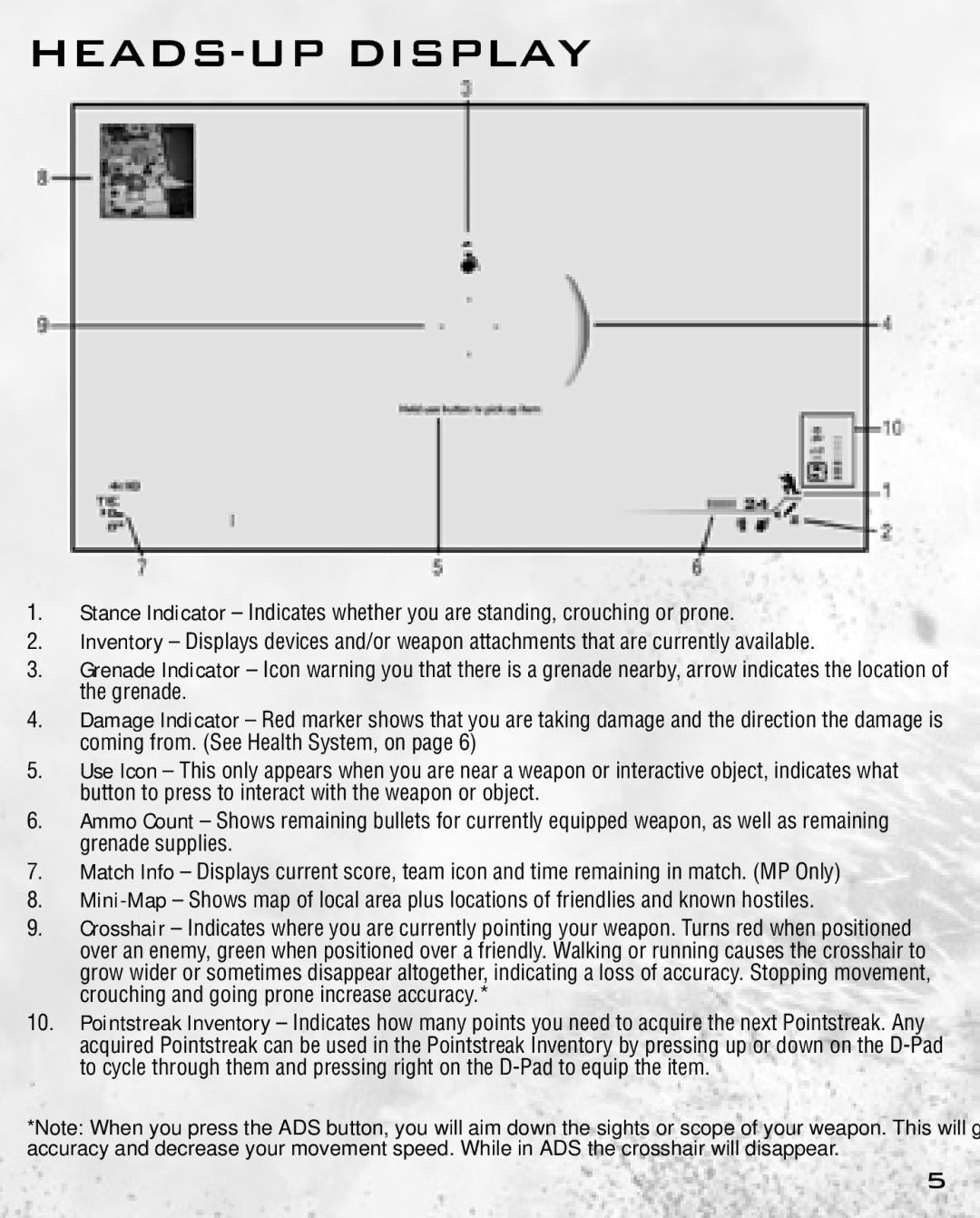HEADS-UP DISPLAY
1Stance Indicator – Indicates whether you are standing, crouching or prone
2Inventory – Displays devices and/or weapon attachments that are currently available
3Grenade Indicator – Icon warning you that there is a grenade nearby, arrow indicates the location of the grenade
4Damage Indicator – Red marker shows that you are taking damage and the direction the damage is coming from (See Health System, on page 6)
5Use Icon – This only appears when you are near a weapon or interactive object, indicates what button to press to interact with the weapon or object
6Ammo Count – Shows remaining bullets for currently equipped weapon, as well as remaining grenade supplies
7Match Info – Displays current score, team icon and time remaining in match (MP Only)
8
9Crosshair – Indicates where you are currently pointing your weapon Turns red when positioned over an enemy, green when positioned over a friendly Walking or running causes the crosshair to grow wider or sometimes disappear altogether, indicating a loss of accuracy Stopping movement, crouching and going prone increase accuracy *
10Pointstreak Inventory – Indicates how many points you need to acquire the next Pointstreak Any acquired Pointstreak can be used in the Pointstreak Inventory by pressing up or down on the
*Note: When you press the ADS button, you will aim down the sights or scope of your weapon. This will greatly increase your accuracy and decrease your movement speed. While in ADS the crosshair will disappear.
5