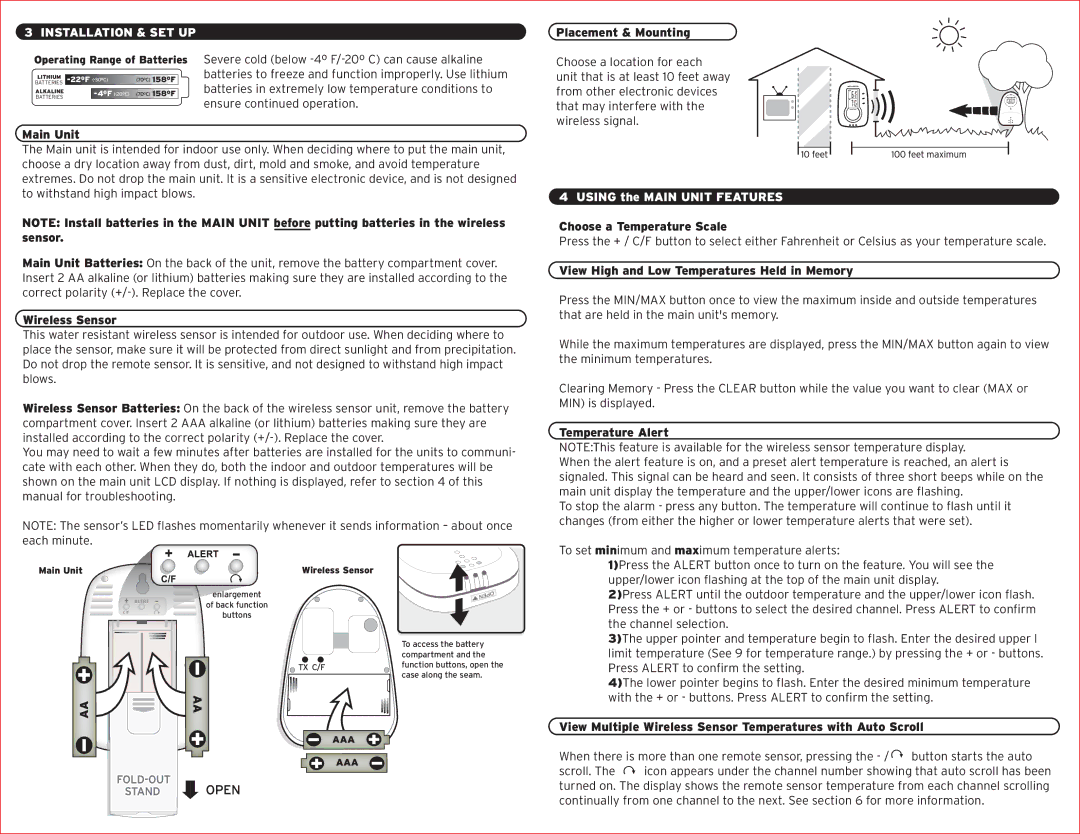wireless thermometer specifications
The Acu-Rite wireless thermometer is a cutting-edge weather monitoring device designed for homeowners and gardening enthusiasts who want to maintain optimal temperature conditions indoors and outdoors. This innovative product combines advanced technology with user-friendly features, making it a practical choice for anyone needing accurate and reliable temperature readings.One of the standout features of the Acu-Rite wireless thermometer is its ability to transmit data wirelessly. Utilizing radio frequency technology, the thermometer can send real-time temperature and humidity readings from the outdoor sensor to the indoor display unit. This wireless functionality eliminates the need for cumbersome wires, allowing for flexible placement of both the sensor and display within the home or yard.
The thermometer boasts a range of up to 330 feet, giving users the freedom to place the outdoor sensor in a location that accurately reflects the environmental conditions they wish to monitor. The display unit typically features a large, easy-to-read LCD screen that presents temperature and humidity data in a clear and concise format. Many models also include historical data, allowing users to track trends over time and make informed decisions regarding their home environment.
The Acu-Rite wireless thermometer is equipped with customizable alert settings. Users can set high or low-temperature alerts for both indoor and outdoor conditions, ensuring they are notified of any significant temperature changes. This feature is particularly advantageous for those caring for sensitive plants or monitoring spaces that require specific climate conditions.
In addition, the device often includes a built-in calibration feature, enabling users to ensure accurate readings over time. This level of precision is complemented by the durability of the outdoor sensor, which is designed to withstand various weather conditions, from rain to extreme temperatures.
One of the significant benefits of the Acu-Rite wireless thermometer is its ease of use. Many models come pre-assembled or require minimal setup, making it accessible for individuals without technical expertise. This user-friendly design, combined with its reliable performance, has made the Acu-Rite an essential tool for anyone looking to enhance their home monitoring capabilities.
Overall, the Acu-Rite wireless thermometer is a versatile, user-friendly device that combines innovative technology with practical features, making it a top choice for accurate temperature monitoring in any environment.