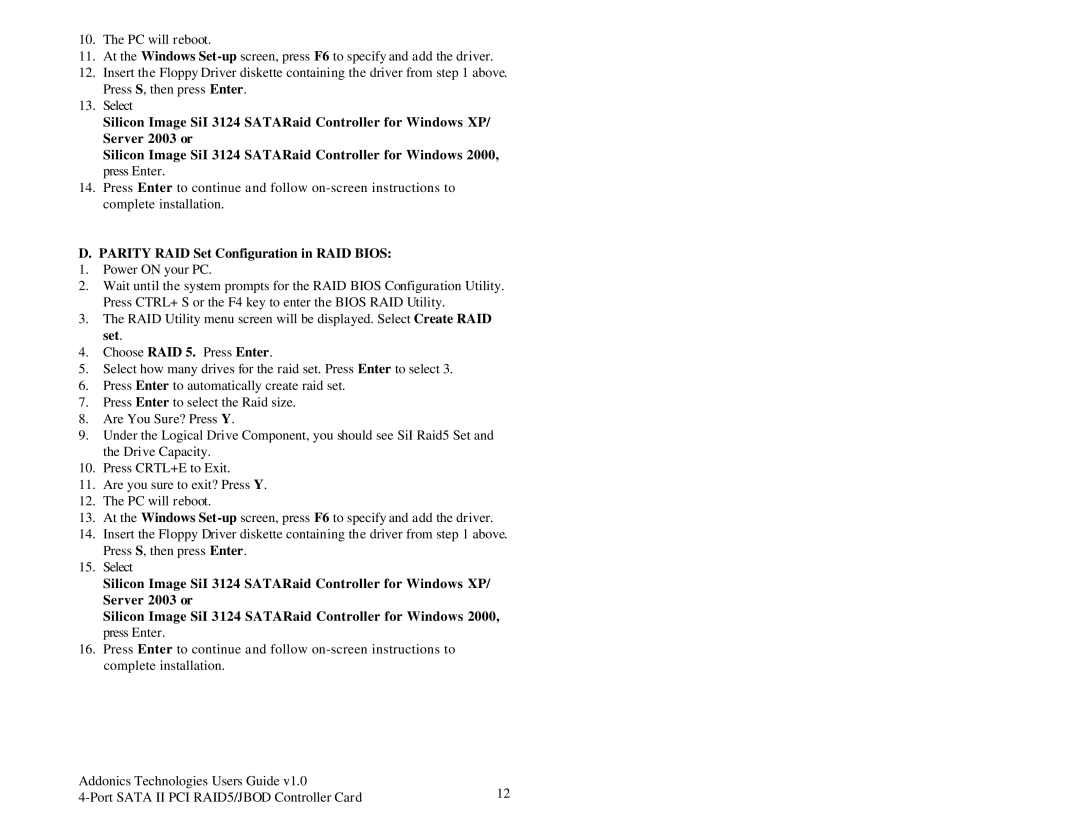ADSA4R5 specifications
Addonics Technologies has made a significant impact in the realm of storage solutions, and their ADSA4R5 product exemplifies this commitment to innovation and quality. The ADSA4R5 is an advanced storage array designed specifically for applications requiring high-density storage solutions. This versatile device employs cutting-edge technologies that cater to professional environments needing reliable and efficient data management.One of the standout features of the ADSA4R5 is its robust RAID support. It offers multiple RAID configurations including RAID 0, 1, 5, 10, and JBOD, providing users with the flexibility to balance between performance and data redundancy. This adaptability ensures that businesses can tailor their storage array to meet specific needs, whether that’s maximizing throughput or safeguarding sensitive data against drive failures.
The ADSA4R5 is built to host up to five 2.5-inch SATA drives, which enhances its storage capacity while keeping its form factor compact and manageable. This design is particularly beneficial for organizations dealing with large volumes of data but constrained by space, such as in mobile solutions or smaller server rooms. In addition, it features SATA III interface support, facilitating high-speed data transfer rates of up to 6 Gb/s, which is essential for demanding applications that require quick access to stored data.
Another defining characteristic of the Addonics ADSA4R5 is its hot-swappable capabilities. Users can replace or add drives without shutting down the system. This feature significantly minimizes downtime, ensuring that business operations continue smoothly even during maintenance or upgrades.
Moreover, the ADSA4R5 integrates seamlessly with existing systems, supporting various operating systems, including Windows, macOS, and Linux. This compatibility makes it an excellent choice for diverse working environments where different platforms are in use.
In terms of security, the ADSA4R5 supports features like drive locking, which ensures that data remains secure and inaccessible to unauthorized users. This is vital for businesses that handle confidential information or are subject to strict regulatory compliance.
In conclusion, the Addonics Technologies ADSA4R5 is a well-rounded storage solution that appeals to a variety of needs across industries. With its robust RAID support, compact design, hot-swappable capabilities, high transfer rates, and excellent compatibility, the ADSA4R5 stands as a reliable and efficient choice for any environment needing high-density storage solutions. Whether for backup, archiving, or primary data storage, the ADSA4R5 excels in providing performance, reliability, and security in equal measure.