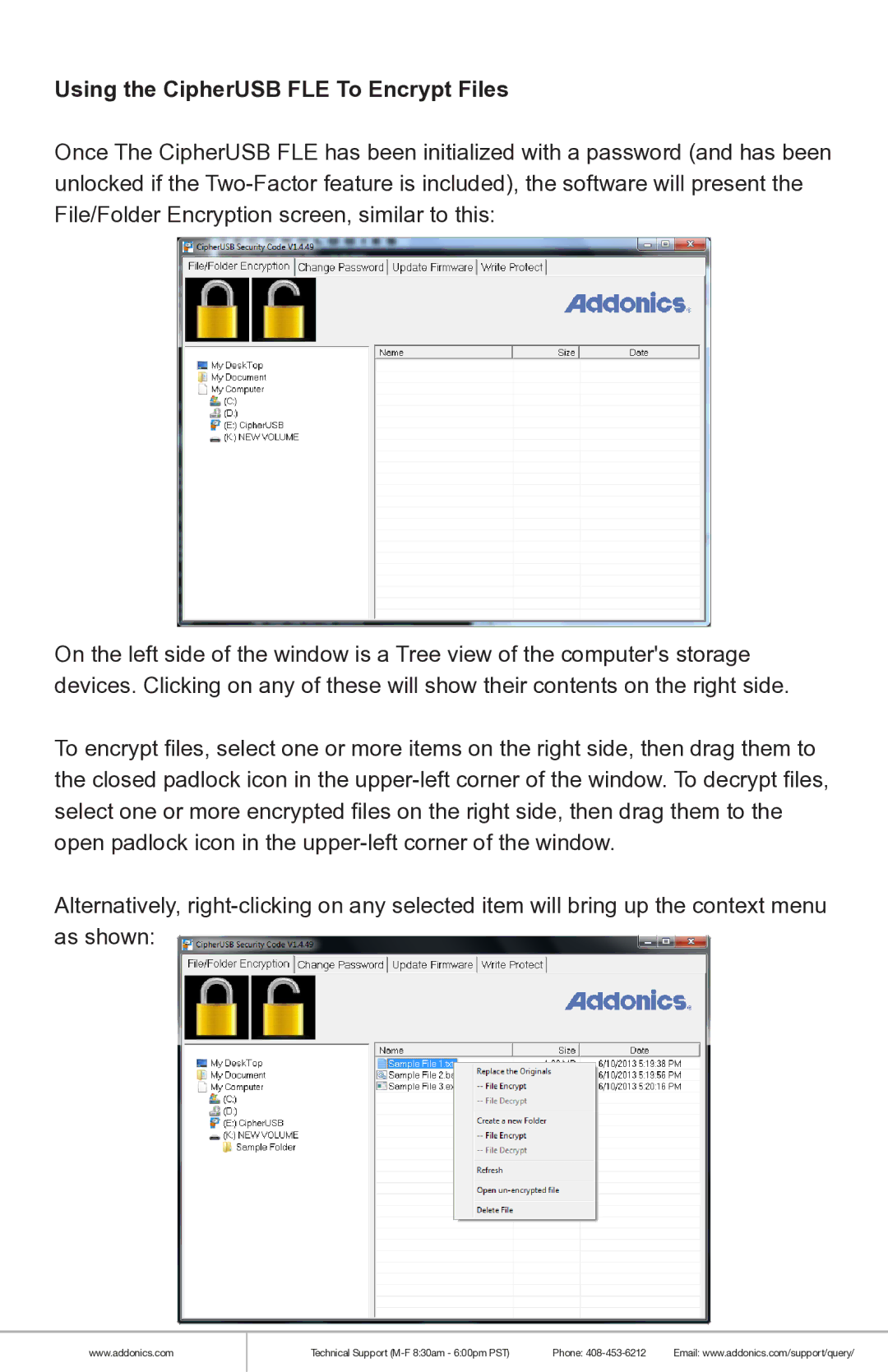CAUF2W, CAUF2M-2, CAUF2M, CAUF2W-2, CAUF1M specifications
Addonics Technologies is renowned for its innovative storage solutions, and their product line, including the CAUF2M-2, CAUF1W-2, CAUF2W-2, CAUF2W, and CAUF1W, showcases a range of features designed for diverse applications. These devices exemplify superior technology that meets the expanding requirements for data storage, retrieval, and performance.The CAUF2M-2 and CAUF1W-2 models are particularly notable for their compact designs and high efficiency. The CAUF2M-2 offers two-channel support, making it ideal for applications that demand simultaneous data streams without compromising the speed or performance. In contrast, the CAUF1W-2 provides a single-channel interface, making it an excellent choice for systems where simplicity and reliability are key.
On the other hand, the CAUF2W-2 and CAUF2W models focus on versatility, offering dual-channel functionality that can be tailored for various storage devices, including hard drives and SSDs. This feature is crucial for users looking to optimize storage capacity while maintaining high performance. Their design incorporates advanced RAID support, providing data redundancy and improved performance, which is essential for businesses that rely on data integrity and speed.
The CAUF1W, while a more straightforward device, still packs a punch with its efficient design and ease of use. This single-channel solution allows for fast connectivity and is particularly suited for users who have basic storage needs yet still require reliable performance.
One of the key technologies across these models is their compatibility with both USB and SATA drives, allowing users to interface with a wide range of storage devices. Moreover, these products come equipped with various features such as hot-swappable capabilities, which facilitate easy replacement of drives without needing to shut down the system, thus enhancing productivity.
Additionally, Addonics Technologies ensures that their devices are built to support high-speed data transfer rates, which is critical for modern applications that require rapid access to large volumes of data. The combination of these features makes the CAUF series a robust choice for both individual and commercial users seeking efficiency and reliability in their data storage solutions. With their commitment to quality and innovation, Addonics Technologies continues to position itself as a leader in the data storage market.