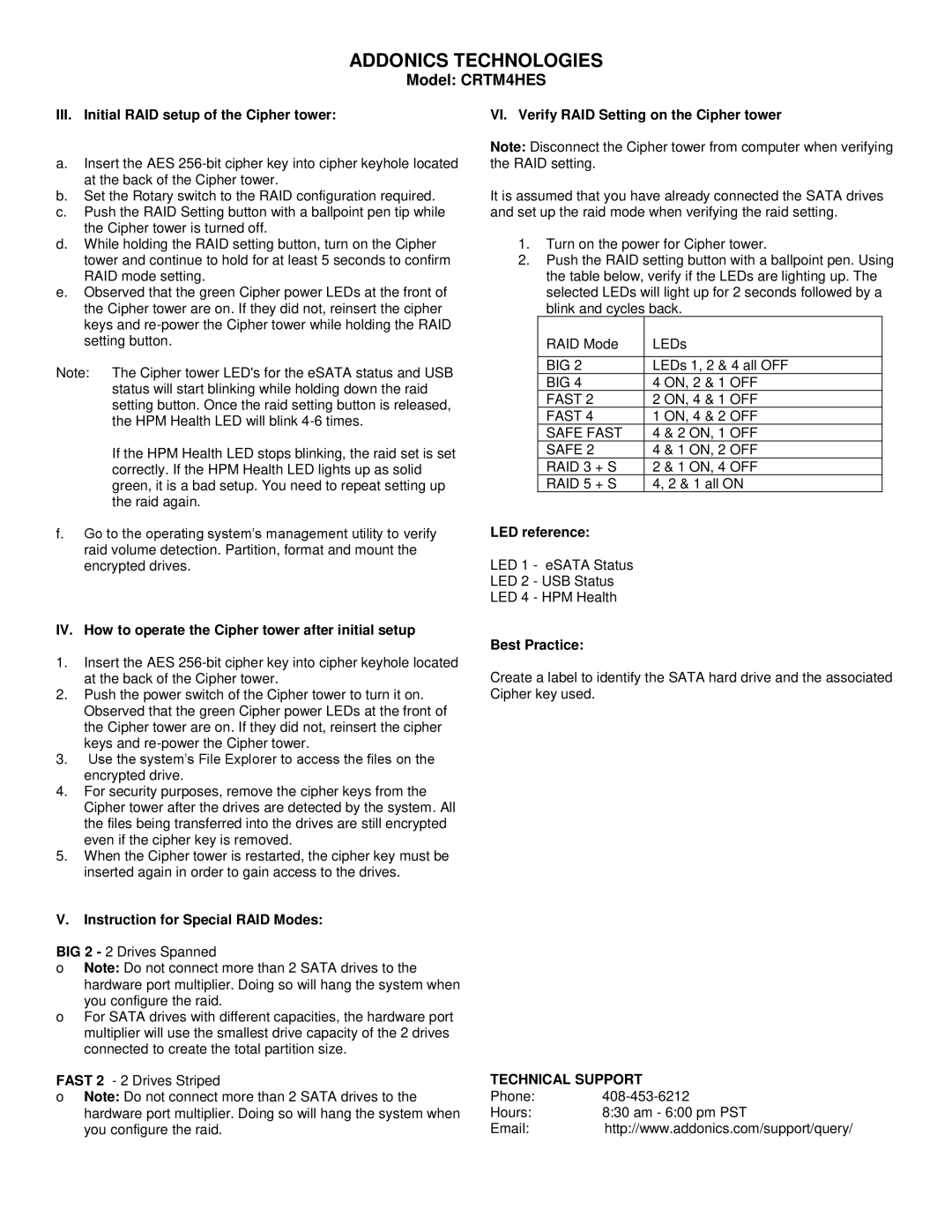ADDONICS TECHNOLOGIES
Model: CRTM4HES
III. Initial RAID setup of the Cipher tower:
a.Insert the AES
b.Set the Rotary switch to the RAID configuration required.
c.Push the RAID Setting button with a ballpoint pen tip while the Cipher tower is turned off.
d.While holding the RAID setting button, turn on the Cipher tower and continue to hold for at least 5 seconds to confirm RAID mode setting.
e.Observed that the green Cipher power LEDs at the front of the Cipher tower are on. If they did not, reinsert the cipher keys and
Note: The Cipher tower LED's for the eSATA status and USB status will start blinking while holding down the raid setting button. Once the raid setting button is released, the HPM Health LED will blink
If the HPM Health LED stops blinking, the raid set is set correctly. If the HPM Health LED lights up as solid green, it is a bad setup. You need to repeat setting up the raid again.
f.Go to the operating system’s management utility to verify raid volume detection. Partition, format and mount the encrypted drives.
IV. How to operate the Cipher tower after initial setup
1.Insert the AES
2.Push the power switch of the Cipher tower to turn it on. Observed that the green Cipher power LEDs at the front of the Cipher tower are on. If they did not, reinsert the cipher keys and
3.Use the system’s File Explorer to access the files on the encrypted drive.
4.For security purposes, remove the cipher keys from the Cipher tower after the drives are detected by the system. All the files being transferred into the drives are still encrypted even if the cipher key is removed.
5.When the Cipher tower is restarted, the cipher key must be inserted again in order to gain access to the drives.
VI. Verify RAID Setting on the Cipher tower
Note: Disconnect the Cipher tower from computer when verifying the RAID setting.
It is assumed that you have already connected the SATA drives and set up the raid mode when verifying the raid setting.
1.Turn on the power for Cipher tower.
2.Push the RAID setting button with a ballpoint pen. Using the table below, verify if the LEDs are lighting up. The selected LEDs will light up for 2 seconds followed by a blink and cycles back.
|
| RAID Mode | LEDs |
|
|
|
|
|
| BIG 2 | LEDs 1, 2 & 4 all OFF |
|
| BIG 4 | 4 ON, 2 & 1 OFF |
|
| FAST 2 | 2 ON, 4 & 1 OFF |
|
| FAST 4 | 1 ON, 4 & 2 OFF |
|
| SAFE FAST | 4 & 2 ON, 1 OFF |
|
| SAFE 2 | 4 & 1 ON, 2 OFF |
|
| RAID 3 + S | 2 & 1 ON, 4 OFF |
|
| RAID 5 + S | 4, 2 & 1 all ON |
LED reference: |
| ||
LED 1 | - eSATA Status |
| |
LED 2 | - USB Status |
| |
LED 4 | - HPM Health |
| |
Best Practice:
Create a label to identify the SATA hard drive and the associated Cipher key used.
V.Instruction for Special RAID Modes:
BIG 2 - 2 Drives Spanned
oNote: Do not connect more than 2 SATA drives to the hardware port multiplier. Doing so will hang the system when
you configure the raid.
oFor SATA drives with different capacities, the hardware port multiplier will use the smallest drive capacity of the 2 drives connected to create the total partition size.
FAST 2 - 2 Drives Striped
oNote: Do not connect more than 2 SATA drives to the hardware port multiplier. Doing so will hang the system when you configure the raid.
TECHNICAL SUPPORT
Phone: | |
Hours: | 8:30 am - 6:00 pm PST |
Email: | http://www.addonics.com/support/query/ |