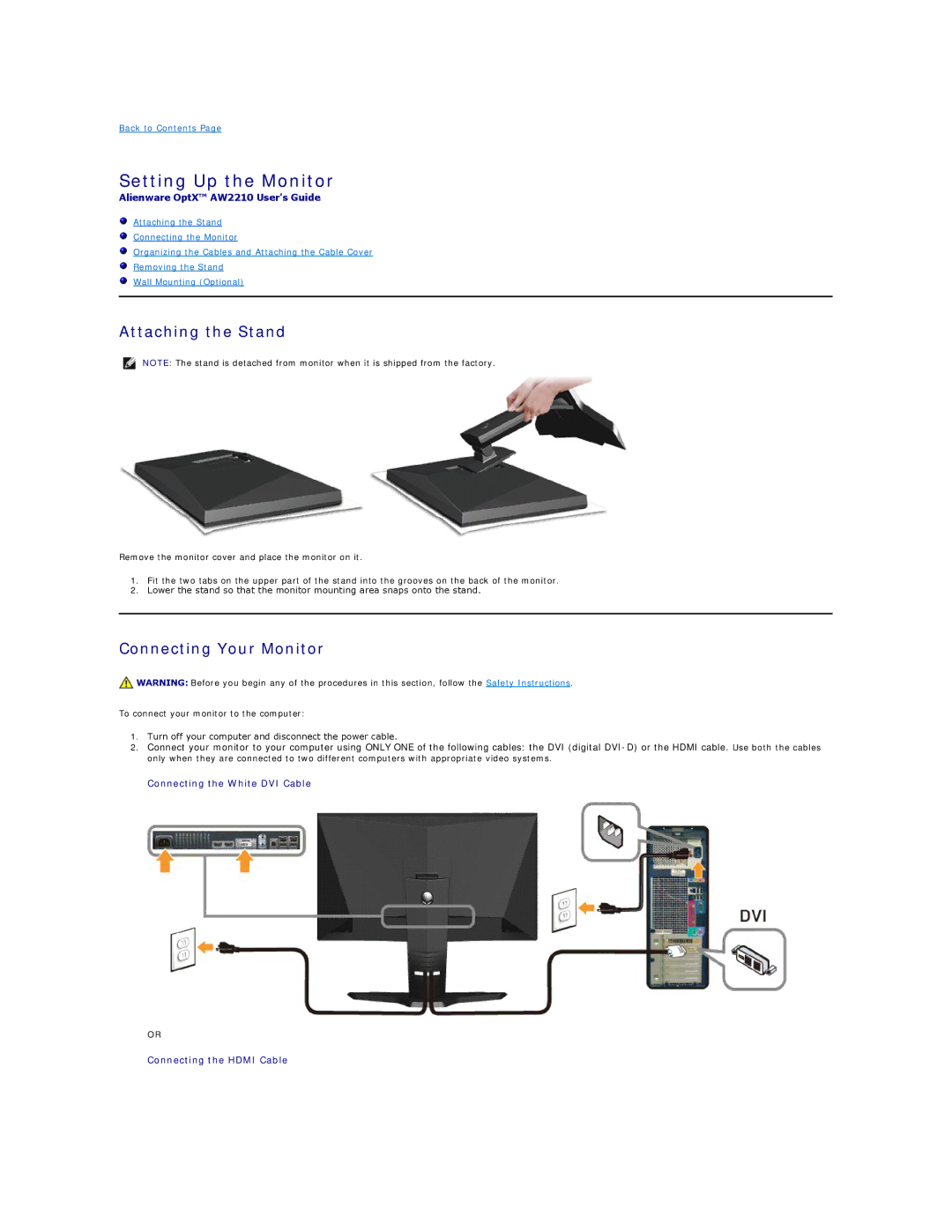AW2210T specifications
The Dell AW2210T is a pioneering display that fuses high-performance specifications with striking design, making it a favorite among gamers and tech enthusiasts alike. Launched as part of Dell’s Alienware series, this monitor showcases features that highlight both aesthetics and functionality, elevating the gaming experience.At the core of the AW2210T is its 21.5-inch full HD display, boasting a resolution of 1920 x 1080 pixels. This resolution ensures sharp and vibrant visuals, enhancing the intricate details in graphics-heavy games and applications. The monitor utilizes an advanced 120Hz refresh rate, which significantly reduces motion blur during fast-paced gaming sequences. Coupled with a response time of 1 ms, the AW2210T provides silky-smooth gameplay, enabling a competitive edge for gamers.
The AW2210T also integrates multi-touch technology, allowing users to interact with their content in an intuitive way. This feature not only enhances user experience but opens up new possibilities for creative applications, making it a versatile device suitable for gaming, design, and more.
In terms of connectivity, the monitor is equipped with various ports, including HDMI, DisplayPort, and USB connections. This variety ensures easy connection to multiple devices, whether it be a gaming console, PC, or other peripherals. Its ergonomic stand offers height, tilt, and swivel adjustments, providing users with customizable viewing angles for maximum comfort during extended usage.
One of the standout characteristics of the AW2210T is its sleek, futuristic design, featuring a striking black and blue color scheme typical of Alienware products. This design not only looks impressive but is also functional, as it allows for effective cable management, keeping desks tidy.
Additionally, the monitor comes with a built-in ambient lighting feature that can be customized to match the user’s setup, adding an immersive dimension to the gaming experience. Overall, the Dell AW2210T combines cutting-edge technology, superior performance, and remarkable aesthetics, making it an outstanding choice for gamers and creative professionals looking for a monitor that doesn’t compromise on quality or style.