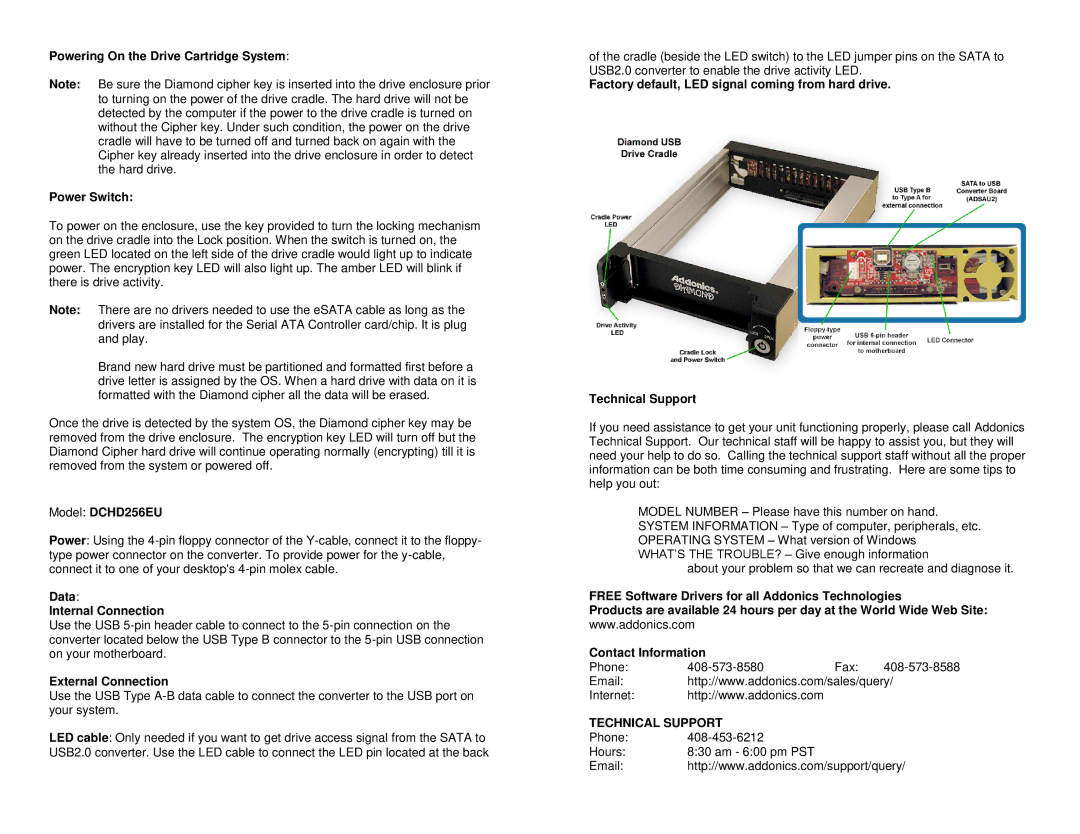DCHD256ES, DCHD256EU specifications
Addonics Technologies is renowned for its innovative storage solutions, and the DCHD256ES and DCHD256EU are two standout products in their lineup. These dual-channel hard disk controllers are designed to enhance storage capabilities while ensuring data integrity and performance.The DCHD256ES and DCHD256EU models are equipped with dual-port interfaces that enable simultaneous data transfers. This feature significantly boosts overall data throughput, making them ideal for applications that require high-speed data storage and retrieval, such as video surveillance systems or large database management. With a robust architecture that supports multiple drive configurations, these controllers can seamlessly accommodate a variety of hard disk drives and solid-state drives.
One of the key technologies incorporated in both models is the support for SATA III interface, which allows for maximum data transfer speeds of up to 6 Gbps. This next-generation interface ensures that users can take full advantage of their drives' capabilities, leading to faster backups and data access times. Additionally, the controllers support advanced features like hot-swapping, which permits users to replace drives without shutting down the system—a critical feature for maintaining uptime in mission-critical environments.
Another important characteristic of the DCHD256ES and DCHD256EU is their compatibility with RAID configurations. They support various RAID levels, including RAID 0, 1, and 5, providing users the flexibility to choose the level of redundancy and performance that best meets their needs. RAID 1, for instance, offers data mirroring, enhancing data protection, while RAID 0 improves performance by striping data across multiple drives.
The end-user experience is further optimized with the inclusion of advanced error-correction technologies that enhance data integrity. Built-in features like SMART monitoring enable users to monitor drive health, alerting them to potential failures before they lead to data loss.
In summary, the Addonics Technologies DCHD256ES and DCHD256EU are powerful dual-channel hard disk controllers that bring advanced features, robust performance, and high reliability to storage solutions. With their support for RAID configurations, dual-port interfaces, and high-speed SATA III connectivity, they are well-suited for demanding applications across various industries. These controllers provide a perfect blend of speed, capacity, and data protection, making them an excellent choice for anyone looking to enhance their storage capabilities.