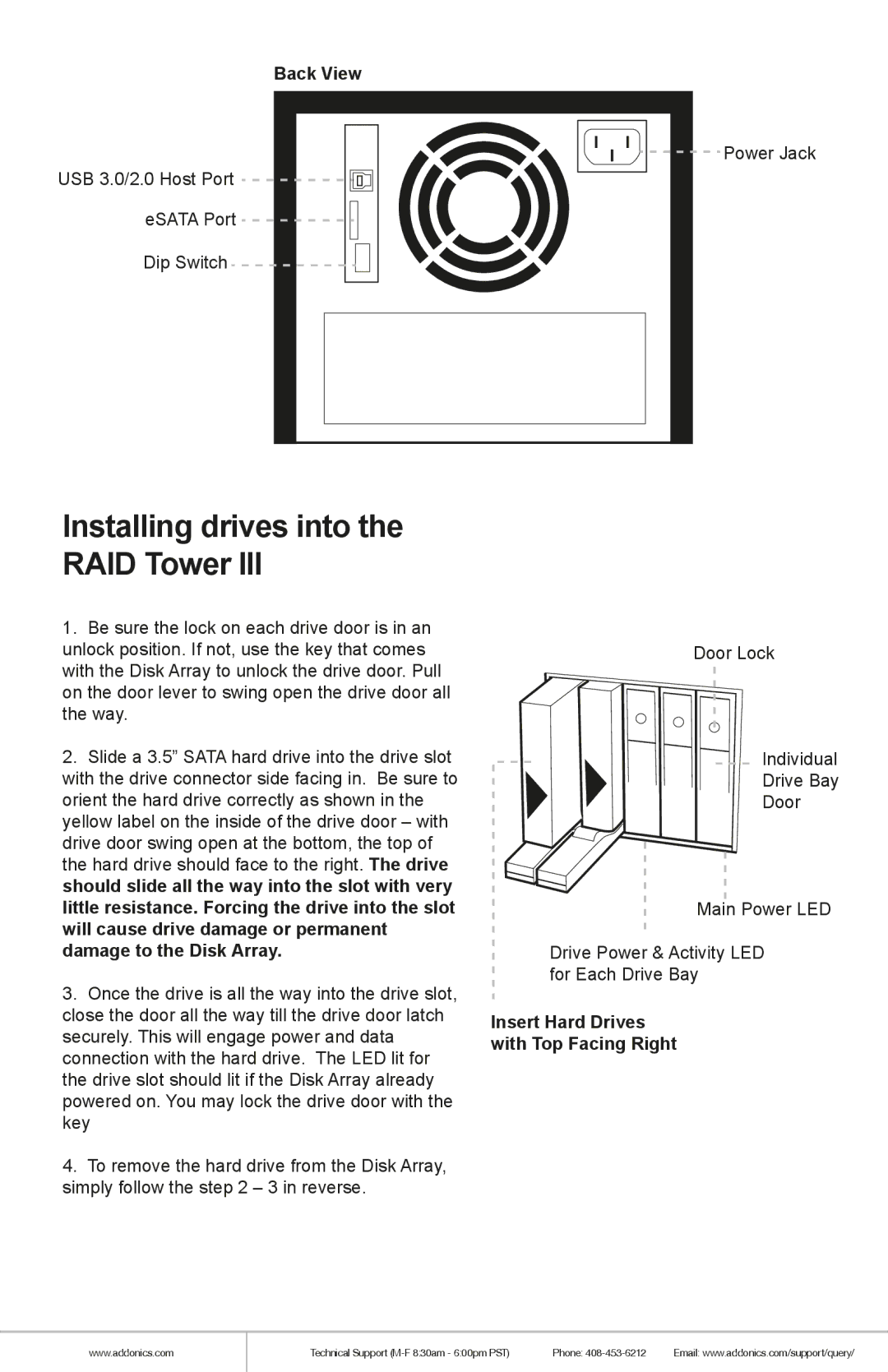Back View
USB 3.0/2.0 Host Port ![]()
![]()
![]()
eSATA Port ![]()
![]()
![]()
![]()
![]() Dip Switch
Dip Switch ![]()
![]()
![]()
![]()
![]()
![]()
![]()
![]() Power Jack
Power Jack
Installing drives into the RAID Tower III
1.Be sure the lock on each drive door is in an unlock position. If not, use the key that comes with the Disk Array to unlock the drive door. Pull on the door lever to swing open the drive door all the way.
2.Slide a 3.5” SATA hard drive into the drive slot with the drive connector side facing in. Be sure to orient the hard drive correctly as shown in the yellow label on the inside of the drive door – with drive door swing open at the bottom, the top of the hard drive should face to the right. The drive should slide all the way into the slot with very little resistance. Forcing the drive into the slot will cause drive damage or permanent damage to the Disk Array.
3.Once the drive is all the way into the drive slot, close the door all the way till the drive door latch securely. This will engage power and data connection with the hard drive. The LED lit for the drive slot should lit if the Disk Array already powered on. You may lock the drive door with the key
4.To remove the hard drive from the Disk Array, simply follow the step 2 – 3 in reverse.
Door Lock
![]() Individual
Individual
Drive Bay
Door
Main Power LED
Drive Power & Activity LED for Each Drive Bay
Insert Hard Drives with Top Facing Right
www.addonics.com
Technical Support | Phone: | Email: www.addonics.com/support/query/ |