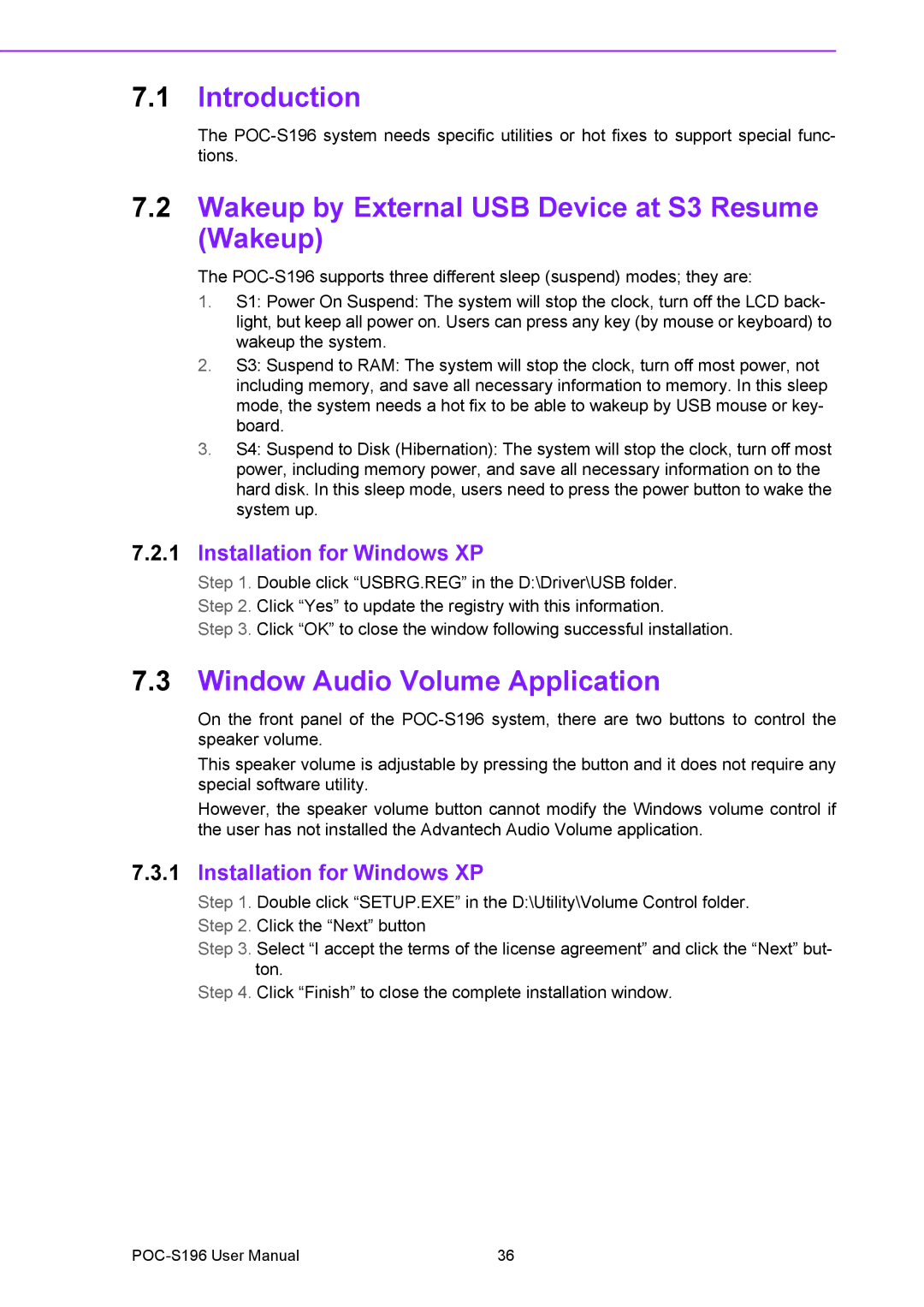7.1Introduction
The
7.2Wakeup by External USB Device at S3 Resume (Wakeup)
The
1.S1: Power On Suspend: The system will stop the clock, turn off the LCD back- light, but keep all power on. Users can press any key (by mouse or keyboard) to wakeup the system.
2.S3: Suspend to RAM: The system will stop the clock, turn off most power, not including memory, and save all necessary information to memory. In this sleep mode, the system needs a hot fix to be able to wakeup by USB mouse or key- board.
3.S4: Suspend to Disk (Hibernation): The system will stop the clock, turn off most power, including memory power, and save all necessary information on to the hard disk. In this sleep mode, users need to press the power button to wake the system up.
7.2.1Installation for Windows XP
Step 1. Double click “USBRG.REG” in the D:\Driver\USB folder. Step 2. Click “Yes” to update the registry with this information.
Step 3. Click “OK” to close the window following successful installation.
7.3Window Audio Volume Application
On the front panel of the
This speaker volume is adjustable by pressing the button and it does not require any special software utility.
However, the speaker volume button cannot modify the Windows volume control if the user has not installed the Advantech Audio Volume application.
7.3.1Installation for Windows XP
Step 1. Double click “SETUP.EXE” in the D:\Utility\Volume Control folder. Step 2. Click the “Next” button
Step 3. Select “I accept the terms of the license agreement” and click the “Next” but- ton.
Step 4. Click “Finish” to close the complete installation window.
36 |