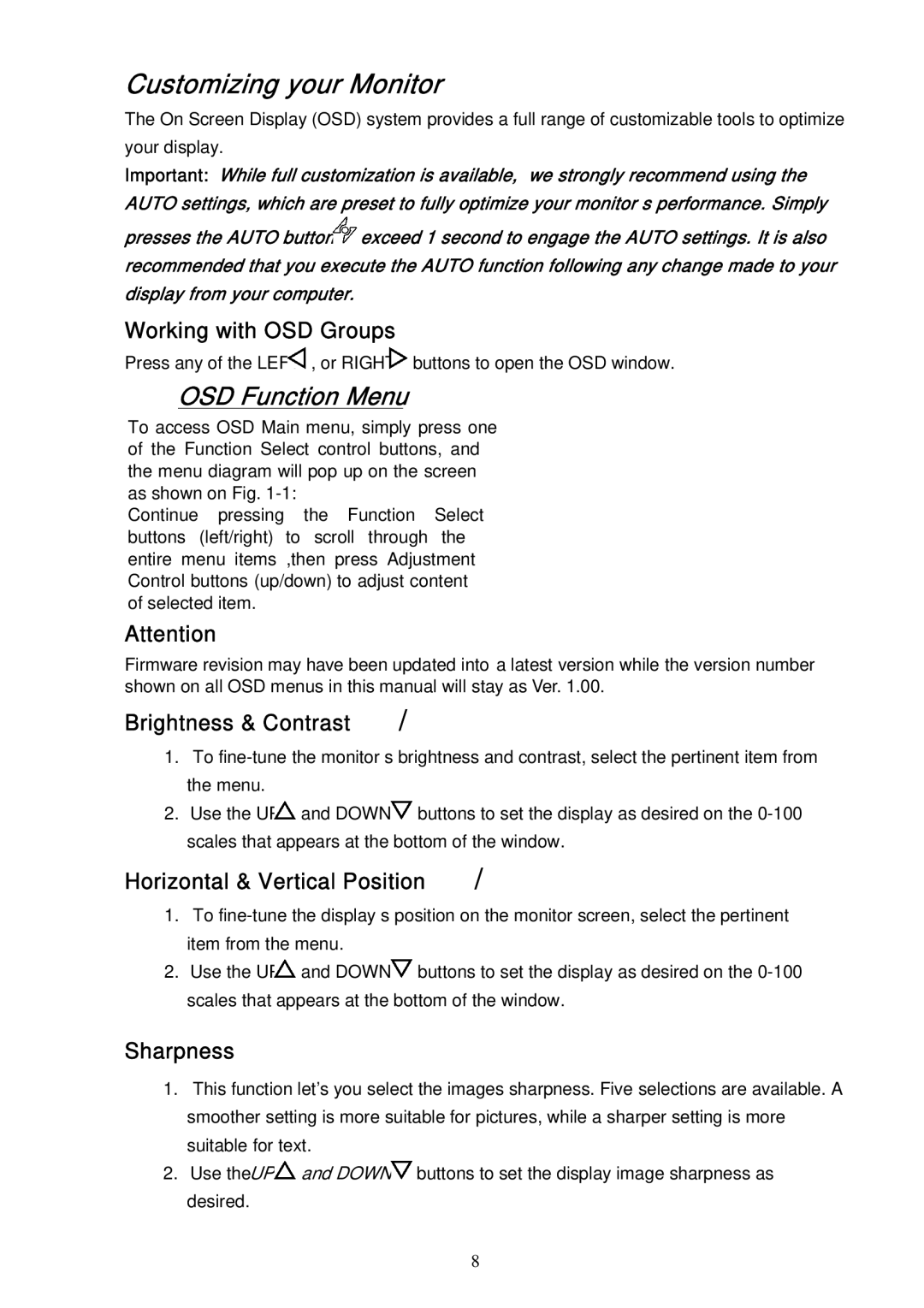F-419 specifications
The AG Neovo F-419 is a professional-grade display designed for various applications, notably in security, control rooms, and industrial settings. This monitor stands out with its impressive specification, combining advanced technologies and features to deliver optimal performance.One of the key features of the F-419 is its large 19-inch screen, which provides ample visual real estate for multitasking and monitoring multiple sources simultaneously. The monitor boasts a high resolution of 1280 x 1024 pixels, ensuring that images and text appear sharp and vibrant. This high clarity is essential for applications where detail is critical, allowing users to detect subtle changes in displayed content.
The AG Neovo F-419 employs advanced display technologies, including a sophisticated anti-glare coating that reduces reflections and allows for easy viewing in a variety of lighting conditions. This is particularly useful in environments with bright overhead lighting or sunlight, where glare can hinder visibility. Furthermore, the monitor utilizes a robust and durable LCD panel, designed to withstand the rigors of continuous operation in demanding environments.
In terms of connectivity, the F-419 is well-equipped with multiple input options, including VGA and DVI ports, facilitating easy integration with a wide range of devices. This versatility ensures that the monitor can accommodate diverse setups, whether in security systems or corporate environments.
One standout characteristic of the F-419 is its built-in safety features. This model includes a flexible power management system that enables users to adjust brightness and contrast settings for energy efficiency without compromising performance. Additionally, the monitor is designed with an environmentally-friendly mindset, complying with international green standards and minimizing energy consumption.
Another significant aspect of the AG Neovo F-419 is its ergonomic design. The monitor is VESA mount compatible, providing flexibility in mounting options to optimize workspace layout. Its sleek profile further contributes to a modern aesthetic, making it suitable for professional settings.
Overall, the AG Neovo F-419 is a reliable and high-performance monitor that merges advanced technology with user-friendly features. Its robust design, excellent display quality, and versatile connectivity make it an ideal choice for professionals seeking a dependable monitoring solution in various applications. With proven durability and outstanding performance, it remains a valuable asset in any workspace.