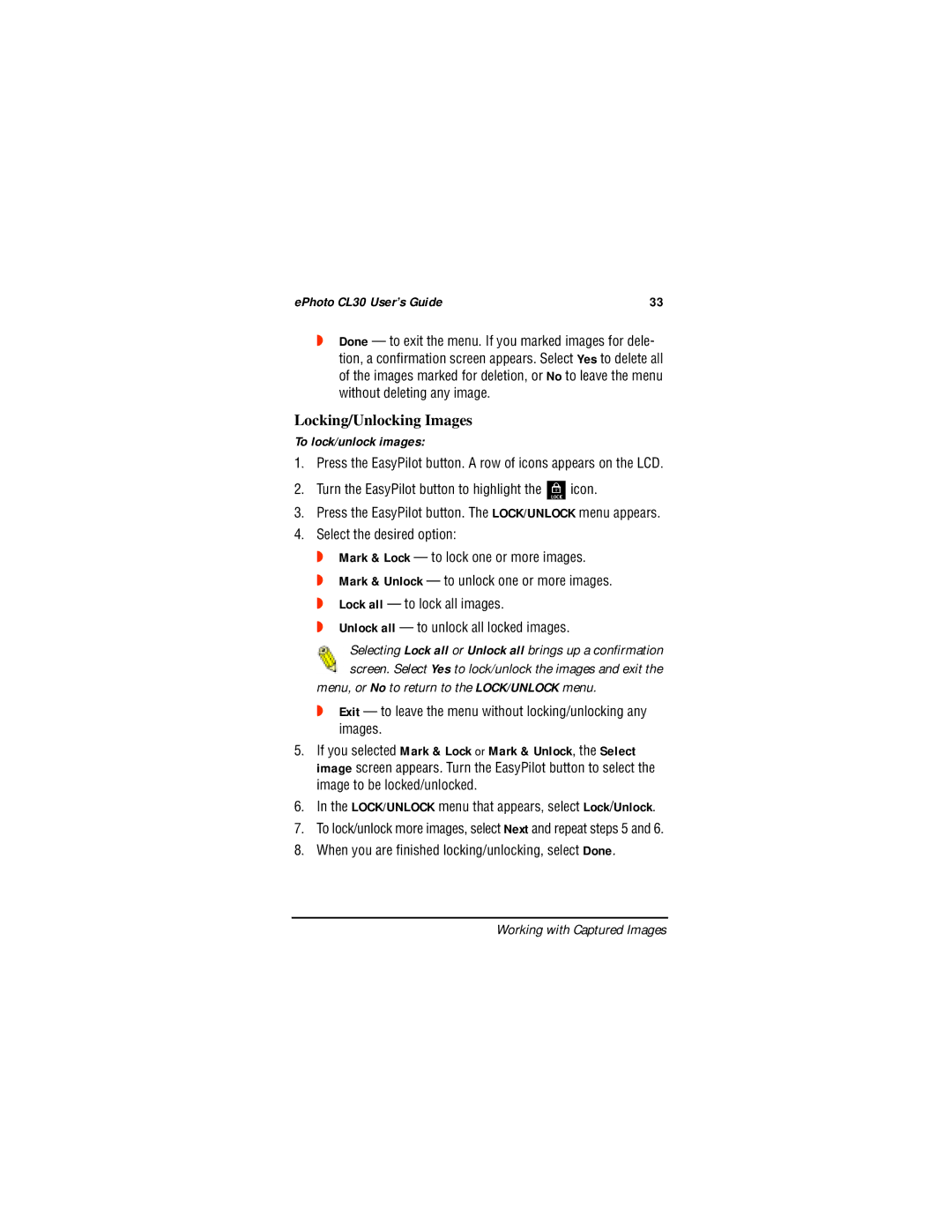CL30 specifications
The AGFA CL30 is a remarkable product that combines advanced imaging technologies with user-oriented features, making it an excellent choice for both professionals and enthusiasts in the field of digital photography. This versatile device is engineered to deliver high-quality prints while ensuring ease of use and efficiency in various printing environments.One of the standout features of the AGFA CL30 is its outstanding print resolution. Capable of producing prints with a resolution of up to 1200 x 1200 dpi, the device ensures that every detail is captured with precision. This ensures that images are sharp, vibrant, and rich in color, making it ideal for applications that require high-quality output.
Another notable characteristic of the AGFA CL30 is its advanced dye-sublimation technology. This process uses heat to transfer dye onto materials such as plastic, fabric, or paper, resulting in smooth gradients and vivid color reproduction. The AGFA CL30 supports a wide color gamut, providing users the ability to reproduce a vast spectrum of colors that are crucial for professional photography and graphic design.
Speed is also a significant advantage of the AGFA CL30. With its efficient printing capabilities, it can produce full-color 4 x 6-inch prints in a matter of seconds, significantly reducing wait times and improving workflow in busy environments. This makes it an ideal choice for events such as weddings, parties, or on-site photo printing services where quick turnaround is essential.
Connectivity is another area where the AGFA CL30 excels. It offers multiple connectivity options, including USB and wireless capabilities, enabling users to easily connect their devices and send files for printing without hassle. This versatility enhances the overall user experience, allowing for seamless printing from various platforms.
Additionally, the CL30 boasts a robust and compact design, making it easy to transport and set up in different locations. Its user-friendly interface and intuitive controls ensure that even those with minimal technical knowledge can operate the printer with ease.
In conclusion, the AGFA CL30 represents a perfect blend of advanced printing technologies and practical features. Its high-resolution output, rapid printing speed, superior color quality, and connectivity options make it an excellent choice for anyone in need of a reliable and high-performance printing solution. Whether for professional work or personal use, the AGFA CL30 stands out as a top-tier option in the competitive landscape of digital printing devices.