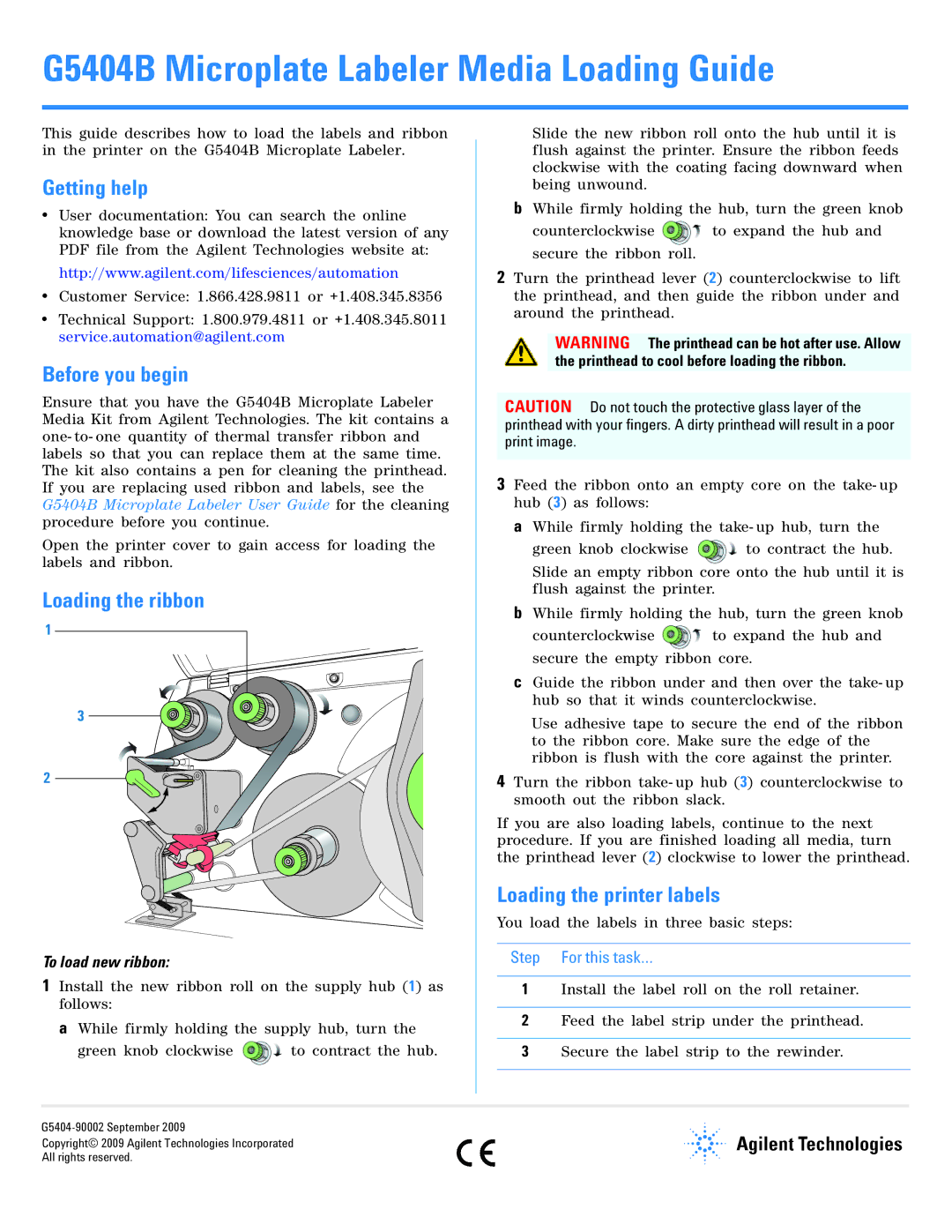G5404B Microplate Labeler Media Loading Guide
This guide describes how to load the labels and ribbon in the printer on the G5404B Microplate Labeler.
Getting help
•User documentation: You can search the online knowledge base or download the latest version of any PDF file from the Agilent Technologies website at:
http://www.agilent.com/lifesciences/automation
•Customer Service: 1.866.428.9811 or +1.408.345.8356
•Technical Support: 1.800.979.4811 or +1.408.345.8011 service.automation@agilent.com
Before you begin
Ensure that you have the G5404B Microplate Labeler Media Kit from Agilent Technologies. The kit contains a one- to- one quantity of thermal transfer ribbon and labels so that you can replace them at the same time. The kit also contains a pen for cleaning the printhead. If you are replacing used ribbon and labels, see the G5404B Microplate Labeler User Guide for the cleaning procedure before you continue.
Open the printer cover to gain access for loading the labels and ribbon.
Loading the ribbon
1
3
2
To load new ribbon:
1Install the new ribbon roll on the supply hub (1) as follows:
a While firmly holding the supply hub, turn the
green knob clockwise ![]() to contract the hub.
to contract the hub.
Slide the new ribbon roll onto the hub until it is flush against the printer. Ensure the ribbon feeds clockwise with the coating facing downward when being unwound.
bWhile firmly holding the hub, turn the green knob
counterclockwise ![]() to expand the hub and secure the ribbon roll.
to expand the hub and secure the ribbon roll.
2Turn the printhead lever (2) counterclockwise to lift the printhead, and then guide the ribbon under and around the printhead.
WARNING The printhead can be hot after use. Allow the printhead to cool before loading the ribbon.
CAUTION Do not touch the protective glass layer of the printhead with your fingers. A dirty printhead will result in a poor print image.
3Feed the ribbon onto an empty core on the take- up hub (3) as follows:
aWhile firmly holding the take- up hub, turn the
green knob clockwise ![]() to contract the hub. Slide an empty ribbon core onto the hub until it is flush against the printer.
to contract the hub. Slide an empty ribbon core onto the hub until it is flush against the printer.
bWhile firmly holding the hub, turn the green knob
counterclockwise ![]() to expand the hub and secure the empty ribbon core.
to expand the hub and secure the empty ribbon core.
cGuide the ribbon under and then over the take- up hub so that it winds counterclockwise.
Use adhesive tape to secure the end of the ribbon to the ribbon core. Make sure the edge of the ribbon is flush with the core against the printer.
4Turn the ribbon take- up hub (3) counterclockwise to smooth out the ribbon slack.
If you are also loading labels, continue to the next procedure. If you are finished loading all media, turn the printhead lever (2) clockwise to lower the printhead.
Loading the printer labels
You load the labels in three basic steps:
Step For this task…
1Install the label roll on the roll retainer.
2Feed the label strip under the printhead.
3Secure the label strip to the rewinder.
| |
Copyright© 2009 Agilent Technologies Incorporated | |
All rights reserved. |