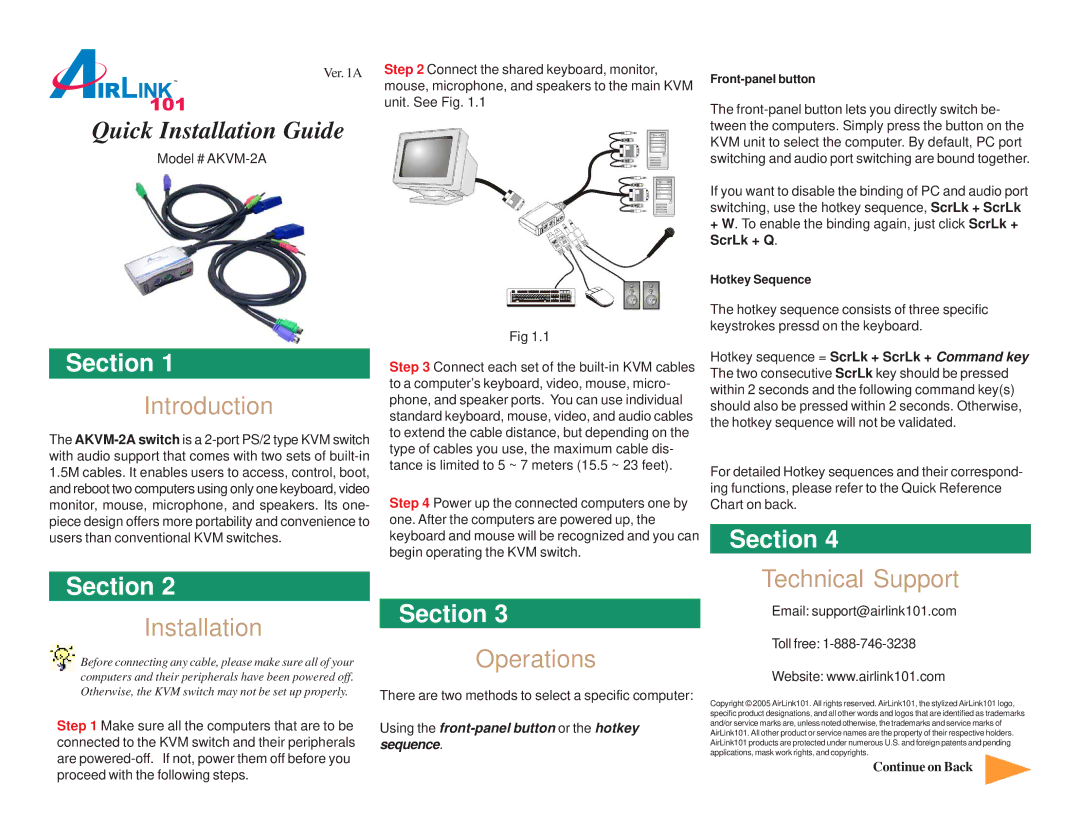Ver. 1A
Quick Installation Guide
Model #
Step 2 Connect the shared keyboard, monitor, mouse, microphone, and speakers to the main KVM unit. See Fig. 1.1
The
If you want to disable the binding of PC and audio port switching, use the hotkey sequence, ScrLk + ScrLk + W. To enable the binding again, just click ScrLk + ScrLk + Q.
Section 1
Introduction
The
Fig 1.1
Step 3 Connect each set of the
Step 4 Power up the connected computers one by one. After the computers are powered up, the keyboard and mouse will be recognized and you can begin operating the KVM switch.
Hotkey Sequence
The hotkey sequence consists of three specific keystrokes pressd on the keyboard.
Hotkey sequence = ScrLk + ScrLk + Command key The two consecutive ScrLk key should be pressed within 2 seconds and the following command key(s) should also be pressed within 2 seconds. Otherwise, the hotkey sequence will not be validated.
For detailed Hotkey sequences and their correspond- ing functions, please refer to the Quick Reference Chart on back.
Section 4
Section 2
Installation
Before connecting any cable, please make sure all of your computers and their peripherals have been powered off. Otherwise, the KVM switch may not be set up properly.
Step 1 Make sure all the computers that are to be connected to the KVM switch and their peripherals are
Section 3
Operations
There are two methods to select a specific computer:
Using the
Technical Support
Email: support@airlink101.com
Toll free: 1-888-746-3238
Website: www.airlink101.com
Copyright © 2005 AirLink101. All rights reserved. AirLink101, the stylized AirLink101 logo, specific product designations, and all other words and logos that are identified as trademarks and/or service marks are, unless noted otherwise, the trademarks and service marks of AirLink101. All other product or service names are the property of their respective holders. AirLink101 products are protected under numerous U.S. and foreign patents and pending applications, mask work rights, and copyrights.
Continue on Back