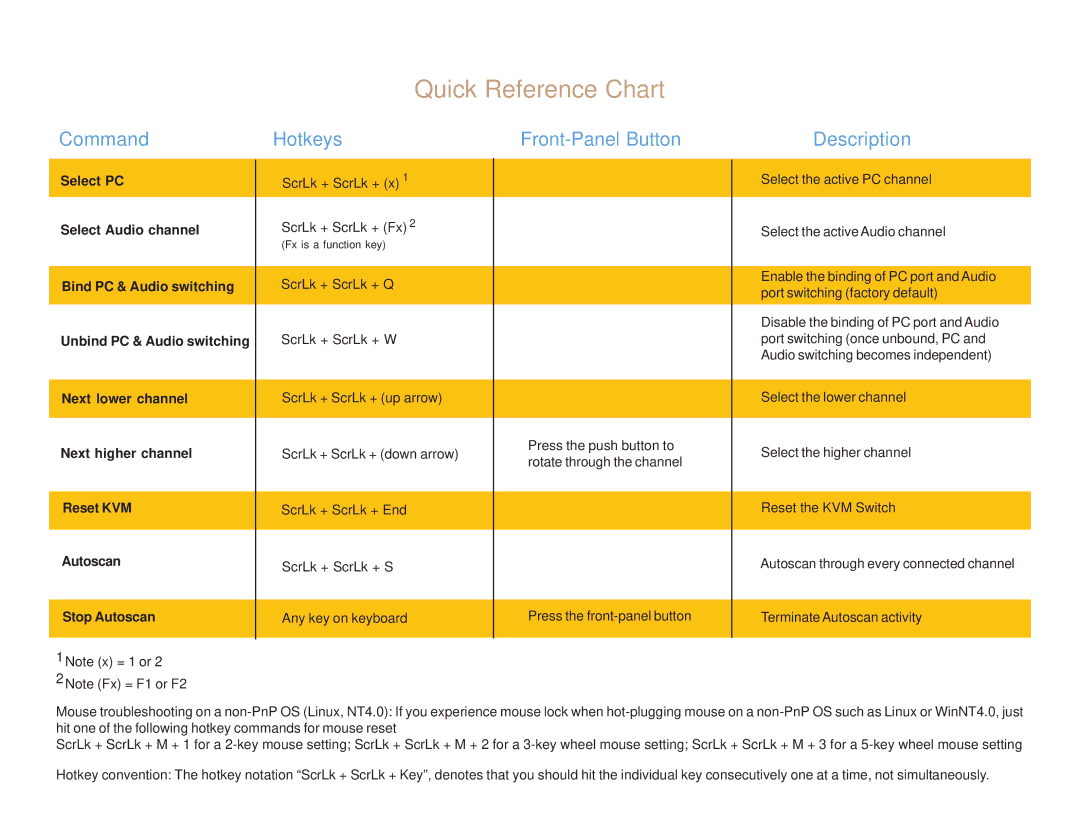Quick Reference Chart
Command | Hotkeys |
| Description |
Select PC
Select Audio channel
Bind PC & Audio switching
Unbind PC & Audio switching
Next lower channel
Next higher channel
Reset KVM
Autoscan
Stop Autoscan
1Note (x) = 1 or 2
2Note (Fx) = F1 or F2
ScrLk + ScrLk + (x) 1
ScrLk + ScrLk + (Fx) 2
(Fx is a function key)
ScrLk + ScrLk + Q
ScrLk + ScrLk + W
ScrLk + ScrLk + (up arrow)
ScrLk + ScrLk + (down arrow)
ScrLk + ScrLk + End
ScrLk + ScrLk + S
Any key on keyboard
Press the push button to rotate through the channel
Press the
Select the active PC channel
Select the active Audio channel
Enable the binding of PC port and Audio port switching (factory default)
Disable the binding of PC port and Audio port switching (once unbound, PC and Audio switching becomes independent)
Select the lower channel
Select the higher channel
Reset the KVM Switch
Autoscan through every connected channel
Terminate Autoscan activity
Mouse troubleshooting on a
ScrLk + ScrLk + M + 1 for a
Hotkey convention: The hotkey notation “ScrLk + ScrLk + Key”, denotes that you should hit the individual key consecutively one at a time, not simultaneously.