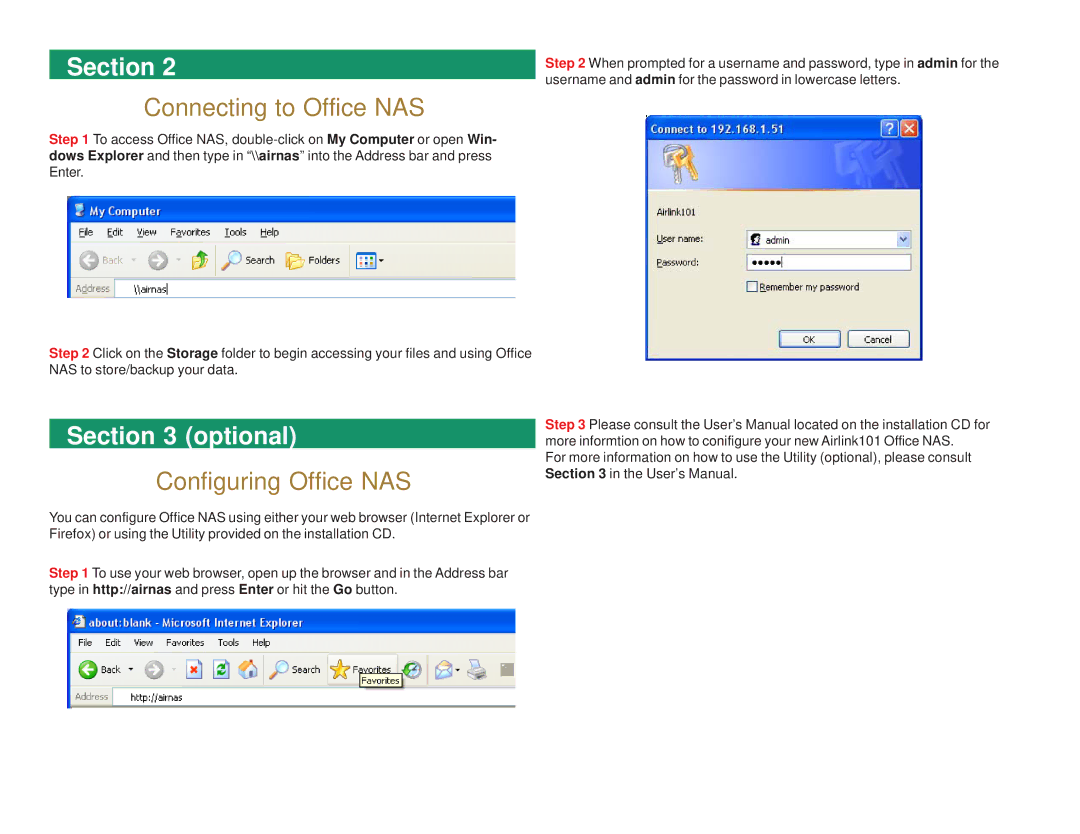Section 2
Connecting to Office NAS
Step 1 To access Office NAS,
Step 2 Click on the Storage folder to begin accessing your files and using Office NAS to store/backup your data.
Section 3 (optional)
Configuring Office NAS
You can configure Office NAS using either your web browser (Internet Explorer or Firefox) or using the Utility provided on the installation CD.
Step 1 To use your web browser, open up the browser and in the Address bar type in http://airnas and press Enter or hit the Go button.
Step 2 When prompted for a username and password, type in admin for the username and admin for the password in lowercase letters.
Step 3 Please consult the User’s Manual located on the installation CD for more informtion on how to conifigure your new Airlink101 Office NAS.
For more information on how to use the Utility (optional), please consult Section 3 in the User’s Manual.