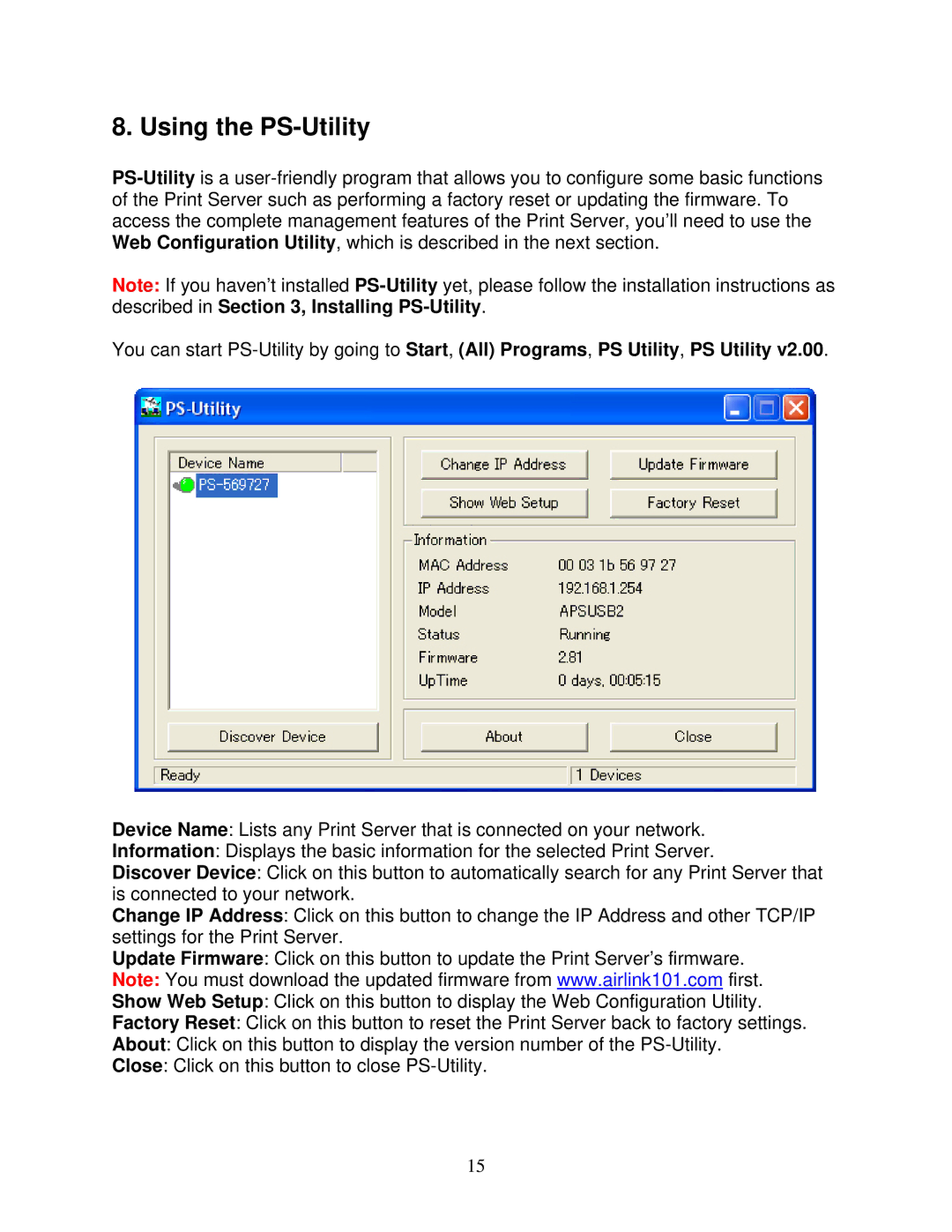8. Using the PS-Utility
Note: If you haven’t installed
You can start
Device Name: Lists any Print Server that is connected on your network.
Information: Displays the basic information for the selected Print Server.
Discover Device: Click on this button to automatically search for any Print Server that is connected to your network.
Change IP Address: Click on this button to change the IP Address and other TCP/IP settings for the Print Server.
Update Firmware: Click on this button to update the Print Server’s firmware.
Note: You must download the updated firmware from www.airlink101.com first.
Show Web Setup: Click on this button to display the Web Configuration Utility.
Factory Reset: Click on this button to reset the Print Server back to factory settings.
About: Click on this button to display the version number of the
Close: Click on this button to close
15