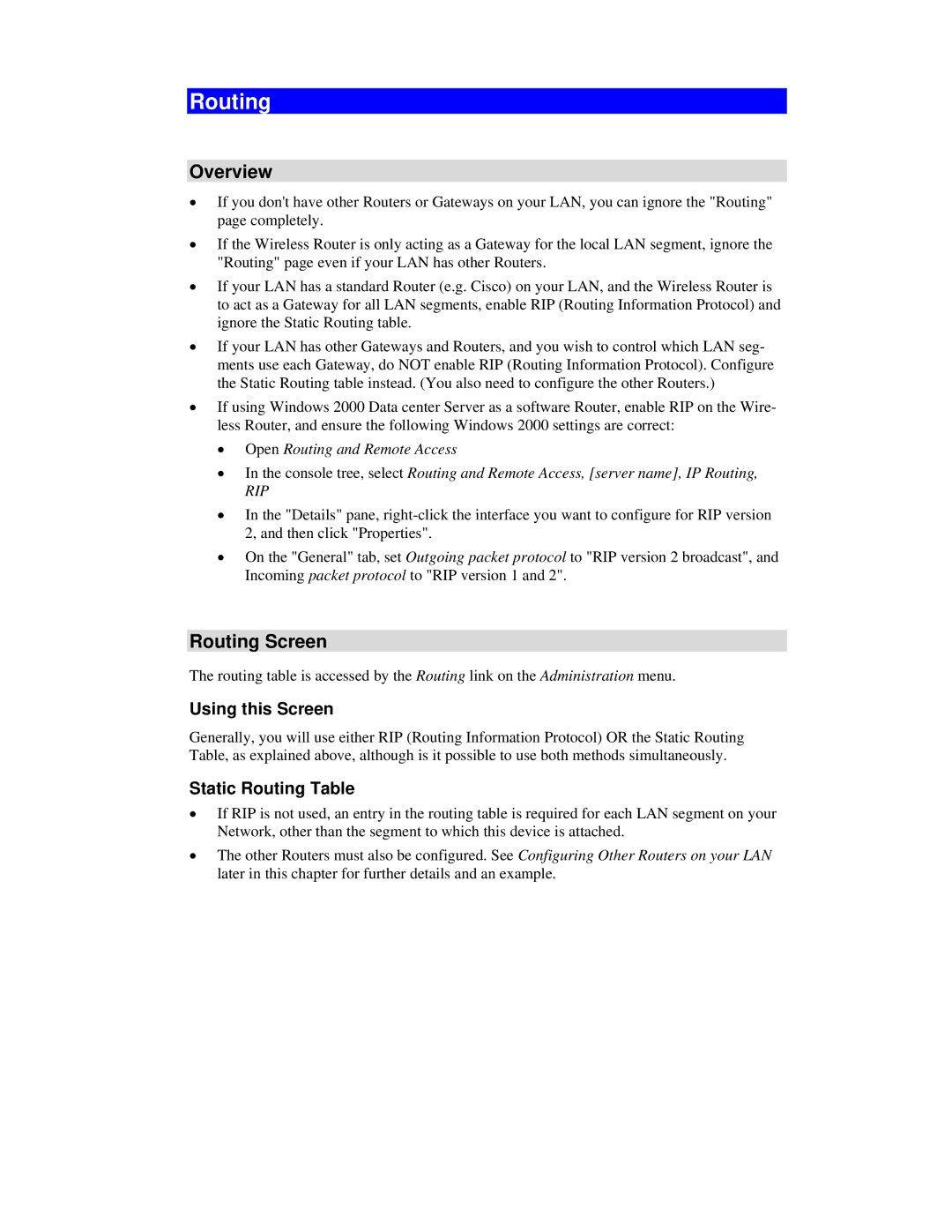AR315W specifications
The Airlink101 AR315W is a versatile wireless router designed to meet the demands of home and small office networking. With its combination of reliability, performance, and affordability, this device has garnered attention among users looking for a robust wireless solution.One of the standout features of the AR315W is its compliance with the IEEE 802.11g and 802.11b standards, providing robust wireless connectivity with speeds of up to 54Mbps. This makes it suitable for various applications, from streaming media and online gaming to simple web browsing. The router operates on the 2.4GHz frequency band, offering a solid range that can effectively cover a medium-sized home or small office environment.
The AR315W is equipped with a built-in 4-port Ethernet switch, allowing users to connect wired devices easily. This feature is particularly beneficial for devices that require a more stable connection, such as gaming consoles or desktop computers. Additionally, the router supports network address translation (NAT) and DHCP, facilitating easy configuration for multiple devices without IP conflicts.
For security, the Airlink101 AR315W implements several important protocols. It supports Wired Equivalent Privacy (WEP) and Wi-Fi Protected Access (WPA/WPA2) encryption, ensuring that data transmitted over the network is protected from unauthorized access. The router also includes a firewall to provide additional security against potential threats from external networks.
Installation and setup of the AR315W are straightforward, with a web-based interface that simplifies configuration for users. It also offers a wireless security setup wizard, which helps even novice users establish a secure connection quickly. The router’s features can be adjusted to meet specific needs, including adjusting the SSID, enabling guest networks, and setting parental controls.
Furthermore, the compact design of the AR315W allows for easy placement in various locations, making it a convenient option for users. With its reliable performance, solid security measures, and user-friendly interface, the Airlink101 AR315W remains a compelling choice for those looking to enhance their home or small office network. This router delivers a balance of functionality and value, making it suitable for a wide range of users.