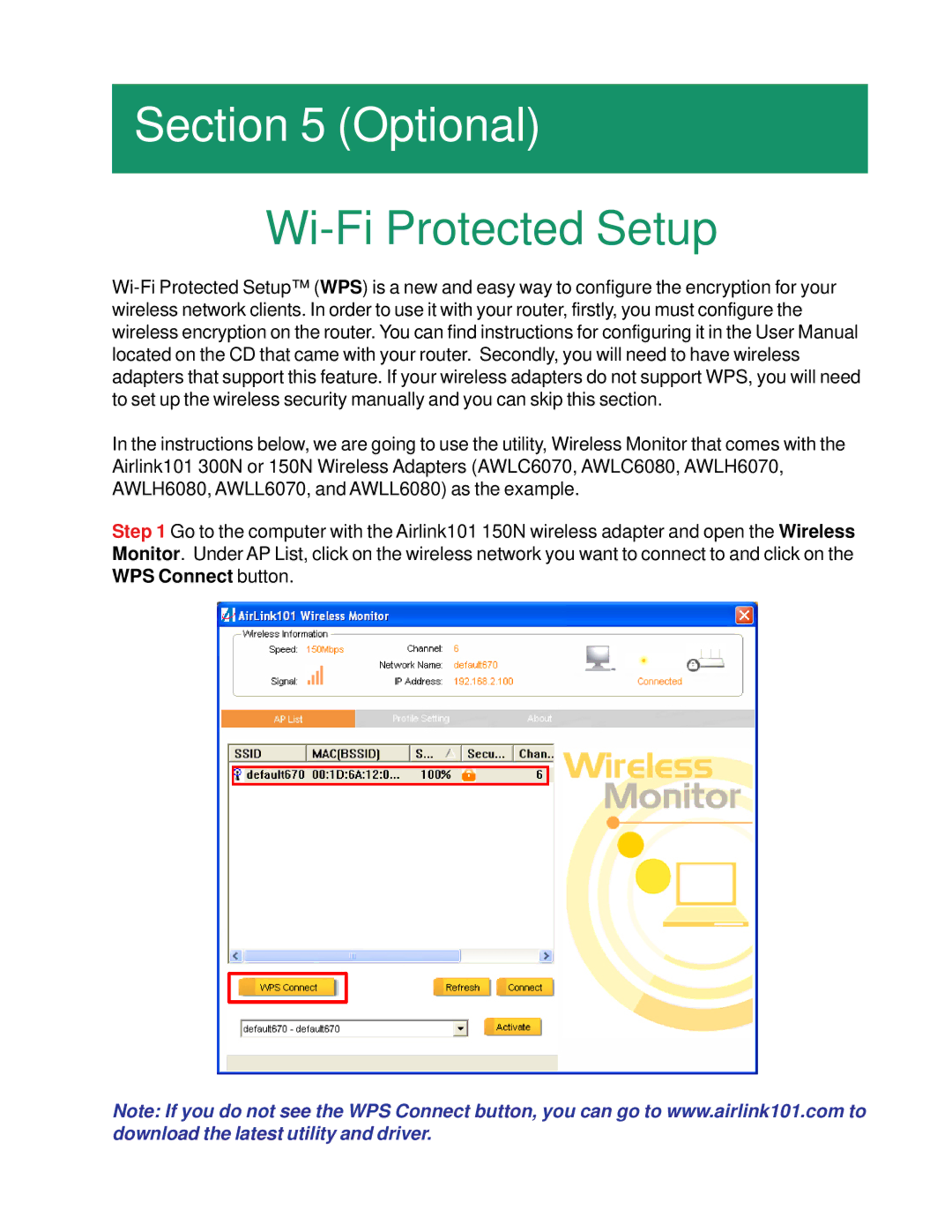Section 5 (Optional)
Wi-Fi Protected Setup
In the instructions below, we are going to use the utility, Wireless Monitor that comes with the Airlink101 300N or 150N Wireless Adapters (AWLC6070, AWLC6080, AWLH6070, AWLH6080, AWLL6070, and AWLL6080) as the example.
Step 1 Go to the computer with the Airlink101 150N wireless adapter and open the Wireless Monitor. Under AP List, click on the wireless network you want to connect to and click on the WPS Connect button.
Note: If you do not see the WPS Connect button, you can go to www.airlink101.com to download the latest utility and driver.