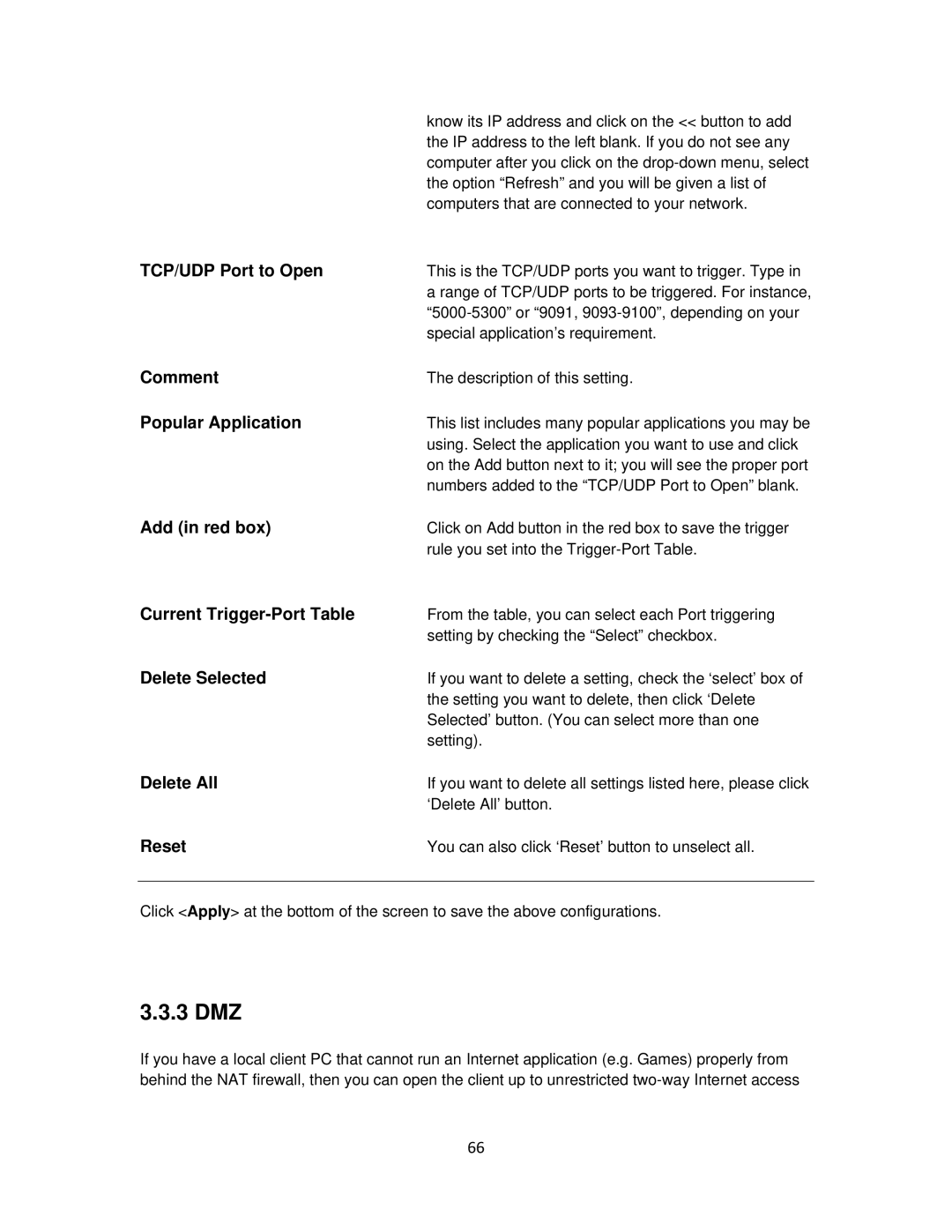AR675W specifications
The Airlink101 AR675W is a versatile wireless networking solution designed to meet the demands of both home and small office environments. Designed with user-friendliness and functionality in mind, this device combines advanced technology with essential features that promote high-performance connectivity.One of the standout features of the Airlink101 AR675W is its compliance with the IEEE 802.11n standard, which allows for enhanced wireless performance with data rates of up to 300 Mbps. This ensures reliable streaming, gaming, and browsing experiences, especially in bandwidth-intensive scenarios. The device also supports backward compatibility with 802.11g and 802.11b standards, making it an excellent choice for upgrades without replacing older devices.
Equipped with multiple antennas, the AR675W employs MIMO (Multiple Input, Multiple Output) technology, which allows for improved signal strength and range. This broad coverage makes it suitable for larger homes or small offices where Wi-Fi coverage can be a challenge. Users can enjoy stable connections in various locations without worrying about dead spots.
Security is a top priority, and the Airlink101 AR675W does not disappoint. It features WPA/WPA2 encryption standards, ensuring a secure wireless connection that protects against unauthorized access. The router also supports MAC address filtering, allowing users to specify which devices can connect to the network, thereby enhancing security further.
Setup and management of the AR675W are made easy with its user-friendly web-based interface. Users can quickly configure network settings, manage connected devices, and customize security features. Additionally, the device includes QoS (Quality of Service) capabilities, enabling users to prioritize bandwidth for specific applications or devices, ensuring optimal performance for critical tasks.
The Airlink101 AR675W is not only a robust wireless router but also includes integrated features such as DHCP server capabilities, which simplifies IP address management. Furthermore, it has a built-in firewall that provides an additional layer of protection against potential intrusions.
In summary, the Airlink101 AR675W stands out with its blend of rapid wireless performance, advanced security features, and ease of use. Whether it’s for streaming videos, playing online games, or handling everyday internet tasks, this router provides a reliable and efficient networking solution suitable for a variety of users. Its combination of MIMO technology, effortless setup, and strong security measures makes it a noteworthy option in the crowded networking landscape.