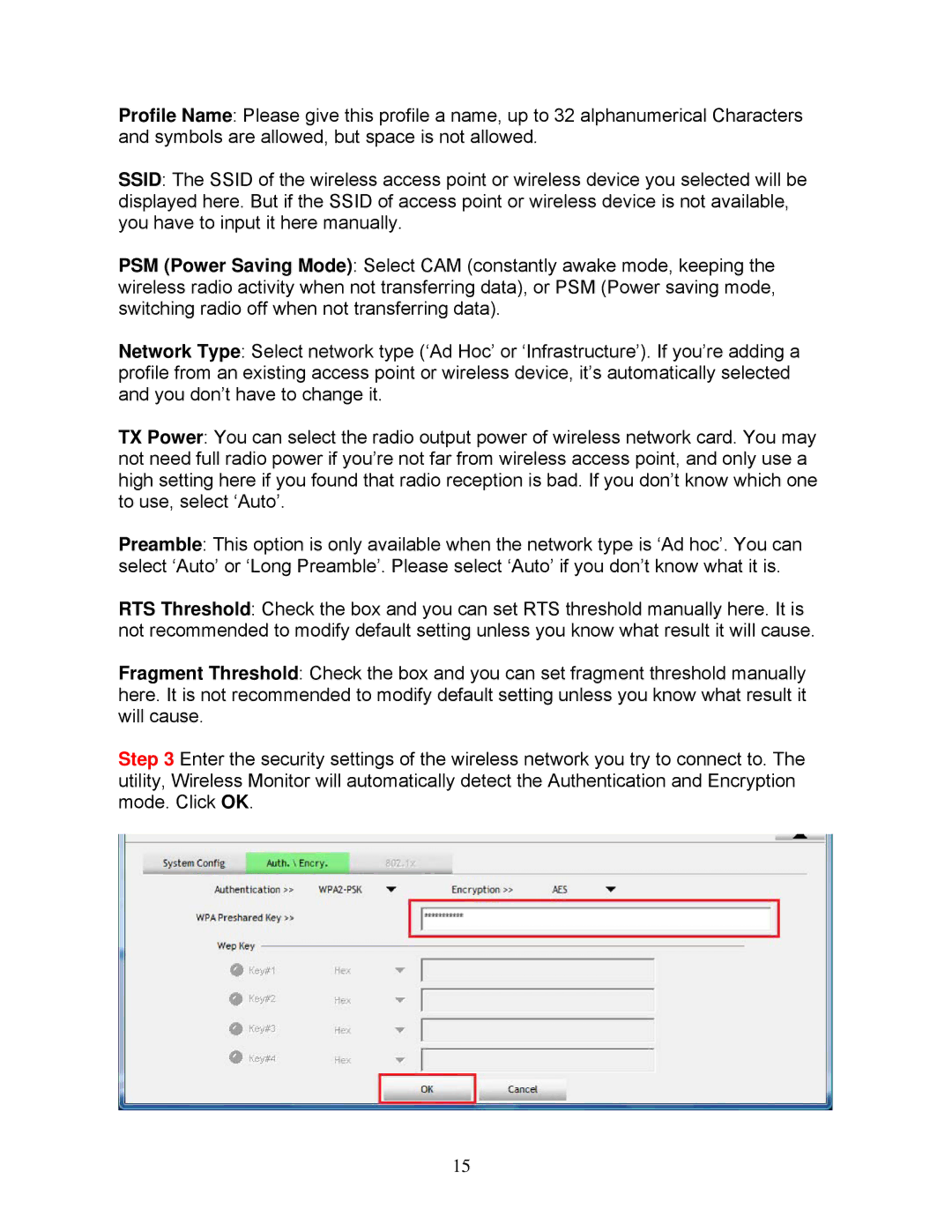Profile Name: Please give this profile a name, up to 32 alphanumerical Characters and symbols are allowed, but space is not allowed.
SSID: The SSID of the wireless access point or wireless device you selected will be displayed here. But if the SSID of access point or wireless device is not available, you have to input it here manually.
PSM (Power Saving Mode): Select CAM (constantly awake mode, keeping the wireless radio activity when not transferring data), or PSM (Power saving mode, switching radio off when not transferring data).
Network Type: Select network type (‘Ad Hoc’ or ‘Infrastructure’). If you’re adding a profile from an existing access point or wireless device, it’s automatically selected and you don’t have to change it.
TX Power: You can select the radio output power of wireless network card. You may not need full radio power if you’re not far from wireless access point, and only use a high setting here if you found that radio reception is bad. If you don’t know which one to use, select ‘Auto’.
Preamble: This option is only available when the network type is ‘Ad hoc’. You can select ‘Auto’ or ‘Long Preamble’. Please select ‘Auto’ if you don’t know what it is.
RTS Threshold: Check the box and you can set RTS threshold manually here. It is not recommended to modify default setting unless you know what result it will cause.
Fragment Threshold: Check the box and you can set fragment threshold manually here. It is not recommended to modify default setting unless you know what result it will cause.
Step 3 Enter the security settings of the wireless network you try to connect to. The utility, Wireless Monitor will automatically detect the Authentication and Encryption mode. Click OK.
15