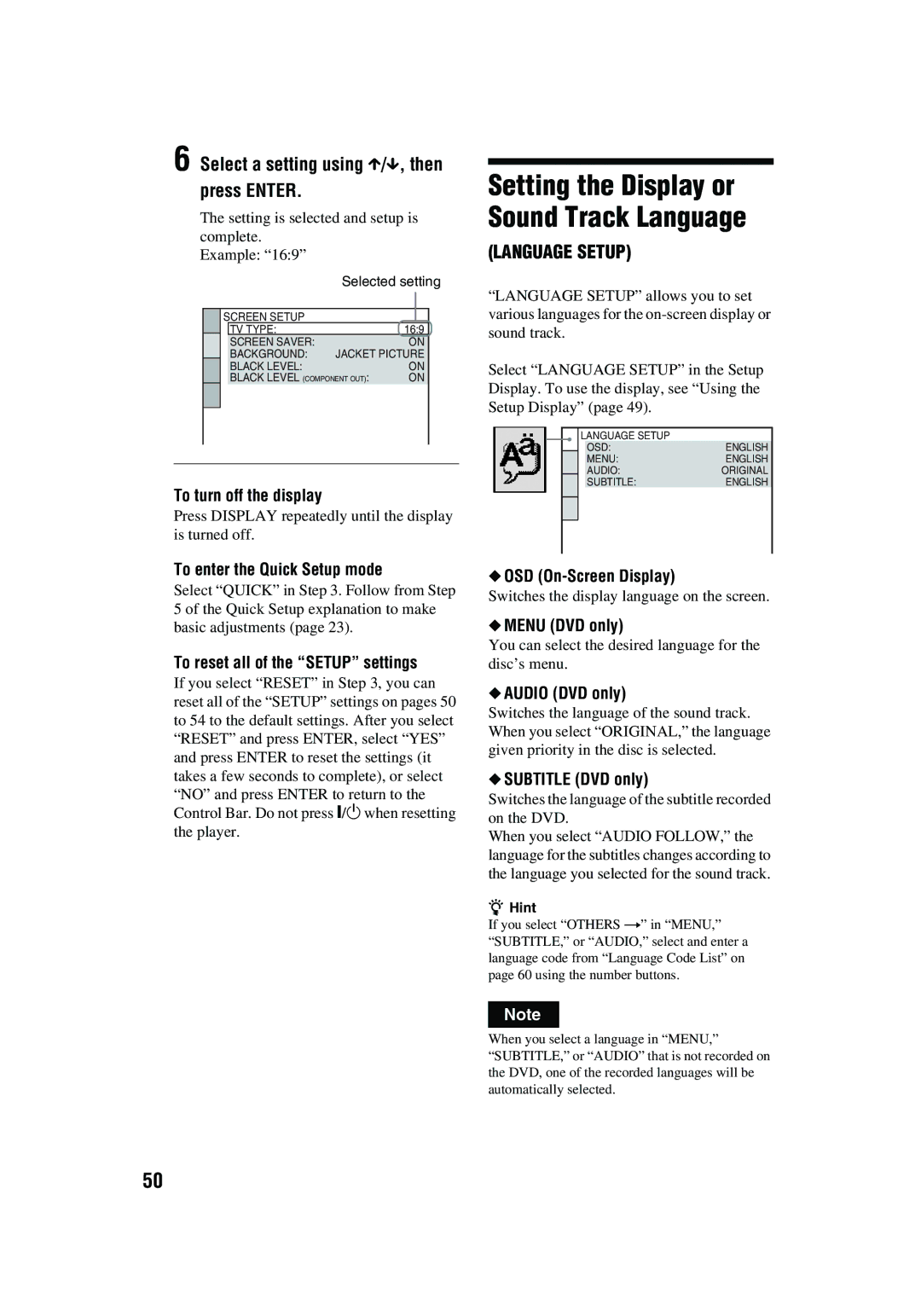CD/DVD
Welcome
Precautions
Table of Contents
Additional Information
Settings and Adjustments
Locking Discs
Region code
About This Manual
This Player Can Play the Following Discs
Icon Meaning
Example of discs that the player cannot play
Copyrights
Page
Index to Parts and Controls
Front panel
Front panel display
When playing back a DVD
When playing back a Video CD with Playback Control PBC
Rear panel
H button has a tactile dot
Remote
Number 5 button has a tactile dot
Displays Control Bar
Guide to On-Screen
Displaying the Control Bar during playback
Display
Shows the same information as Display 1 during playback
Displaying the Control Bar in stop mode
Following settings can be made
Shows the same information as Display 2 during playback
Inserting Batteries into the Remote
Hooking Up the Player
Unpacking
Hookups
Connecting the Video Cords
If you are connecting to a video input jack
If you are connecting to an S Video input jack
When connecting to a wide screen TV
Components to be connected Connection
Connecting the Audio Cords
Select a connection
Connecting to your TV
This connection will use your TV speakers for sound
Coaxial
Coaxial digital cord Stereo
AV amplifier receiver having a decoder Speakers Front L
Connecting the Power Cord
Quick Setup
11Press Enter
Enjoying the surround sound effects
10Press X/x to select the type
13Press Enter
Press H
Playing Discs
Press a on the player, and place a disc on the disc tray
Turn on your TV Press /1
RETURN, ENTER, and /1 in this order on the remote
Additional operations
Locking the disc tray Child Lock
Operation
While playing a disc, press x to stop playback
Resume
To unlock the disc tray
Press H
Using the DVD’s Menu
Press TOP Menu or Menu
To return to the menu
Playing Video CDs with
Start playing a Video CD with PBC functions
Playing Discs
About MP3 audio tracks
Playing an MP3 Audio Track
Selecting an album and track
Press Z and place a Data CD on the disc tray Press H
Playback order of MP3 audio tracks
Structure of disc contents
To play a Multi Session CD
Play
Various Play Mode
Functions Program Play
Creating your own program Program Play
Playing in random order Shuffle Play
To change or cancel a program
When playing a Video CD or CD
Press H to start Program Play
To turn off the Control Bar
Playing repeatedly Repeat Play
To return to normal play
Press Repeat during playback
Press Display during playback
When you reach the ending point
Repeating a specific portion A- B Repeat Play
Press C/c to select A-B
Watching frame by frame Slow- motion play
Searching for a
Particular Point on a
Search, Freeze Frame
Playing one frame at a time Freeze Frame
Press Search Mode
Etc. Search mode
When playing a CD
When playing a Video CD without PBC playback
When playing a Video CD with PBC Playback
If you make a mistake
To check the DVD/CD text or track name MP3 audio
Checking the Playing Time and Remaining
Press TIME/TEXT during playback
When playing a Data CD MP3 audio
When playing a Video CD without PBC functions or CD
When playing a DVD
Checking the information on the front panel display
Changing the Sound
Checking the audio signal format
Press Audio repeatedly to select the desired audio signal
Press Audio during playback
Refer to the following explanations given for each item
About audio signals
Press SUR during playback
Select OFF in Step
To cancel the setting
Sound Adjustments
Press Picture Mode during playback
Adjusting the Playback
Picture Picture Mode
Displaying the Subtitles
Press Angle repeatedly to select the angle number
Changing the Angles
Press Angle during playback
Scene changes to the selected angle
Children Parental Control
Press Display while the player is in stop mode
Limiting Playback by
Press X/x to select Parental CONTROL, then press Enter
To turn off the Parental Control function
Select the level you want using X/x, then press Enter
Press X/x to select LEVEL, then press Enter
To play a disc for which Parental Control is set
Area Code
Changing the password
If you make a mistake entering your password
Press C before you press Enter and input the correct number
Press X/x to select SETUP, then press Enter
Using the Setup Display
Press Display when the player is in stop mode
Press X/x to select the setup item from the displayed list
Select a setting using X/x, then press Enter
Settings for the Display
Custom Settings Custom
Settings for the Sound
Dolby Digital DVD only
Setting the digital output signal
Downmix DVD only
DTS DVD only
Picture
Troubleshooting
Power
Sound
Disc does not start playing from the beginning
Disc does not play
MP3 audio track cannot be played
Language for the sound track cannot be changed
Self-diagnosis Function
When letters/numbers appear Display
Data error appears on the TV screen when playing a Data CD
Child Lock is set
Glossary
Specifications
Language Code List
Code Language
Index
Numerics
Page