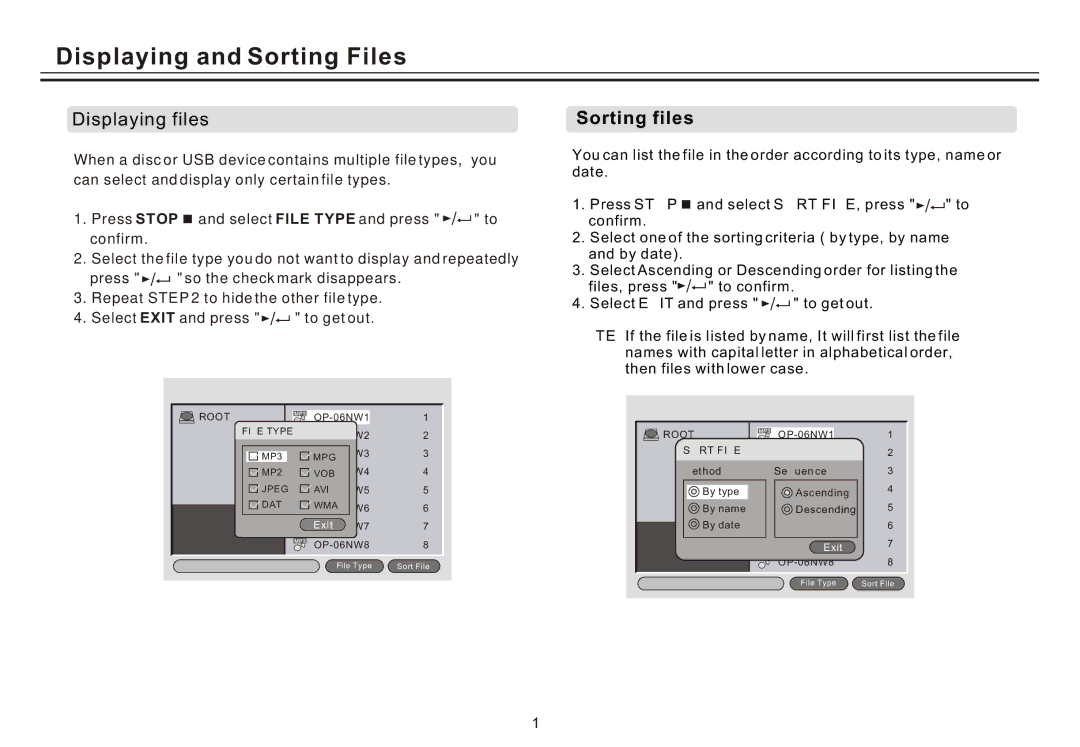Displaying and Sorting Files
Displaying files
When a disc or USB device contains multiple file types, you can select and display only certain file types.
1.Press STOP ![]() and select FILE TYPE and press "
and select FILE TYPE and press " ![]()
![]() " to confirm.
" to confirm.
2.Select the file type you do not want to display and repeatedly
press " ![]()
![]() " so the check mark disappears.
" so the check mark disappears.
3.Repeat STEP 2 to hide the other file type.
4.Select EXIT and press " ![]()
![]() " to get out.
" to get out.
ROOT | 1 | |
FILE TYPE: | 2 | |
| ||
MP3 | 3 | |
MPG |
| |
MP2 | 4 | |
JPEG | 5 | |
DAT | WMA | 6 |
| ||
| 7 | |
| 8 | |
| File Type | Sort File |
Sorting files
You can list the file in the order according to its type, name or date.
1.Press STOP ![]() and select SORT FILE, press "
and select SORT FILE, press "![]()
![]() " to confirm.
" to confirm.
2.Select one of the sorting criteria ( by type, by name and by date).
3.Select Ascending or Descending order for listing the
files, press "![]()
![]() " to confirm.
" to confirm.
4.Select EXIT and press " ![]()
![]() " to get out.
" to get out.
NOTE: If the file is listed by name, It will first list the file names with capital letter in alphabetical order, then files with lower case.
ROOT | 1 | |
SORT FILE: | 2 | |
Method: | 3 | |
By type | 4 | |
Ascending |
| |
By name | 5 | |
Descending |
| |
By date | 6 | |
| 7 | |
| Exit |
|
| 8 | |
| File Type | Sort File |