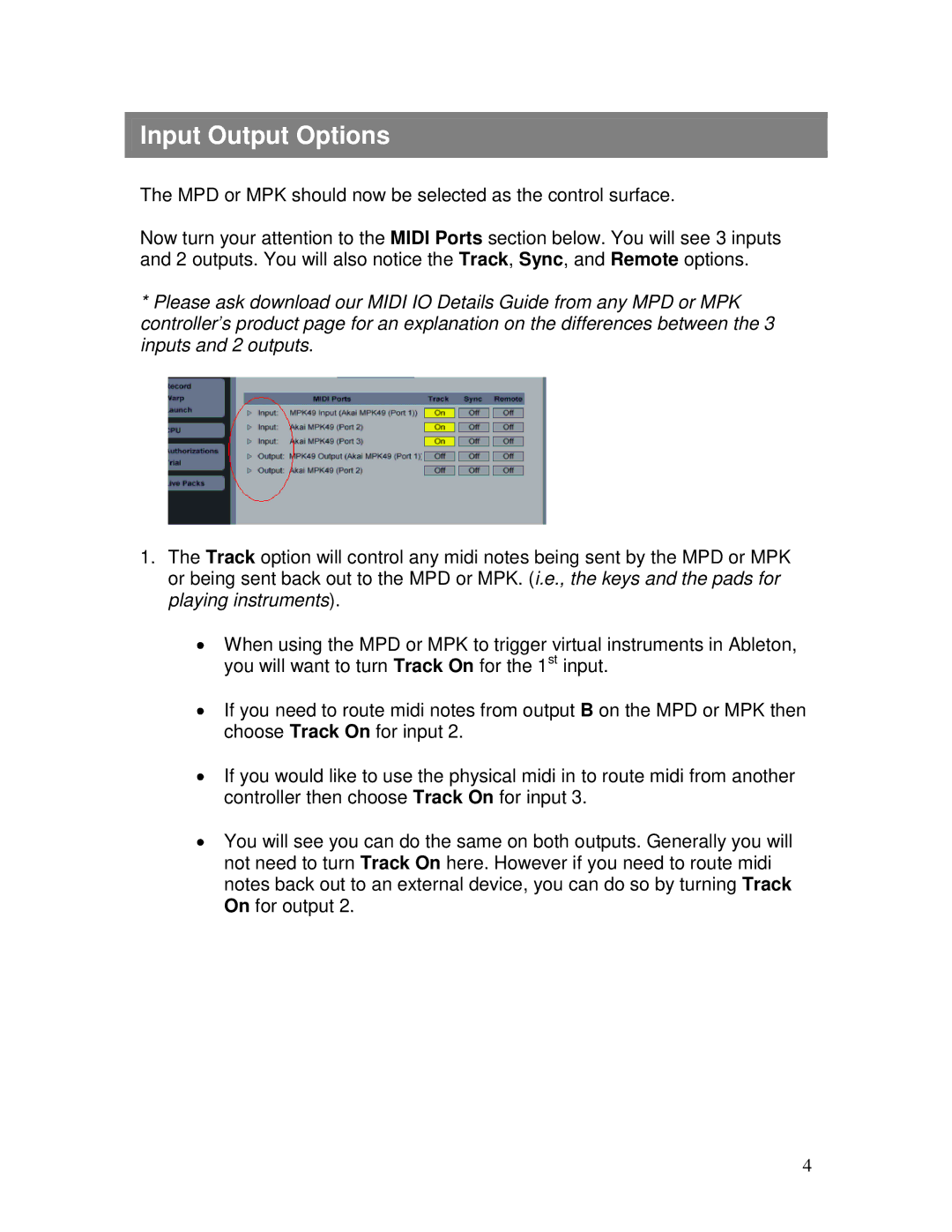Input Output Options
The MPD or MPK should now be selected as the control surface.
Now turn your attention to the MIDI Ports section below. You will see 3 inputs and 2 outputs. You will also notice the Track, Sync, and Remote options.
*Please ask download our MIDI IO Details Guide from any MPD or MPK controller’s product page for an explanation on the differences between the 3 inputs and 2 outputs.
1.The Track option will control any midi notes being sent by the MPD or MPK or being sent back out to the MPD or MPK. (i.e., the keys and the pads for playing instruments).
When using the MPD or MPK to trigger virtual instruments in Ableton, you will want to turn Track On for the 1st input.
If you need to route midi notes from output B on the MPD or MPK then choose Track On for input 2.
If you would like to use the physical midi in to route midi from another controller then choose Track On for input 3.
You will see you can do the same on both outputs. Generally you will not need to turn Track On here. However if you need to route midi notes back out to an external device, you can do so by turning Track On for output 2.
4