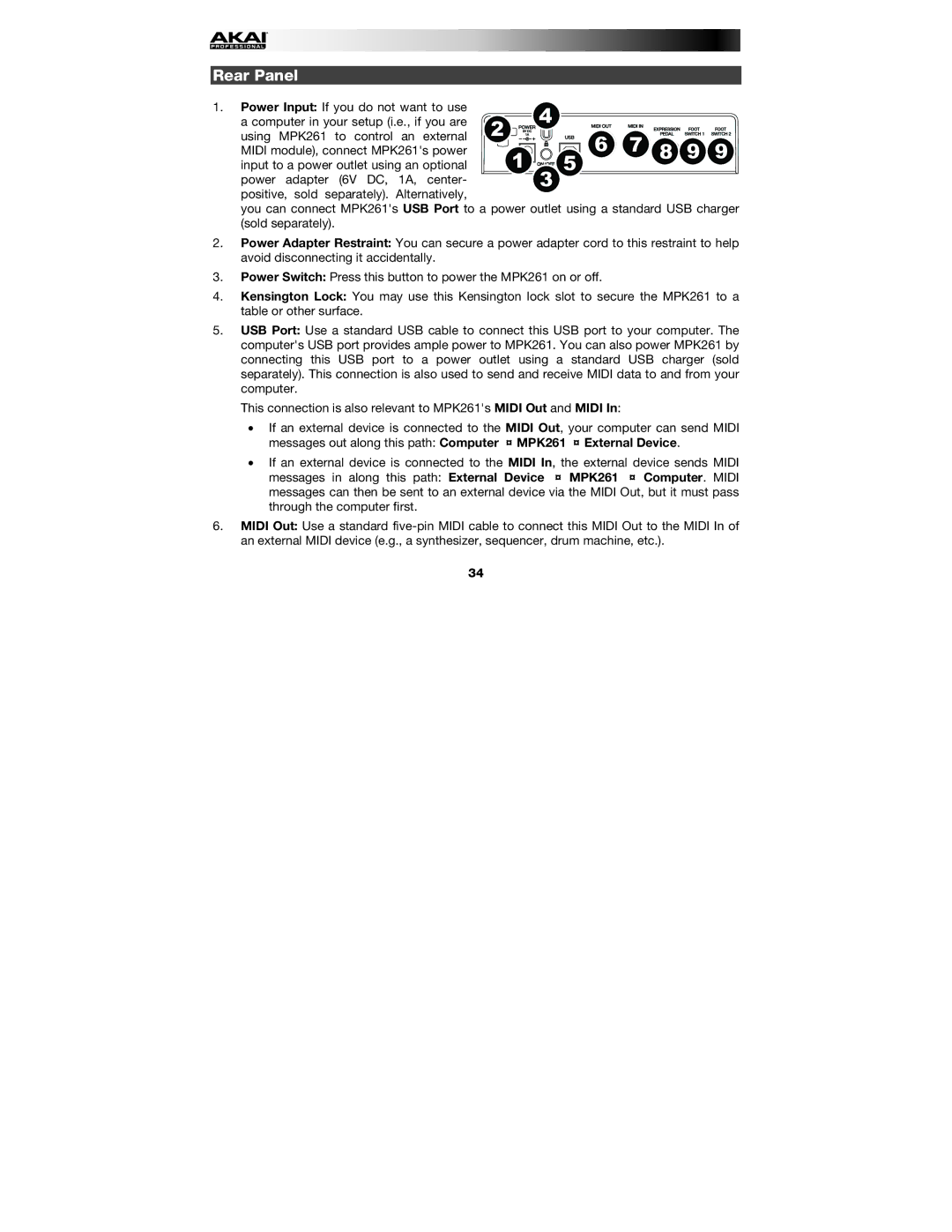Rear Panel
1. Power Input: If you do not want to use |
|
| 4 |
|
|
|
a computer in your setup (i.e., if you are | 2 |
|
|
|
| |
using MPK261 to control an external |
|
|
| 6 | 7 8 9 9 | |
MIDI module), connect MPK261's power |
| 1 |
| 5 | ||
input to a power outlet using an optional |
| 3 |
|
| ||
power adapter (6V DC, 1A, center- |
|
|
|
|
positive, sold separately). Alternatively,
you can connect MPK261's USB Port to a power outlet using a standard USB charger (sold separately).
2.Power Adapter Restraint: You can secure a power adapter cord to this restraint to help avoid disconnecting it accidentally.
3.Power Switch: Press this button to power the MPK261 on or off.
4.Kensington Lock: You may use this Kensington lock slot to secure the MPK261 to a table or other surface.
5.USB Port: Use a standard USB cable to connect this USB port to your computer. The computer's USB port provides ample power to MPK261. You can also power MPK261 by connecting this USB port to a power outlet using a standard USB charger (sold separately). This connection is also used to send and receive MIDI data to and from your computer.
This connection is also relevant to MPK261's MIDI Out and MIDI In:
•If an external device is connected to the MIDI Out, your computer can send MIDI messages out along this path: Computer MPK261 External Device.
•If an external device is connected to the MIDI In, the external device sends MIDI messages in along this path: External Device MPK261 Computer. MIDI messages can then be sent to an external device via the MIDI Out, but it must pass through the computer first.
6.MIDI Out: Use a standard
34