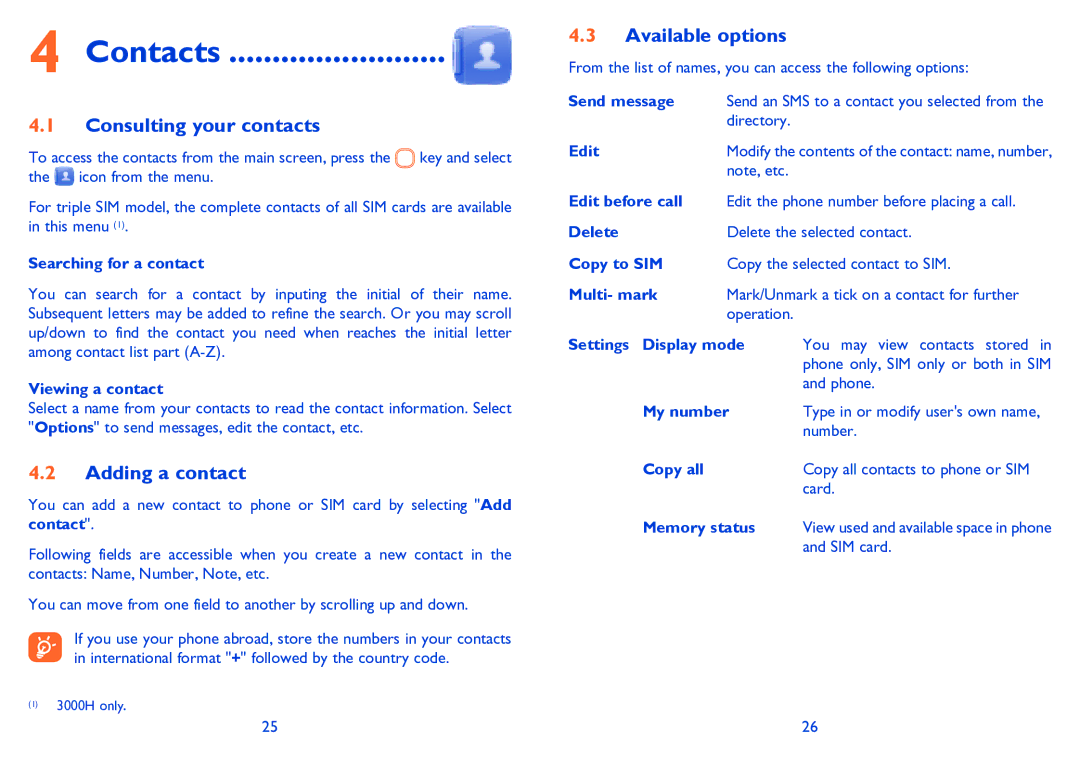4 Contacts ......................... 
4.1Consulting your contacts
To access the contacts from the main screen, press the ![]() key and select the
key and select the ![]() icon from the menu.
icon from the menu.
For triple SIM model, the complete contacts of all SIM cards are available in this menu (1).
Searching for a contact
You can search for a contact by inputing the initial of their name. Subsequent letters may be added to refine the search. Or you may scroll up/down to find the contact you need when reaches the initial letter among contact list part
Viewing a contact
Select a name from your contacts to read the contact information. Select "Options" to send messages, edit the contact, etc.
4.2Adding a contact
You can add a new contact to phone or SIM card by selecting "Add contact".
Following fields are accessible when you create a new contact in the contacts: Name, Number, Note, etc.
You can move from one field to another by scrolling up and down.
If you use your phone abroad, store the numbers in your contacts in international format "+" followed by the country code.
(1)3000H only.
4.3Available options
From the list of names, you can access the following options:
Send message | Send an SMS to a contact you selected from the | |
| directory. |
|
Edit | Modify the contents of the contact: name, number, | |
| note, etc. |
|
Edit before call | Edit the phone number before placing a call. | |
Delete | Delete the selected contact. | |
Copy to SIM | Copy the selected contact to SIM. | |
Multi- mark | Mark/Unmark a tick on a contact for further | |
| operation. |
|
Settings Display mode | You may view contacts stored in | |
|
| phone only, SIM only or both in SIM |
|
| and phone. |
My number | Type in or modify user's own name, | |
|
| number. |
Copy all |
| Copy all contacts to phone or SIM |
|
| card. |
Memory status | View used and available space in phone | |
|
| and SIM card. |
25 | 26 |