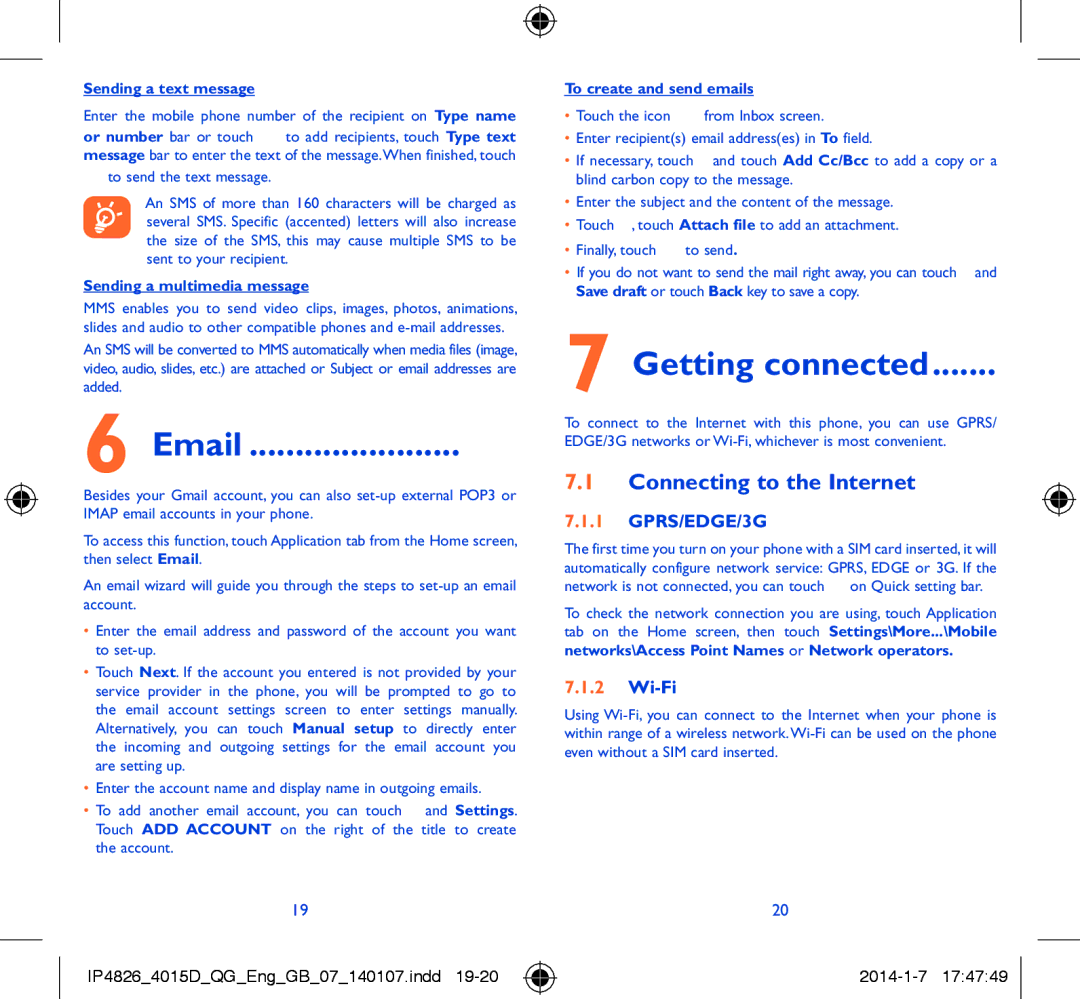Sending a text message
Enter the mobile phone number of the recipient on Type name
or number bar or touch ![]() to add recipients, touch Type text message bar to enter the text of the message.When finished, touch
to add recipients, touch Type text message bar to enter the text of the message.When finished, touch
![]() to send the text message.
to send the text message.
An SMS of more than 160 characters will be charged as several SMS. Specific (accented) letters will also increase the size of the SMS, this may cause multiple SMS to be sent to your recipient.
Sending a multimedia message
MMS enables you to send video clips, images, photos, animations, slides and audio to other compatible phones and
An SMS will be converted to MMS automatically when media files (image, video, audio, slides, etc.) are attached or Subject or email addresses are added.
6 Email ....................... ![]()
Besides your Gmail account, you can also
To access this function, touch Application tab from the Home screen, then select Email.
An email wizard will guide you through the steps to
•Enter the email address and password of the account you want to
•Touch Next. If the account you entered is not provided by your service provider in the phone, you will be prompted to go to the email account settings screen to enter settings manually. Alternatively, you can touch Manual setup to directly enter the incoming and outgoing settings for the email account you are setting up.
•Enter the account name and display name in outgoing emails.
•To add another email account, you can touch ![]() and Settings. Touch ADD ACCOUNT on the right of the title to create the account.
and Settings. Touch ADD ACCOUNT on the right of the title to create the account.
To create and send emails
•Touch the icon ![]() from Inbox screen.
from Inbox screen.
•Enter recipient(s) email address(es) in To field.
•If necessary, touch ![]() and touch Add Cc/Bcc to add a copy or a blind carbon copy to the message.
and touch Add Cc/Bcc to add a copy or a blind carbon copy to the message.
•Enter the subject and the content of the message.
•Touch ![]() , touch Attach file to add an attachment.
, touch Attach file to add an attachment.
•Finally, touch ![]() to send.
to send.
•If you do not want to send the mail right away, you can touch ![]() and Save draft or touch Back key to save a copy.
and Save draft or touch Back key to save a copy.
7 Getting connected.......
To connect to the Internet with this phone, you can use GPRS/ EDGE/3G networks or
7.1Connecting to the Internet
7.1.1GPRS/EDGE/3G
The first time you turn on your phone with a SIM card inserted, it will automatically configure network service: GPRS, EDGE or 3G. If the network is not connected, you can touch ![]() on Quick setting bar.
on Quick setting bar.
To check the network connection you are using, touch Application tab on the Home screen, then touch Settings\More...\Mobile networks\Access Point Names or Network operators.
7.1.2Wi-Fi
Using
19
IP4826_4015D_QG_Eng_GB_07_140107.indd 19-20
20