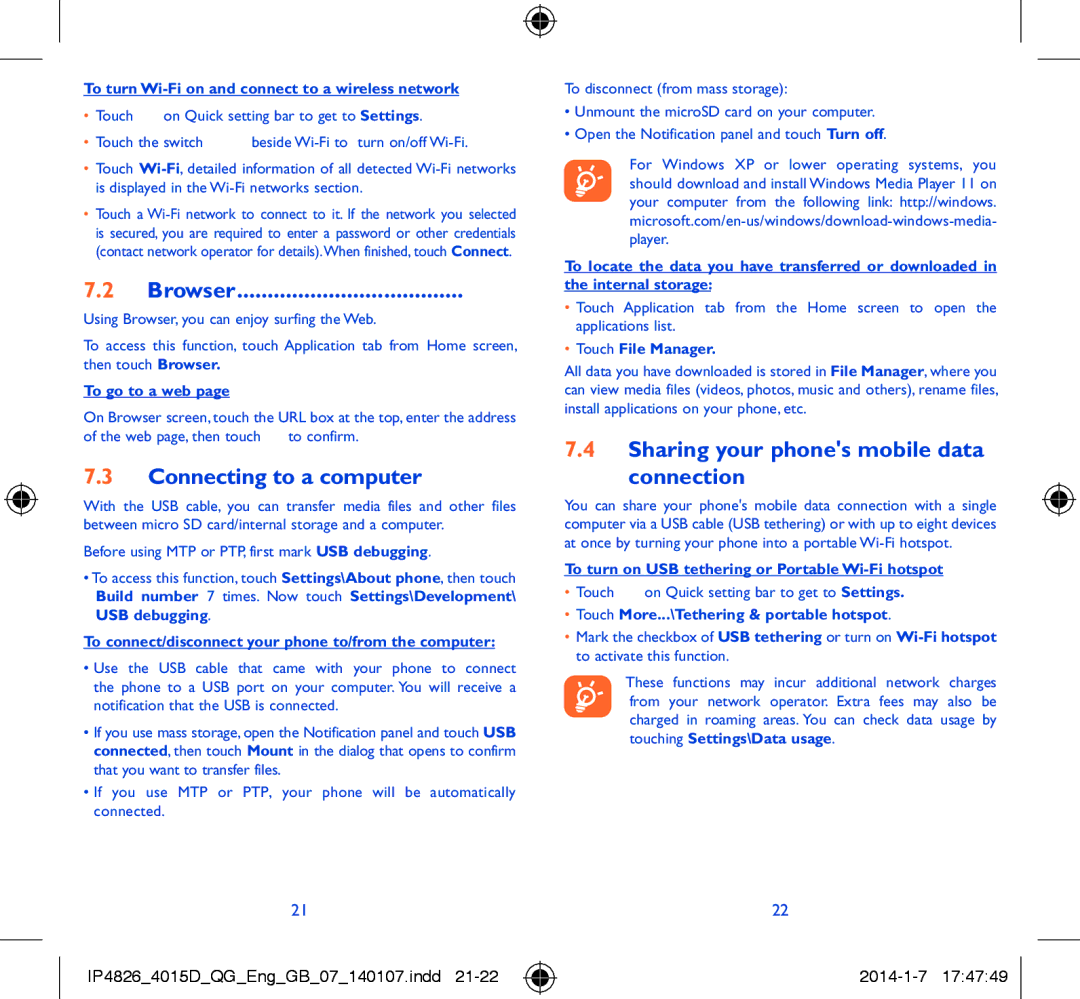To turn Wi-Fi on and connect to a wireless network
•Touch ![]() on Quick setting bar to get to Settings.
on Quick setting bar to get to Settings.
•Touch the switch ![]() beside
beside
•Touch
•Touch a
7.2Browser.....................................
Using Browser, you can enjoy surfing the Web.
To access this function, touch Application tab from Home screen, then touch Browser.
To go to a web page
On Browser screen, touch the URL box at the top, enter the address of the web page, then touch ![]() to confirm.
to confirm.
7.3Connecting to a computer
With the USB cable, you can transfer media files and other files between micro SD card/internal storage and a computer.
Before using MTP or PTP, first mark USB debugging.
•To access this function, touch Settings\About phone, then touch Build number 7 times. Now touch Settings\Development\ USB debugging.
To connect/disconnect your phone to/from the computer:
•Use the USB cable that came with your phone to connect the phone to a USB port on your computer. You will receive a notification that the USB is connected.
•If you use mass storage, open the Notification panel and touch USB connected, then touch Mount in the dialog that opens to confirm that you want to transfer files.
•If you use MTP or PTP, your phone will be automatically connected.
To disconnect (from mass storage):
•Unmount the microSD card on your computer.
•Open the Notification panel and touch Turn off.
For Windows XP or lower operating systems, you should download and install Windows Media Player 11 on your computer from the following link: http://windows.
To locate the data you have transferred or downloaded in the internal storage:
•Touch Application tab from the Home screen to open the applications list.
•Touch File Manager.
All data you have downloaded is stored in File Manager, where you can view media files (videos, photos, music and others), rename files, install applications on your phone, etc.
7.4Sharing your phone's mobile data
connection
You can share your phone's mobile data connection with a single computer via a USB cable (USB tethering) or with up to eight devices at once by turning your phone into a portable
To turn on USB tethering or Portable
•Touch ![]() on Quick setting bar to get to Settings.
on Quick setting bar to get to Settings.
•Touch More...\Tethering & portable hotspot.
•Mark the checkbox of USB tethering or turn on
These functions may incur additional network charges from your network operator. Extra fees may also be charged in roaming areas. You can check data usage by touching Settings\Data usage.
21
IP4826_4015D_QG_Eng_GB_07_140107.indd 21-22
22