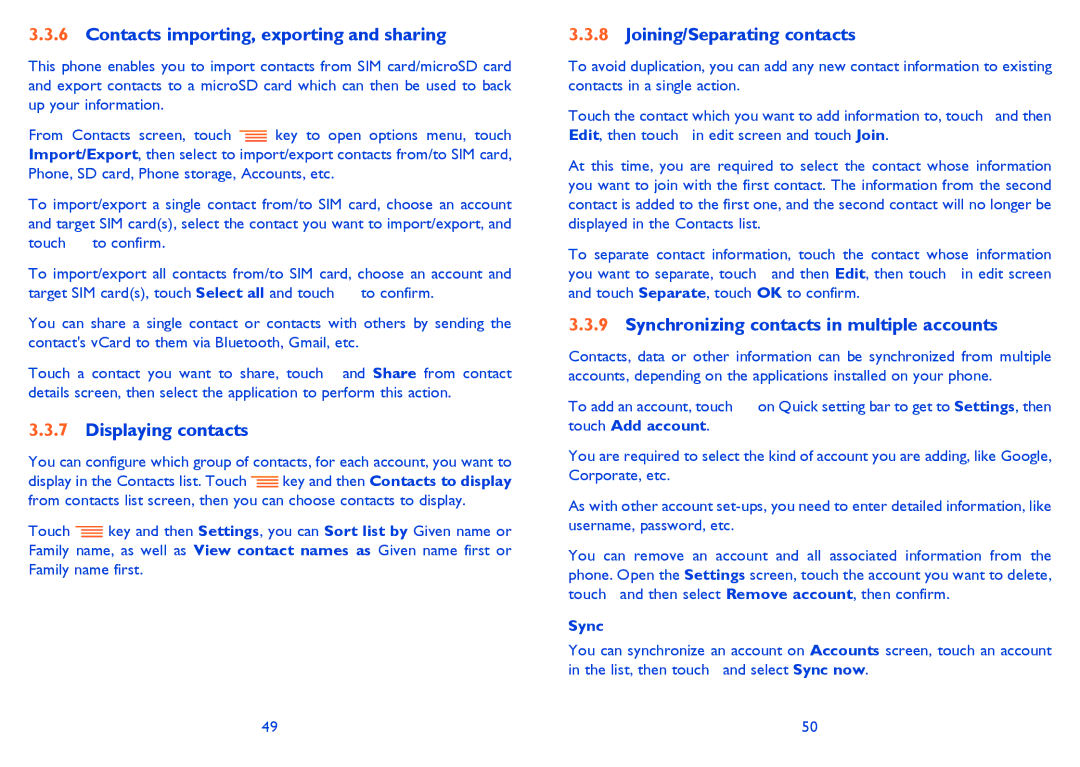3.3.6Contacts importing, exporting and sharing
This phone enables you to import contacts from SIM card/microSD card and export contacts to a microSD card which can then be used to back up your information.
From Contacts screen, touch ![]() key to open options menu, touch Import/Export, then select to import/export contacts from/to SIM card, Phone, SD card, Phone storage, Accounts, etc.
key to open options menu, touch Import/Export, then select to import/export contacts from/to SIM card, Phone, SD card, Phone storage, Accounts, etc.
To import/export a single contact from/to SIM card, choose an account and target SIM card(s), select the contact you want to import/export, and touch ![]() to confirm.
to confirm.
To import/export all contacts from/to SIM card, choose an account and target SIM card(s), touch Select all and touch ![]() to confirm.
to confirm.
You can share a single contact or contacts with others by sending the contact's vCard to them via Bluetooth, Gmail, etc.
Touch a contact you want to share, touch ![]() and Share from contact details screen, then select the application to perform this action.
and Share from contact details screen, then select the application to perform this action.
3.3.7Displaying contacts
You can configure which group of contacts, for each account, you want to
display in the Contacts list. Touch ![]() key and then Contacts to display from contacts list screen, then you can choose contacts to display.
key and then Contacts to display from contacts list screen, then you can choose contacts to display.
Touch ![]() key and then Settings, you can Sort list by Given name or Family name, as well as View contact names as Given name first or Family name first.
key and then Settings, you can Sort list by Given name or Family name, as well as View contact names as Given name first or Family name first.
3.3.8Joining/Separating contacts
To avoid duplication, you can add any new contact information to existing contacts in a single action.
Touch the contact which you want to add information to, touch ![]() and then Edit, then touch
and then Edit, then touch ![]() in edit screen and touch Join.
in edit screen and touch Join.
At this time, you are required to select the contact whose information you want to join with the first contact. The information from the second contact is added to the first one, and the second contact will no longer be displayed in the Contacts list.
To separate contact information, touch the contact whose information you want to separate, touch ![]() and then Edit, then touch
and then Edit, then touch ![]() in edit screen and touch Separate, touch OK to confirm.
in edit screen and touch Separate, touch OK to confirm.
3.3.9Synchronizing contacts in multiple accounts
Contacts, data or other information can be synchronized from multiple accounts, depending on the applications installed on your phone.
To add an account, touch ![]() on Quick setting bar to get to Settings, then touch Add account.
on Quick setting bar to get to Settings, then touch Add account.
You are required to select the kind of account you are adding, like Google, Corporate, etc.
As with other account
You can remove an account and all associated information from the phone. Open the Settings screen, touch the account you want to delete, touch ![]() and then select Remove account, then confirm.
and then select Remove account, then confirm.
Sync
You can synchronize an account on Accounts screen, touch an account in the list, then touch ![]() and select Sync now.
and select Sync now.
49 | 50 |