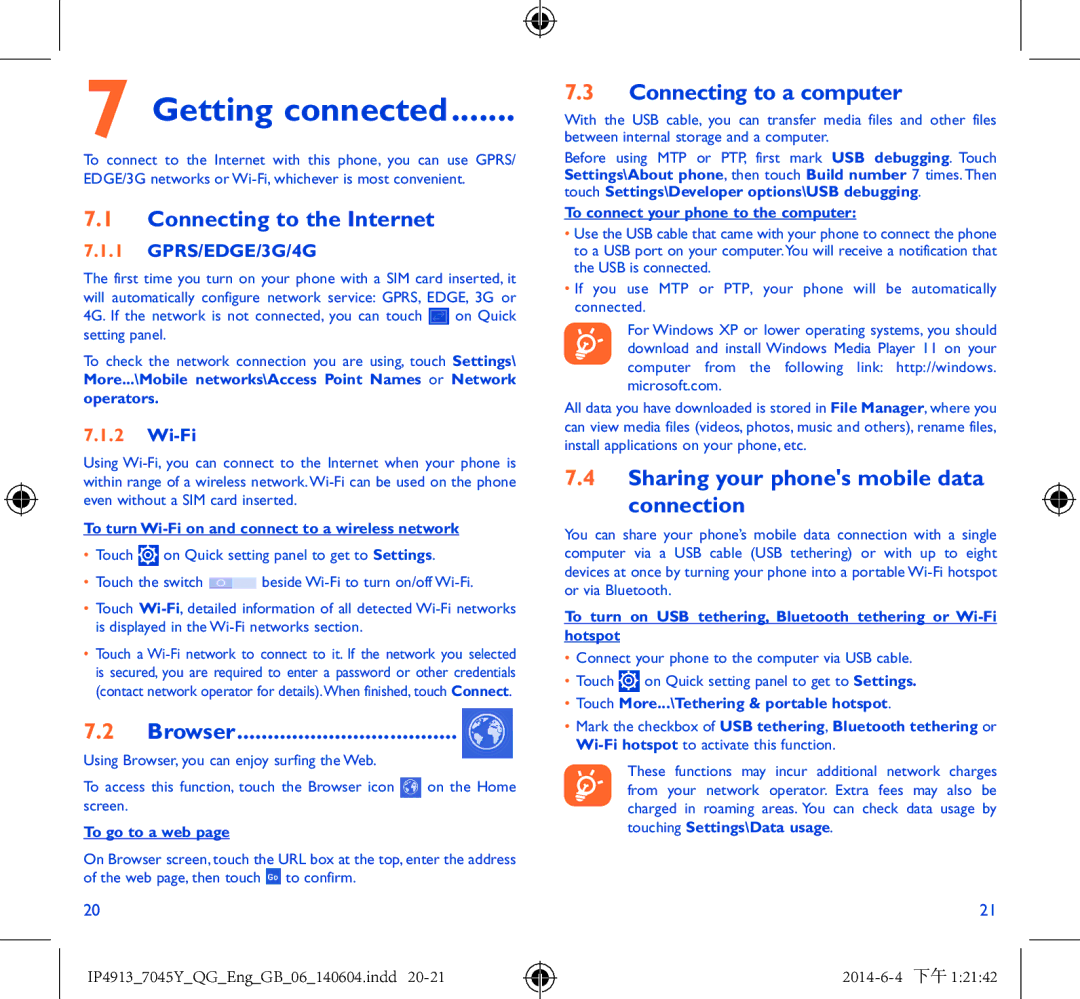7045Y specifications
The Alcatel 7045Y, also known as the Alcatel OneTouch Pop C9, is a smartphone that seeks to strike a balance between affordability and functionality. Targeting budget-conscious consumers, the device combines a range of features that cater to everyday smartphone users while maintaining a stylish design.One of the standout features of the Alcatel 7045Y is its large 5.5-inch display, which offers an immersive experience for media consumption, browsing, and gaming. The screen has an HD resolution, providing users with crisp and vibrant visuals. This screen size makes it a suitable choice for those who enjoy watching videos, engaging with apps, or even multitasking between various applications.
Under the hood, the Alcatel 7045Y is equipped with a quad-core processor, which supports smooth performance and efficient multitasking. With 1GB of RAM, it allows users to manage their daily tasks without significant lag. This makes it a suitable option for casual smartphone users who need reliable performance without the complexities of high-end devices.
In terms of storage, the Alcatel 7045Y offers 8GB of internal memory, which can be expanded via a microSD card. This flexibility enables users to store a substantial amount of multimedia content, apps, and other files, ensuring that they have enough space for their needs.
Another key aspect of the Alcatel 7045Y is its camera capabilities. It features an 8-megapixel rear camera, which allows for capturing decent quality photos and videos. The front-facing 5-megapixel camera is perfect for selfies and video calls, catering to the social media-savvy user.
The device runs on Android, providing access to a multitude of applications through the Google Play Store. This ensures a customizable user experience and compatibility with a vast ecosystem of apps.
Battery life is another important characteristic of the Alcatel 7045Y, as it houses a robust removable battery that provides a full day of usage on a single charge, allowing users to stay connected without the constant worry of finding a power source.
Overall, the Alcatel 7045Y is a compelling choice for users looking for a budget-friendly smartphone that does not compromise on essential features and performance. With its combination of a large display, decent camera capabilities, and expandable storage, it meets the needs of everyday smartphone users effectively.